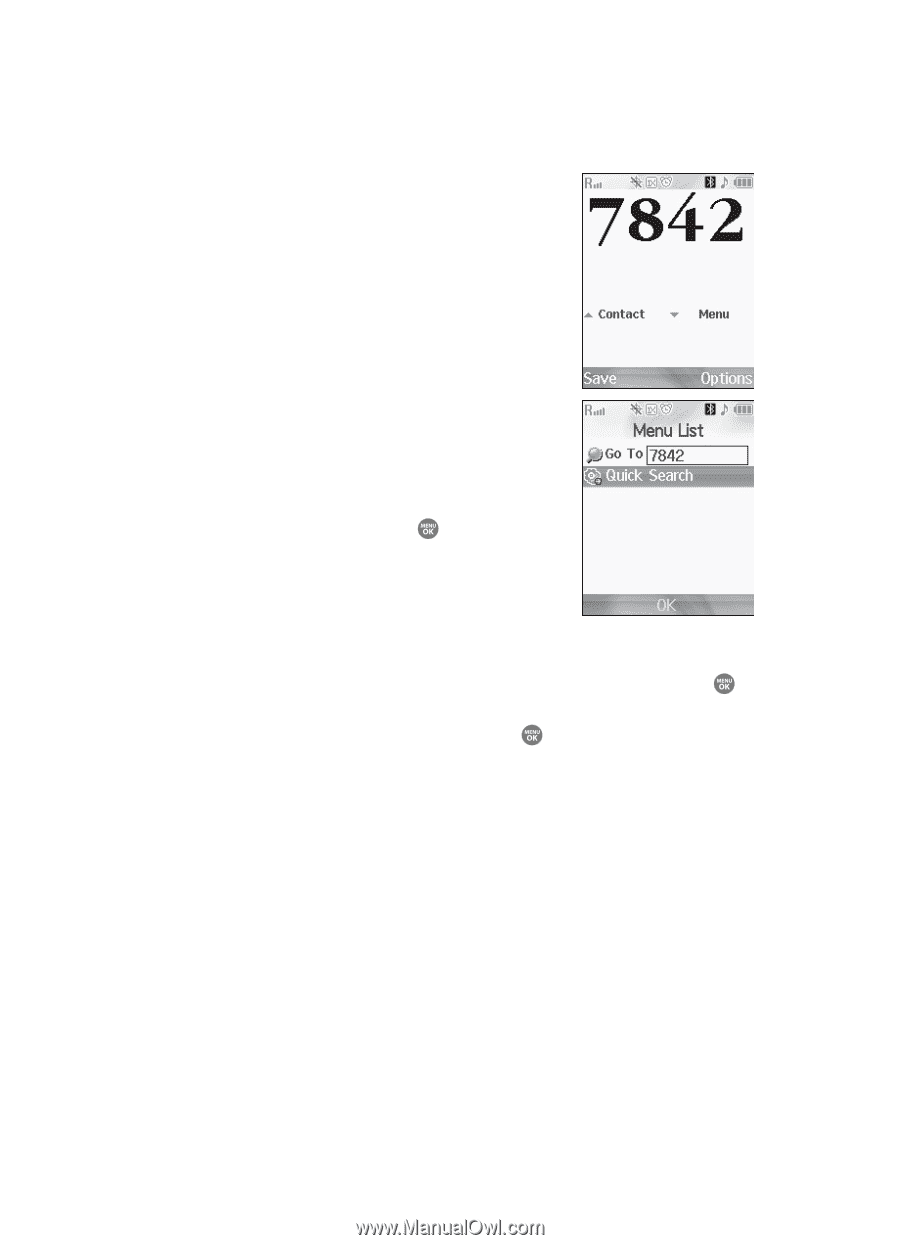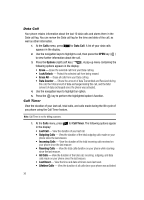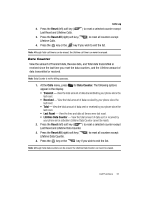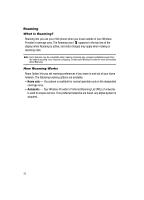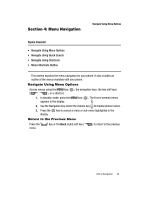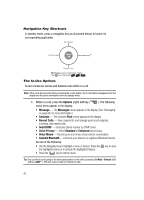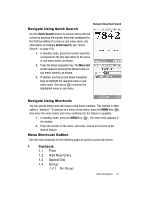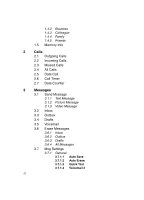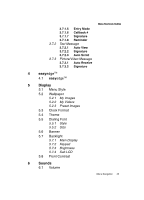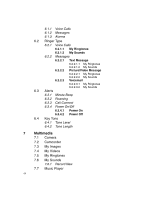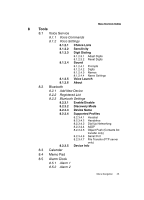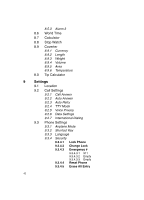Samsung SCH R500 User Manual (ENGLISH) - Page 41
Navigate Using Quick Search, Navigate Using Shortcuts, Menu Shortcuts Outline, Add New Entry
 |
View all Samsung SCH R500 manuals
Add to My Manuals
Save this manual to your list of manuals |
Page 41 highlights
Navigate Using Quick Search Navigate Using Quick Search Use the Quick Search feature to access menus and sub menus by pressing the number keys that correspond to the first few letters of a menu or sub menu name. (For information on enabling Quick Search, see "Quick Search" on page 153) 1. In standby mode, press the number keys that correspond to the first few letters of the menu or sub menu name, as shown. 2. Press the Down navigation key. The Menu List screen appears showing the desired menu or sub menu name(s), as shown. 3. If needed, use the Up and Down navigation keys to highlight the required menu or sub menu name, then press to access the highlighted menu or sub menu. Navigate Using Shortcuts You can access menus and sub menus using menu numbers. This method is often called a "shortcut." To shortcut to a menu or sub menu, press the MENU key ( ), then enter the menu and/or sub menu number(s) for the feature in question. 1. In standby mode, press the MENU key ( ). The main menu appears in the display. 2. Press the number of the menu, sub menu, and so on to arrive at the desired feature. Menu Shortcuts Outline Use the menu shortcuts on the following pages to quickly access sub menus. 1 Contacts 1.1 Find 1.2 Add New Entry 1.3 Speed Dial 1.4 Group 1.4.1 No Group Menu Navigation 41