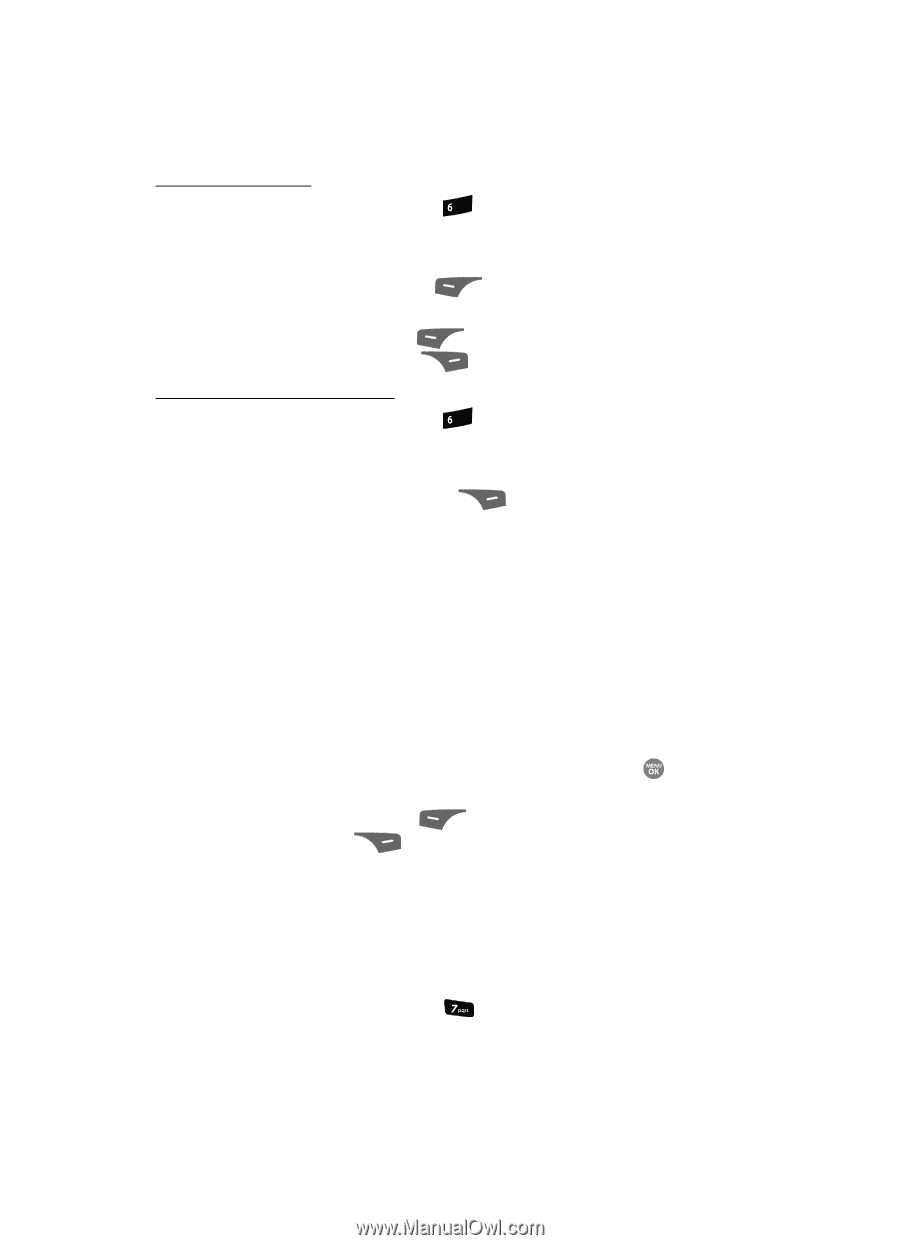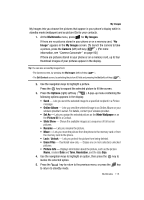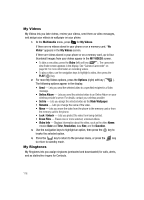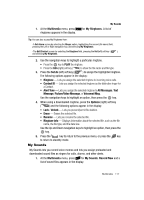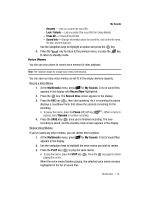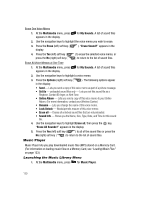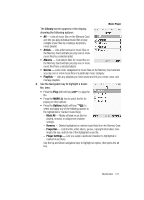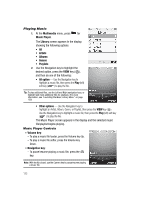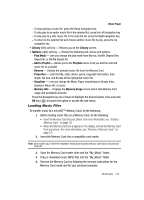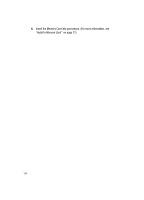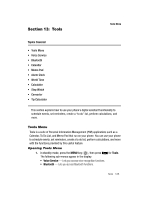Samsung SCH R500 User Manual (ENGLISH) - Page 120
Music Player, Launching the Music Library Menu - mp3 ringtone
 |
View all Samsung SCH R500 manuals
Add to My Manuals
Save this manual to your list of manuals |
Page 120 highlights
Erase One Voice Memo 1. At the Multimedia menu, press mno for My Sounds. A list of sound files appears in the display. 2. Use the navigation keys to highlight the voice memo you wish to erase. 3. Press the Erase (left) soft key ( display. ). "Erase Sound?" appears in the 4. Press the Yes (left) soft key ( press the No (right) soft key ( ) to erase the selected voice memo, or ) to return to the list of sound files. Erase All Voice Memos at One Time 1. At the Multimedia menu, press mno for My Sounds. A list of sound files appears in the display. 2. Use the navigation keys to highlight a voice memo. 3. Press the Options (right) soft key ( ). The following options appear in the display: • Send - Lets you send a copy of this voice memo as part of a picture message. • Set As - preloaded sound files only - Lets you set this sound file as a Ringtone, Contact ID ringer, or Alert Tone. • Online Album - Lets you send a copy of this voice memo to your Online Album. (For more information, contact your Wireless Carrier.) • Rename - Lets you change the name of this voice memo. • Lock/Unlock - Blocks/permits erasure of this voice memo. • Erase all - Erases all unlocked sound files that are not preloaded. • Sound Info - Shows you the Name, Size, Type, Date, and Time for this sound file. 4. Use the navigation keys to highlight Erase all, then press the key. "Erase All Sounds?" appears in the display. 5. Press the Yes (left) soft key ( ) to all of the sound files or press the No (right) soft key ( ) to return to the list of sound files. Music Player Music Player lets you play downloaded music files (MP3) stored on a Memory Card. (For information on loading music files on a Memory Card, see "Loading Music Files" on page 123.) Launching the Music Library Menu 1. At the Multimedia menu, press for Music Player. 120