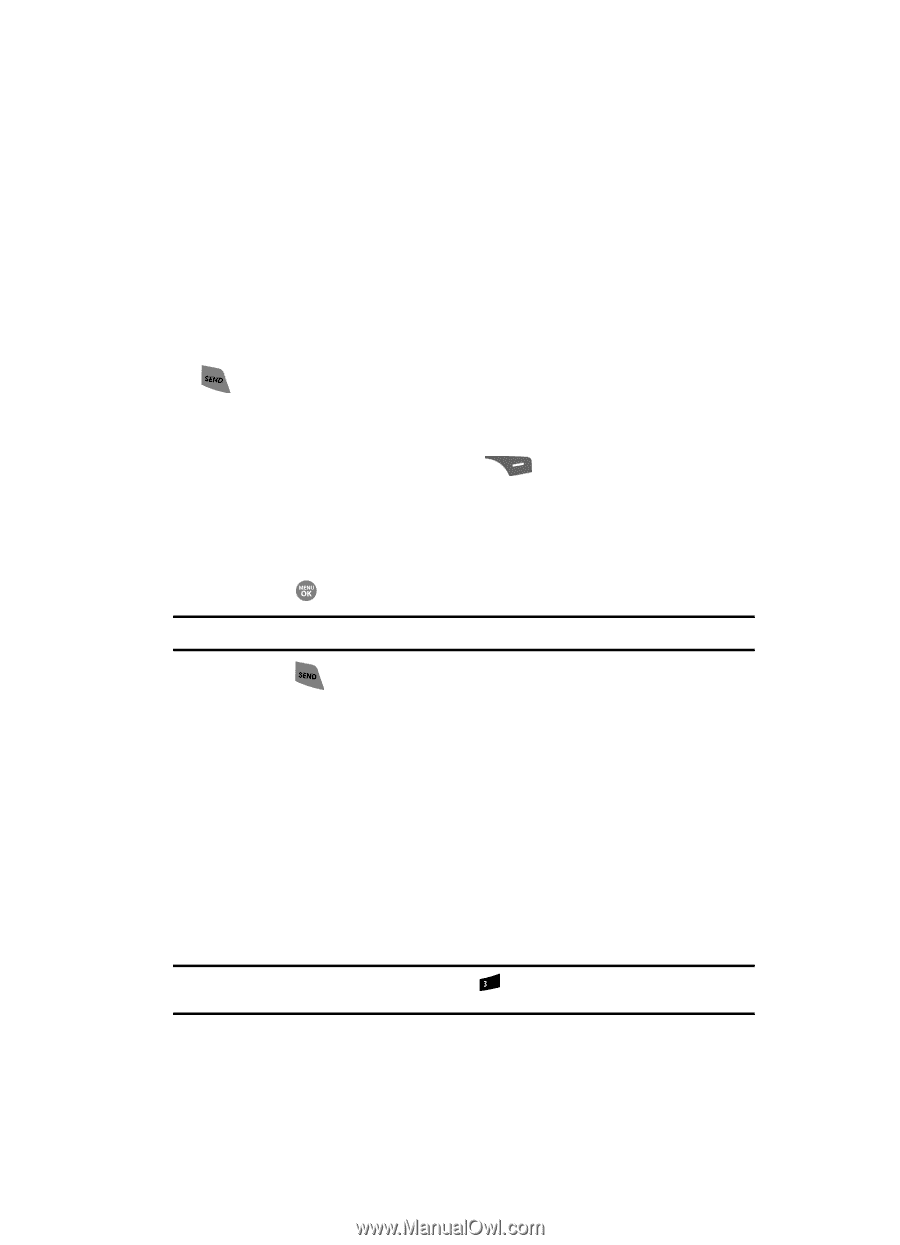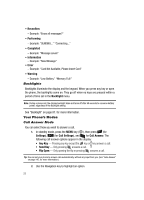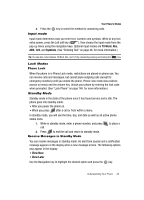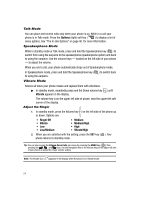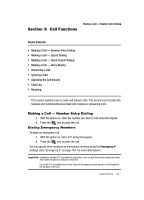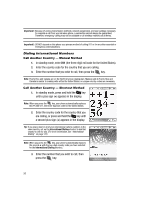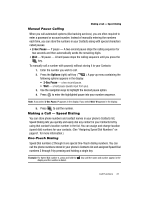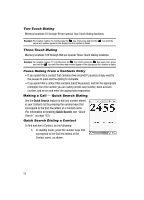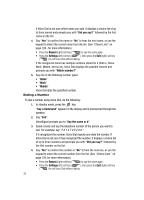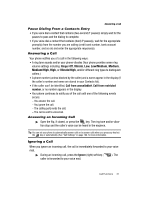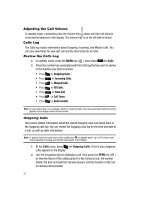Samsung SCH R500 User Manual (ENGLISH) - Page 27
Manual Pause Calling, Making a Call - Speed Dialing, One-Touch Dialing
 |
View all Samsung SCH R500 manuals
Add to My Manuals
Save this manual to your list of manuals |
Page 27 highlights
Making a Call - Speed Dialing Manual Pause Calling When you call automated systems (like banking services), you are often required to enter a password or account number. Instead of manually entering the numbers each time, you can store the numbers in your Contacts along with special characters called pauses. • 2-Sec Pause - P pause - A two-second pause stops the calling sequence for two seconds and then automatically sends the remaining digits. • Wait - W pause - A hard pause stops the calling sequence until you press the key. To manually call a number with pause(s) without storing it to your Contacts: 1. Enter the number you wish to call. 2. Press the Options (right) soft key ( ). A pop-up menu containing the following options appears in the display: • 2-Sec Pause - a two-second pause. • Wait - a hard pause (awaits input from you). 3. Use the navigation keys to highlight the desired pause option. 4. Press to enter the highlighted pause into your number sequence. Note: If you select 2-Sec Pause, P appears in the display. If you select Wait, W appears in the display. 5. Press to call the number. Making a Call - Speed Dialing You can store phone numbers and contact names in your phone's Contacts list. Speed Dialing lets you quickly and easily dial any contact in your Contacts list by using that contact's location number in the list. You can assign and change location (speed dial) numbers for your contacts. (See "Assigning Speed Dial Numbers" on page 61. for more information.) One-Touch Dialing Speed Dial numbers 2 through 9 are special One-Touch dialing numbers. You can call the phone numbers stored in your phone's Contacts list and assigned Speed Dial numbers 2 through 9 by pressing and holding a single key. Example: For Speed Dial number 3, press and hold the def key until the name and number appear in the display and the number is dialed. Call Functions 27