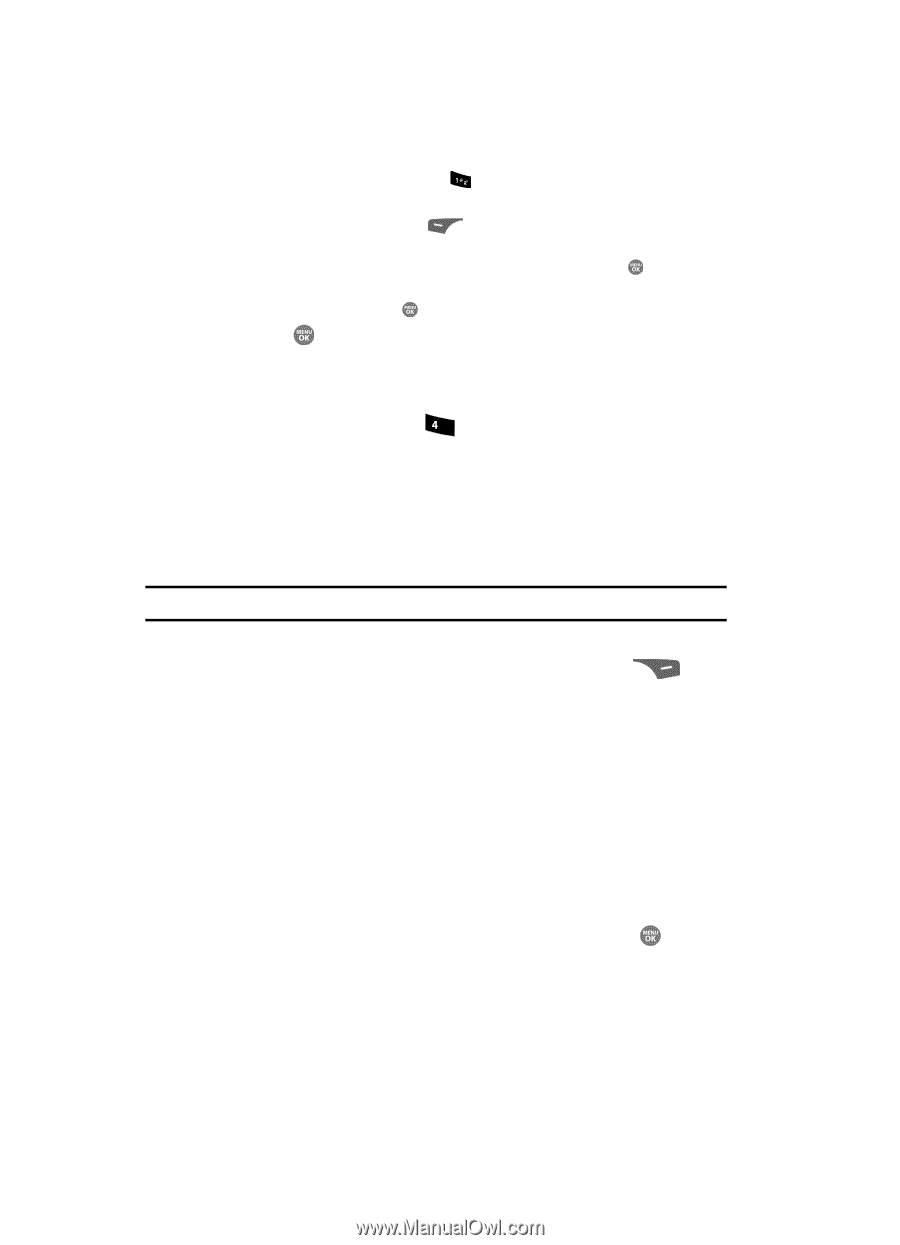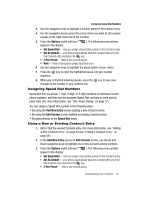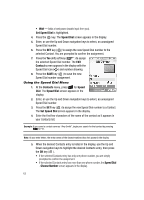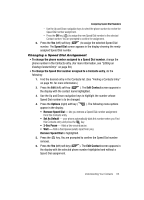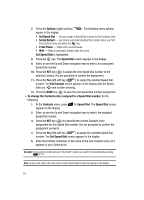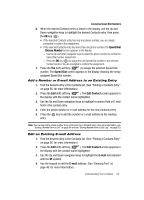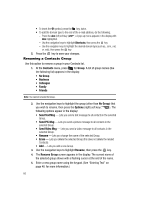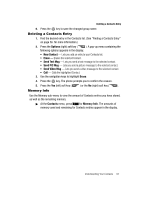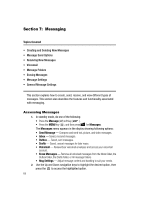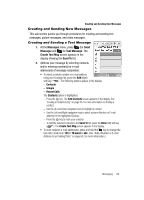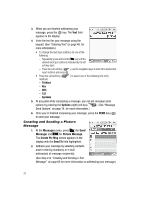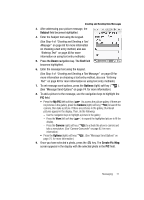Samsung SCH R500 User Manual (ENGLISH) - Page 66
Renaming a Contacts Group
 |
View all Samsung SCH R500 manuals
Add to My Manuals
Save this manual to your list of manuals |
Page 66 highlights
• To insert the @ symbol, press the key, twice. • To add the domain type to the end of the e-mail address, do the following: - Press the abc (left) soft key ( Abc highlighted. ). A pop-up menu appears in the display with - Use the navigation keys to highlight Shortcuts, then press the key. - Use the navigation keys to highlight the desired domain type (such as, .com, .net, or .edu), then press the key. 5. Press the key to save your changes. Renaming a Contacts Group Use this option to rename a group in your Contacts list. 1. At the Contacts menu, press ghi for Group. A list of group names (like the following list) appears in the display: • No Group • Business • Colleague • Family • Friends Note: You cannot rename No Group. 2. Use the navigation keys to highlight the group (other than No Group) that you wish to rename, then press the Options (right) soft key ( ). The following options appear in the display: • Send Text Msg - Lets you send a text message to all contacts in the selected Group. • Send PIC Msg - Lets you send a picture message to all contacts in the selected Group. • Send Video Msg - Lets you send a video message to all contacts in the selected Group. • Rename - Lets you change the name of the selected Group. • Erase - Lets you delete the selected Group (this does not delete the related Contacts). • Add - Lets you add a new Group. 3. Use the navigation keys to highlight Rename, then press the key. 4. The Rename Group screen appears in the display. The current name of the selected group shows with a flashing cursor at the end of the name. 5. Enter a new group name using the keypad. (See "Entering Text" on page 48. for more information.) 66