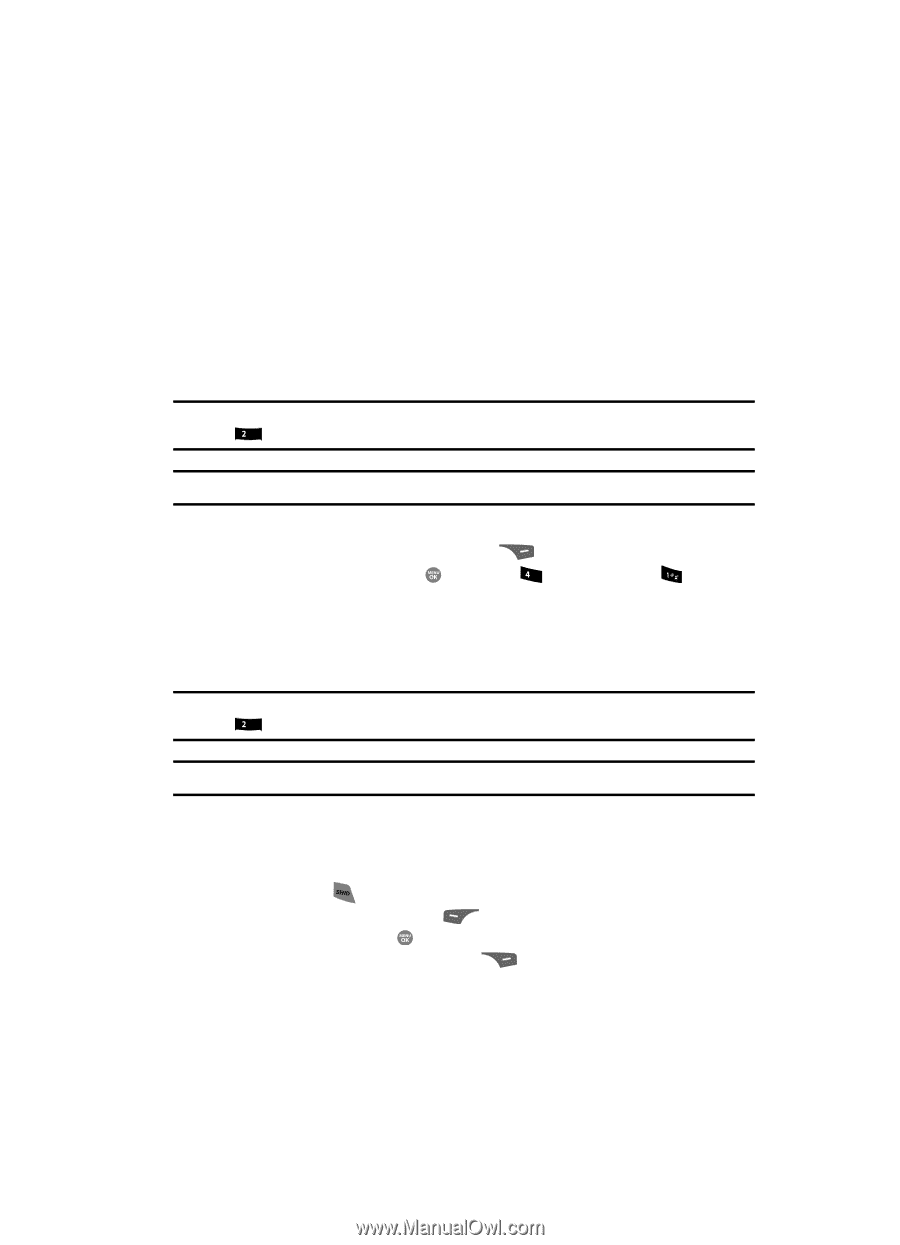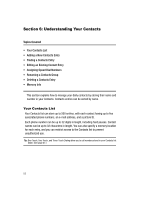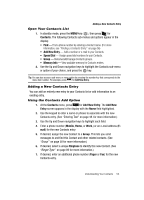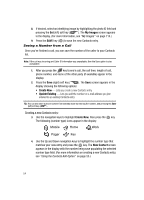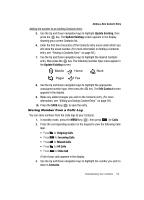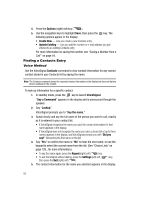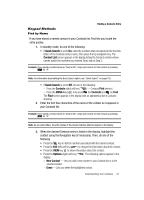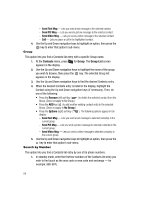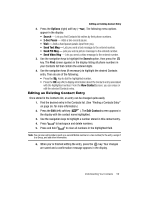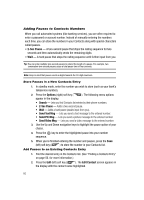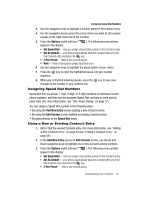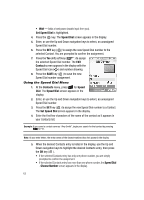Samsung SCH R500 User Manual (ENGLISH) - Page 57
Keypad Methods, Find by Name, Contacts, New Contact, Erase
 |
View all Samsung SCH R500 manuals
Add to My Manuals
Save this manual to your list of manuals |
Page 57 highlights
Finding a Contacts Entry Keypad Methods Find by Name If you have stored a named contact in your Contacts list, Find lets you locate the entry quickly. 1. In standby mode, do one of the following: • If Quick Search is set to On, enter the numbers that correspond to the first few letters of the Contacts entry's name, then press the Up navigation key. The Contact List screen appears in the display listing the Contacts entries whose names match the numbers you entered. Now, skip to Step 3. Example: If you saved a contact name as "Amy Smith", begin your search for that contact by pressing abc for "A". Note: For information about setting the Quick Search option, see "Quick Search" on page 153. • If Quick Search is set to Off, do one of the following: - Press the Contacts (right) soft key ( ) - Contacts Find shortcut. - Press the MENU key ( ), then press ghi (for Contacts) and for Find. The Find screen appears in the display with an alphabetical list of Contacts showing. 2. Enter the first few characters of the name of the contact as it appears in your Contacts list. Example: If you saved a contact name as "Amy Smith", begin your search for that contact by pressing abc for "A". Note: As you enter letters, the entry names of the closest matches (thus far) appear in the display. 3. When the desired Contacts entry is listed in the display, highlight the contact using the Navigation key (if necessary). Then, do one of the following • Press the key to dial the number associated with the named contact. • Press the Edit (left) soft key ( ) to change the information about the contact. • Press the VIEW key to show information about the contact. • Press the Options (right) soft key ( display: ). The following options appear in the - New Contact - Lets you add a new number to your Contacts list or to the selected contact. - Erase - Lets you delete the highlighted contact. Understanding Your Contacts 57