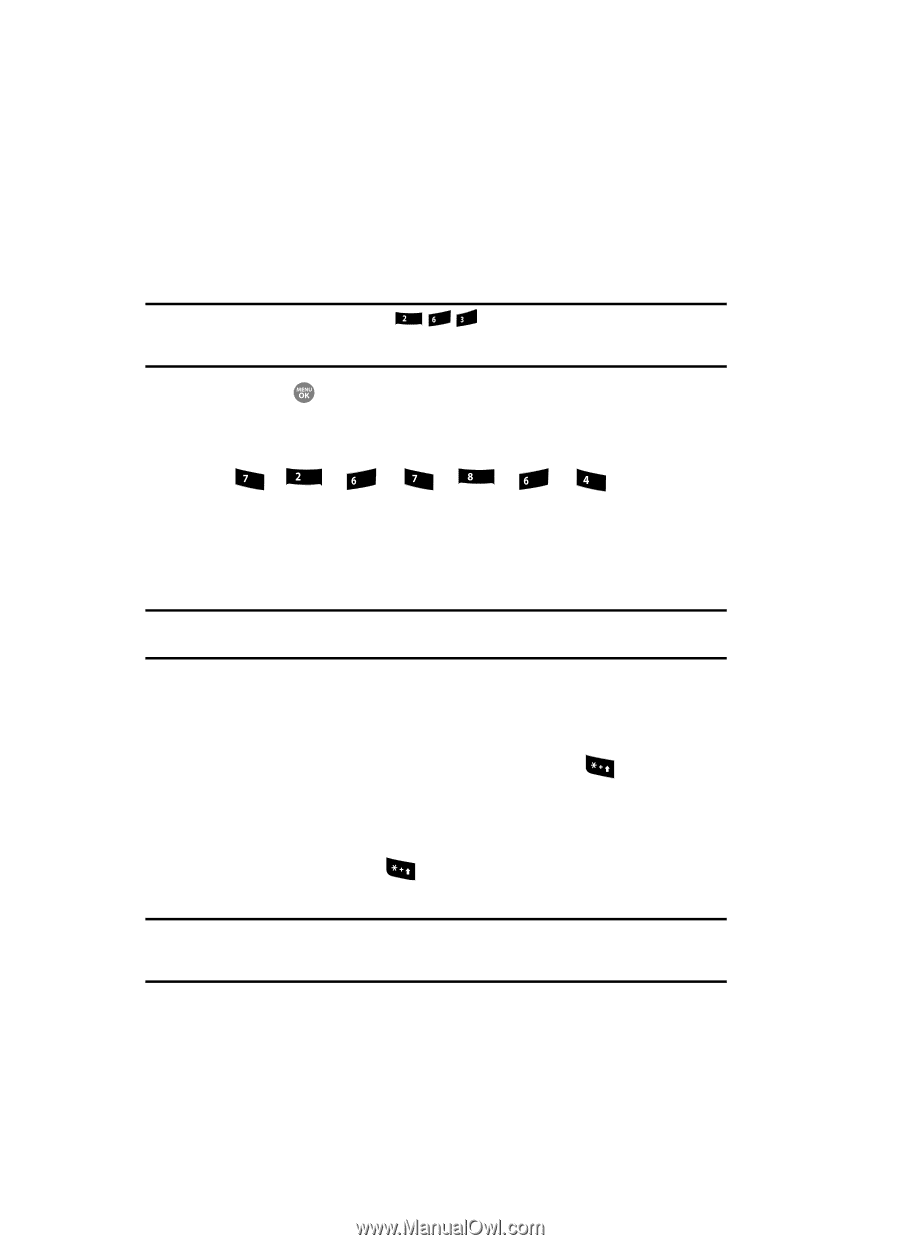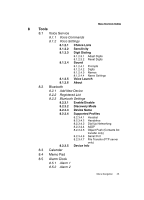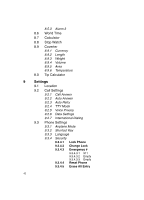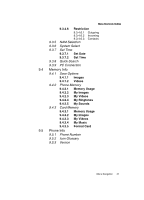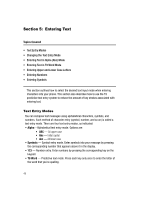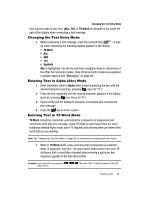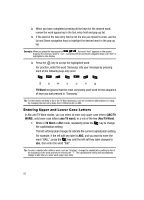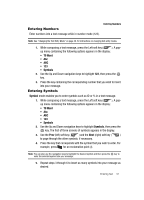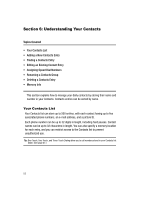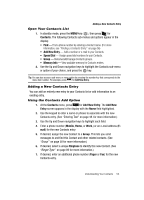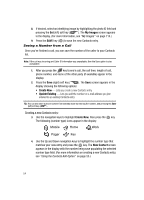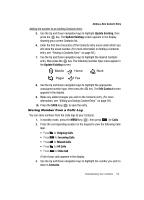Samsung SCH R500 User Manual (ENGLISH) - Page 50
Entering Upper and Lower Case Letters
 |
View all Samsung SCH R500 manuals
Add to My Manuals
Save this manual to your list of manuals |
Page 50 highlights
2. When you have completed pressing all the keys for the desired word, review the word appearing in the text entry field and pop-up list. 3. If the word in the text entry field is not the one you meant to enter, use the Up and Down navigation keys to highlight the desired word in the pop-up list. Example: When you press the key sequence abc mno def , the word "And" appears on the screen. Suppose the word you want is "cod". Just press the Up and Down navigation keys until "Cod" is highlighted in the display. 4. Press the key to accept the highlighted word. For practice, enter the word 'Samsung' into your message by pressing each of the following keys only once: abc pqrs mno pqrs tuv mno ghi Sa m s u n g T9 Word recognizes that the most commonly used word for the sequence of keys you just pressed is "Samsung." Tip: To enter words not likely to be in the T9 Word dictionary, such as uncommon abbreviations or slang, try changing the text entry mode from T9 Word to Abc or ABC. Entering Upper and Lower Case Letters In Abc and T9 Word modes, you can select to enter only upper case letters (ABC/T9 WORD), only lower case letters (abc/T9 word), or a mix of the two (Abc/T9 Word). 1. While in T9 Word or Abc mode, repeatedly press the the capitalization setting. key to change The left soft key label changes to indicate the current capitalization setting. For example, if the left soft key label is ABC, and you want to enter the word "BALL", press the key until the left soft key label changes to abc, then enter the word "ball". Tip: To enter a capital letter within a word, such as "SimTam", change the capitalization setting to Abc at the beginning of the word and before entering the "T". The capitalization setting will automatically change to abc after you enter each upper case letter. 50