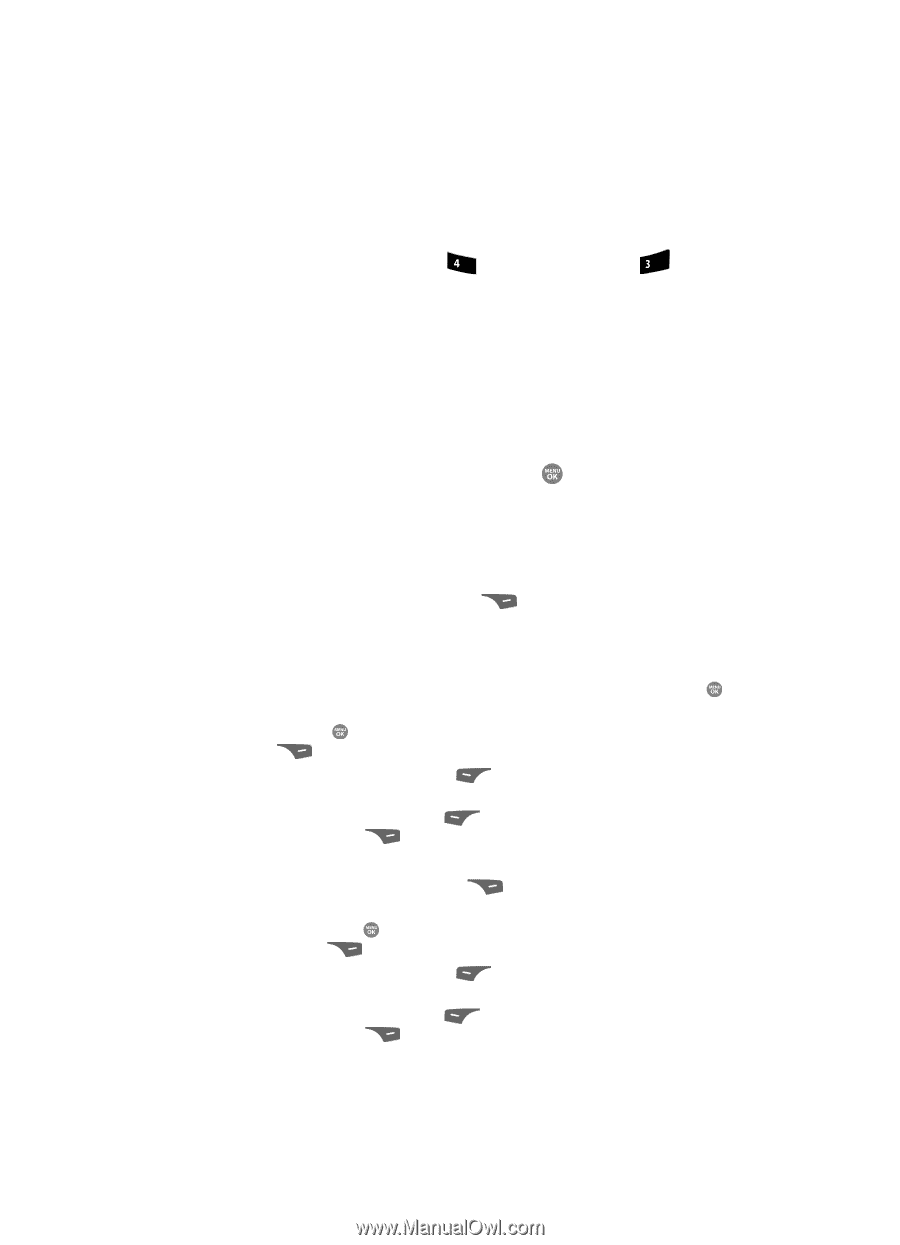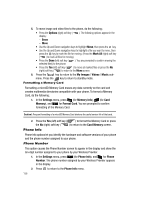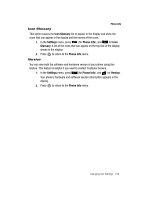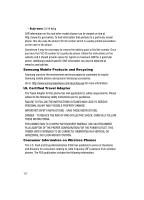Samsung SCH R500 User Manual (ENGLISH) - Page 157
Freeing Memory, Erase
 |
View all Samsung SCH R500 manuals
Add to My Manuals
Save this manual to your list of manuals |
Page 157 highlights
Memory Info Freeing Memory Card Memory sub-menus let you list files in your multimedia folders and let you erase or move files as needed to free up space on your Memory Card for reuse. 1. In the Settings menu, press ghi (for Memory Info) and def for Card Memory. The Card Memory screen appears in the display listing the following options: • Memory Usage • My Images • My Videos • My Music • Format Card 2. Use the Up and Down navigation keys to highlight the My Images / Videos / Music sub-menu, then press the key. A list of all files in the related folder appears in the display. Files are listed by name, and each file entry shows the name and size of each file. 3. To erase Image and Video files, do the following: • Press the Options (right) soft key ( display: ). The following options appear in the - Erase - Move • Use the Up and Down navigation keys to highlight Erase, then press the key. • Use the Up and Down navigation keys to highlight a file you want to erase, then press the key to mark the file for erasure. (Press the Mark All (right) soft key ( ) to mark all files for erasure.) • Press the Done (left) soft key ( the selected file(s). ). You are prompted to confirm erasure of • Press the Yes (left) soft key ( ) to erase all marked files or press the No (right) soft key ( ) to return to the Erase screen. 4. To erase Music files, do the following: • Press the Erase (right) soft key ( ). • Use the Up and Down navigation keys to highlight a Music file you want to erase, then press the key to mark the file for erasure. (Press the Mark All (right) soft key ( ) to mark all Music files for erasure.) • Press the Done (left) soft key ( the selected file(s). ). You are prompted to confirm erasure of • Press the Yes (left) soft key ( ) to erase all marked files or press the No (right) soft key ( ) to return to the Erase screen. Changing Your Settings 157