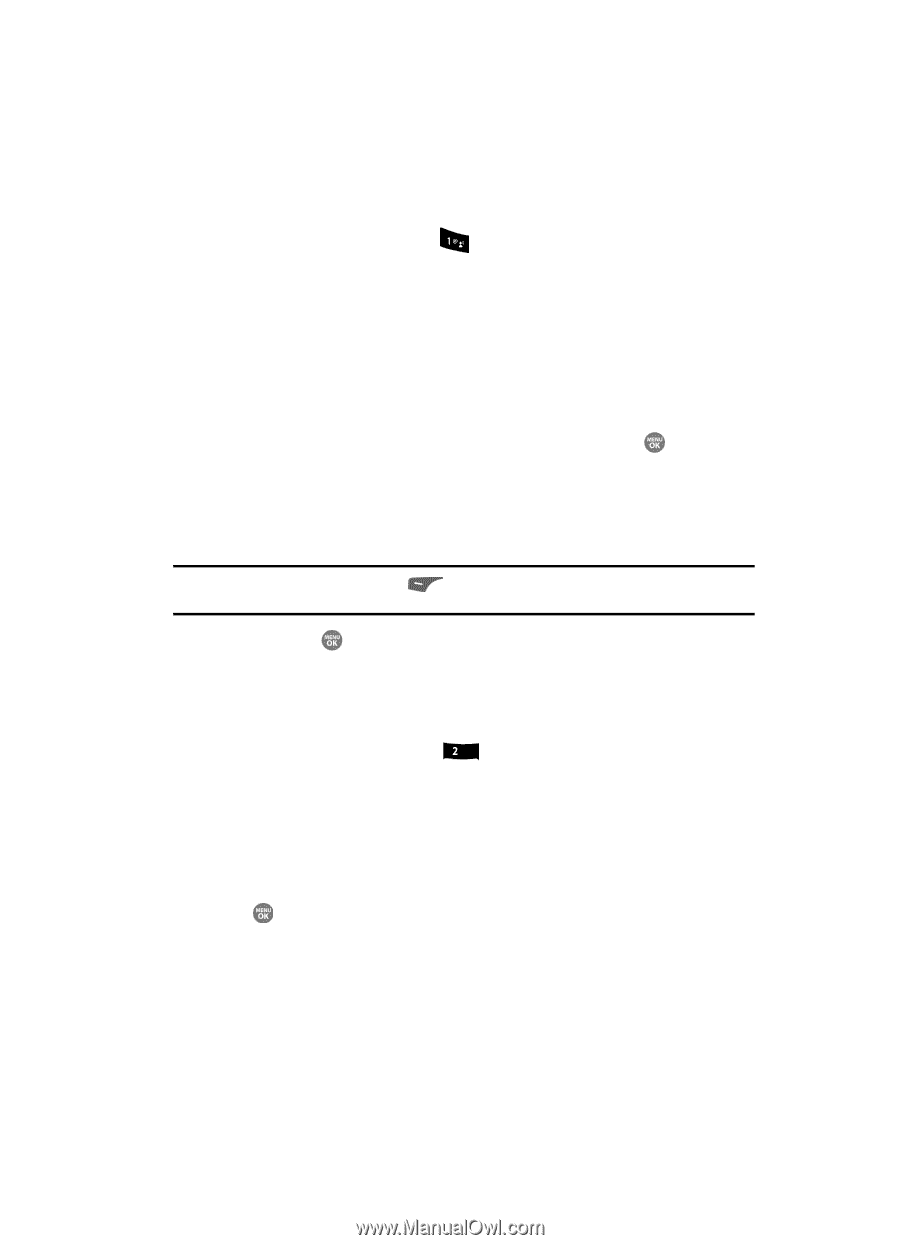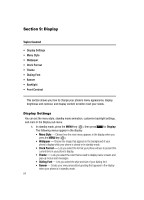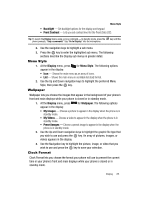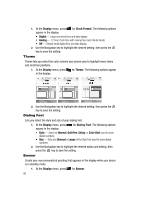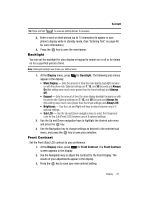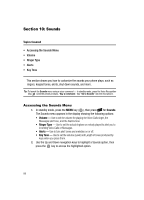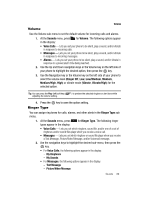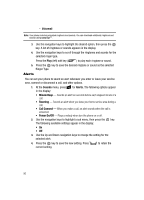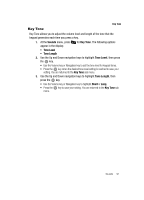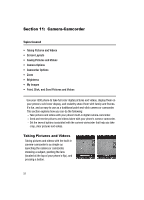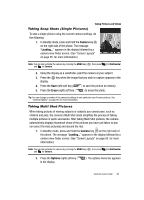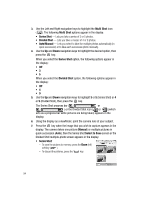Samsung SCH R500 User Manual (ENGLISH) - Page 89
Volume, Ringer Type, My Ringtones, My Sounds, Text Message, Picture/Video Message
 |
View all Samsung SCH R500 manuals
Add to My Manuals
Save this manual to your list of manuals |
Page 89 highlights
Volume Volume Use the Volume sub menu to set the default volume for incoming calls and alarms. 1. At the Sounds menu, press in the display: for Volume. The following options appear • Voice Calls - Lets you set your phone to be silent, play a sound, and/or vibrate in response to incoming calls. • Messages - Lets you set your phone to be silent, play a sound, and/or vibrate in response to incoming messages. • Alarms - Lets you set your phone to be silent, play a sound, and/or vibrate in response to a preset alarm time being reached. 2. Use the Up and Down navigation keys or the Volume key on the left side of your phone to highlight the desired option, then press the key. 3. Use the Navigation key or the Volume key on the left side of your phone to select the volume level (Ringer Off, Low, Low/Medium, Medium, Medium/High, High) or vibrate mode (Vibrate, Vibrate/High) for the selected option. Tip: You can press the Play (left) soft key ( adjusting the volume setting. ) to preview the selected ringtone or alert tone while 4. Press the key to save the option setting. Ringer Type You can assign ring tones for calls, alarms, and other alerts in the Ringer Type sub menu. 1. At the Sounds menu, press abc for Ringer Type. The following ringer types appear in the display: • Voice Calls - Lets you set which ringtone, sound file, and/or one of a set of ringtones and/or sound files plays when you receive a voice call. • Messages - Lets you set which ringtone or sound file plays when you receive a Text Message, Picture/Video Message, and/or Voicemail message. 2. Use the navigation keys to highlight the desired sub-menu, then press the key. • For Voice Calls, the following options appear in the display: - My Ringtones - My Sounds • For Messages, the following options appear in the display: - Text Message - Picture/Video Message Sounds 89