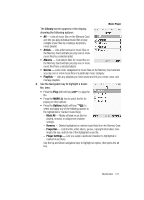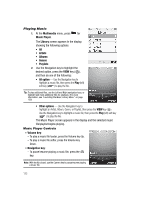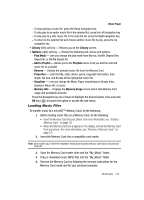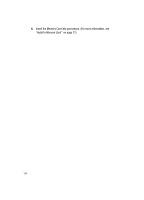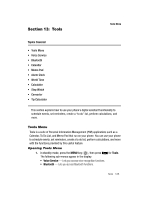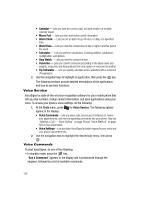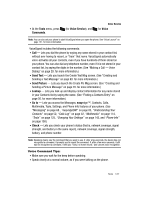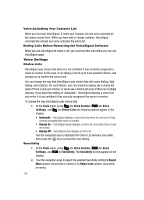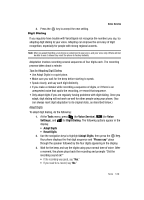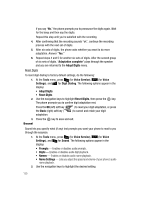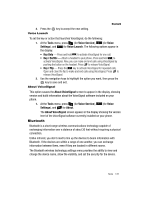Samsung SCH R500 User Manual (ENGLISH) - Page 126
Voice Service, Voice Commands, Tip Calculator
 |
View all Samsung SCH R500 manuals
Add to My Manuals
Save this manual to your list of manuals |
Page 126 highlights
• Calendar - Lets you view the current, past, or future month in a monthly calendar layout. • Memo Pad - Lets you store and review useful information. • Alarm Clock - Lets you set an alarm to go off once, or daily, at a specified time. • World Time - Lets you view the current time of day or night in another part of the world. • Calculator - Lets you perform calculations, including addition, subtraction, multiplication, and division. • Stop Watch - Lets you view the amount of time. • Converter - Lets you convert currencies (according to the latest rates) and weights, measures, and temperatures from one system or increment to another. • Tip Calculator - Lets you quickly calculate service gratuities with a minimum of keypresses. 2. Use the navigation keys to highlight an application, then press the key. The following sections provide detailed descriptions of the applications and how to use their functions. Voice Service VoiceSignal is state-of-the-art voice recognition software for your mobile phone that lets you dial numbers, lookup contact information, and open applications using your voice. To access your phone's voice settings, do the following: 1. At the Tools menu, press for Voice Service. The following options appear in the display: • Voice Commands-Lets you place calls, access your Contacts List, review your appointments, and more by speaking commands into your phone. Also see "Making a Call - Voice Dialing" on page 29 and "Voice Method" on page 56 for more information. • Voice Settings-Lets you tailor VoiceSignal to better respond to your voice and your phone use preferences. 2. Use the navigation keys to highlight the desired sub-menu, then press . Voice Commands To start VoiceSignal, do one of the following: • In standby mode, press the key. "Say a Command" appears in the display and is pronounced through the earpiece, followed by a list of available commands. 126