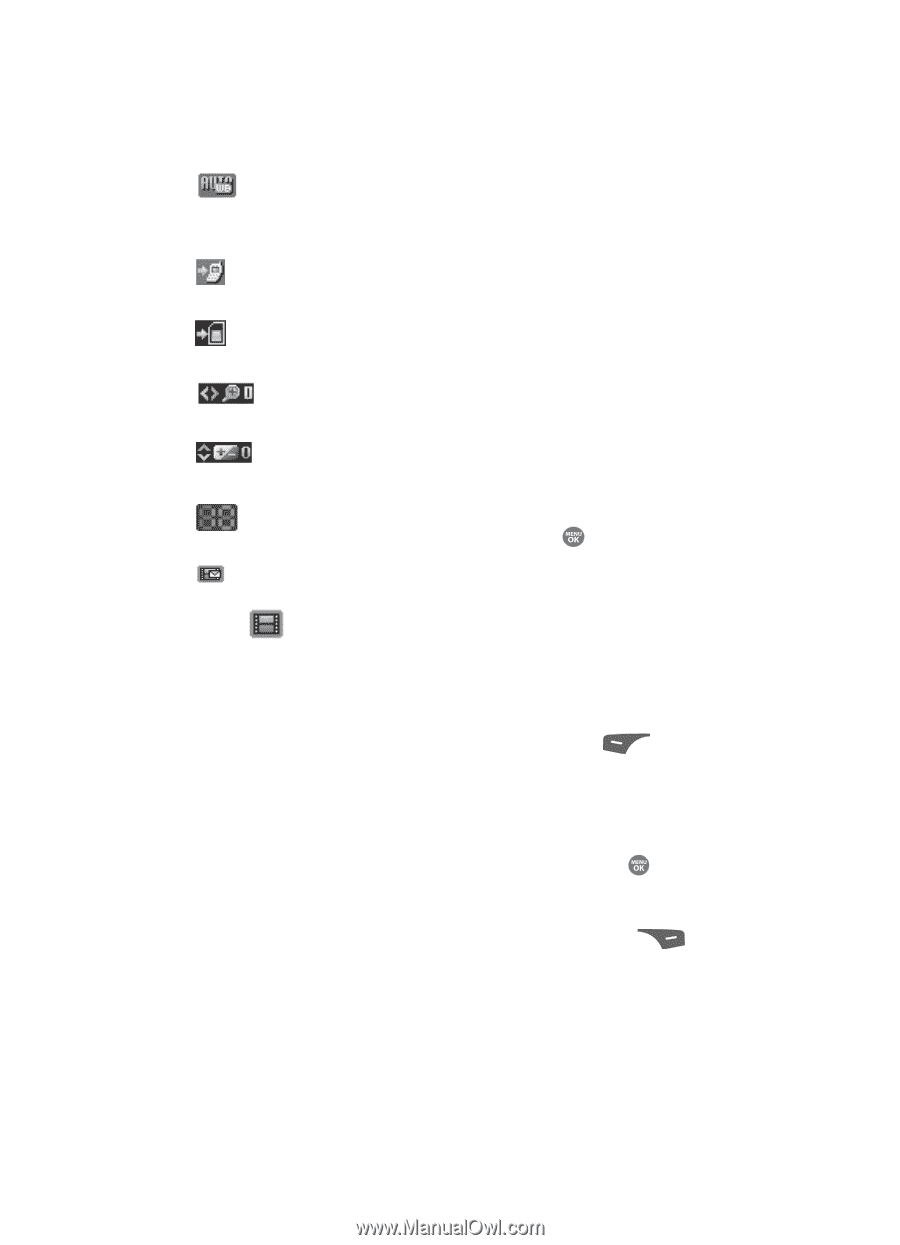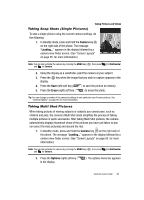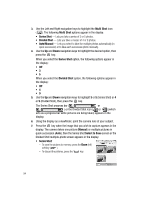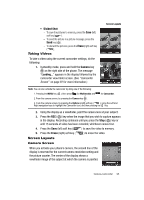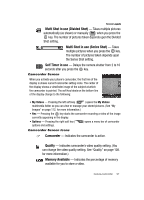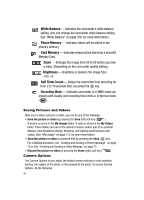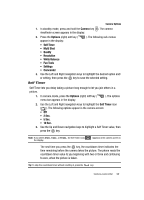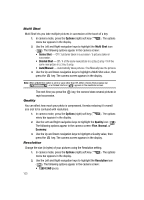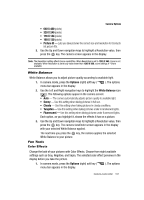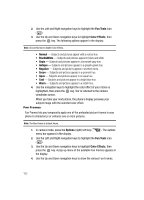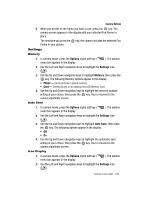Samsung SCH R500 User Manual (ENGLISH) - Page 98
Saving Pictures and Videos, Camera Options, Recording Mode
 |
View all Samsung SCH R500 manuals
Add to My Manuals
Save this manual to your list of manuals |
Page 98 highlights
White Balance - Indicates the camcorder's white balance setting. (You can change the camcorder white balance setting. See "White Balance" on page 108. for more information.) Phone Memory - Indicates videos will be stored in the phone's memory. Card Memory - Indicates videos will be stored on a microSD Memory Card. Zoom - Enlarges the image from X0 to X9 before you take a video. (Depending on the camcorder quality setting.) Brightness - Brightens or darkens the image from -4 to +4. Self Timer in use - Delays the camcorder from recording for from 2 to 10 seconds after you press the key. Recording Mode - Indicates camcorder is in MMS mode (as shown) with Quality and recording time limits or in Normal mode ( ). Saving Pictures and Videos After you've taken a picture or video, you can do any of the following: • Save the picture or video by pressing the Save (left) soft key ( ). A picture is stored in the My Images folder. A video is stored in the My Videos folder. These folders are part of the phone's memory and/or part of an optional Memory Card devoted to storing, browsing, and viewing saved pictures and videos. (See "My Images" on page 112. for more information.) • Send the picture or video to someone else by pressing the Send ( ) key. For a detailed procedure, see "Creating and Sending a Picture Message" on page 70 or See "Creating and Sending a Video Message" on page 72.. • Discard the picture or video by pressing the Erase (right) soft key ( ). Camera Options The Camera Options let you adjust the default camera settings to suite available lighting, the subject of the photo, or the purpose of the photo. To access Camera Options, do the following: 98