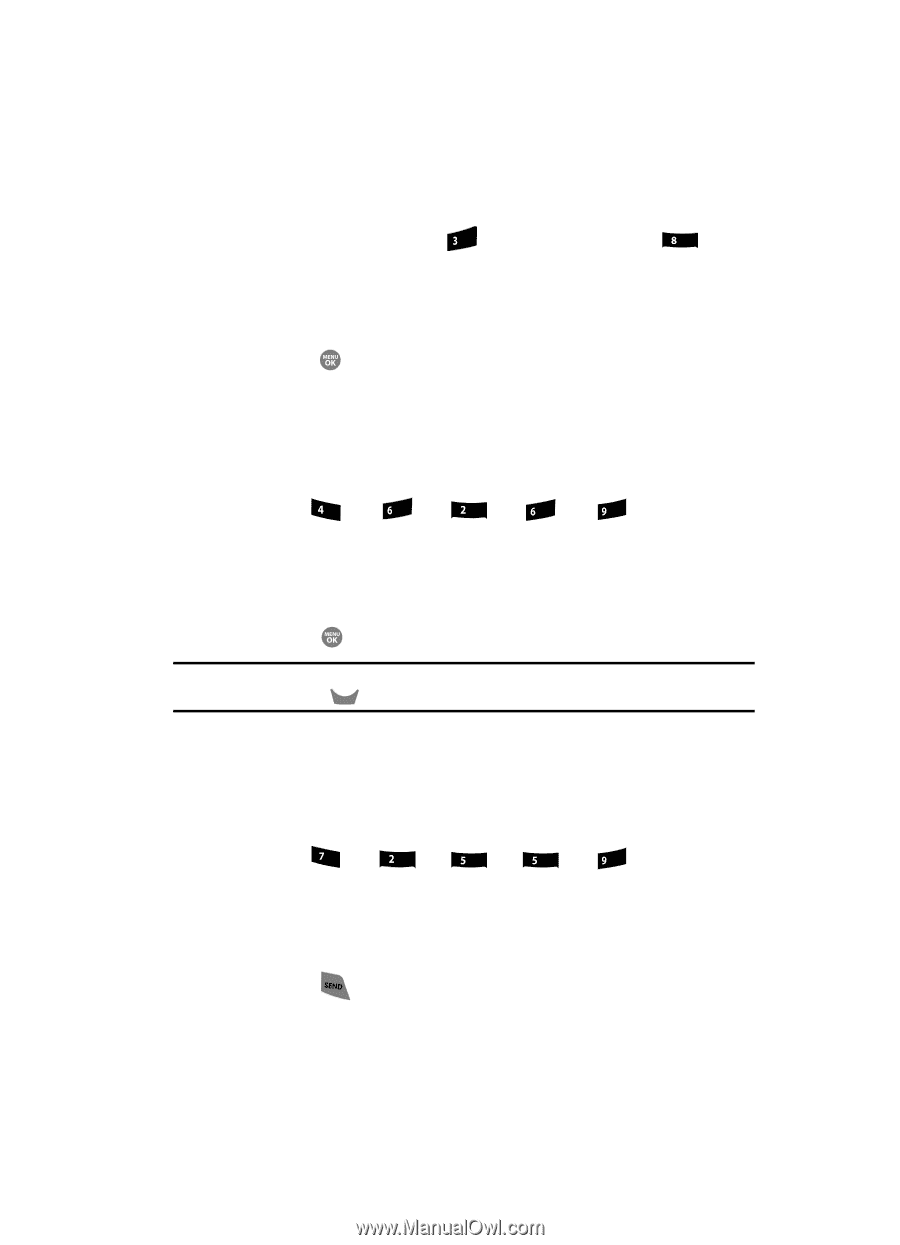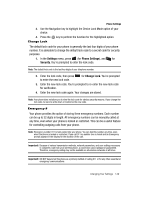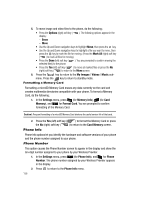Samsung SCH R500 User Manual (ENGLISH) - Page 153
Quick Search, Searching for a Menu Item, Quick Search is enabled
 |
View all Samsung SCH R500 manuals
Add to My Manuals
Save this manual to your list of manuals |
Page 153 highlights
Phone Settings Quick Search Quick Search is an easy way to locate Menu items and Contacts. 1. In the Settings menu, press def (for Phone Settings), and for tuv Quick Search. The following options appear in the display: • On - Quick Search is enabled • Off - Quick Search is disabled 2. Use the Navigation key to highlight the desired Quick Search option, then press the key to save your setting. Searching for a Menu Item 1. In standby mode, press the first few numeric keys that correspond to the letters of the Menu item name. For example, to search for "Inbox" you would enter: ghi mno abc mno wxyz I N B O X 2. Press the Down navigation key. The Menu List screen appears in the display with the first menu item matching your entry highlighted. 3. Press the key to access the content of the menu item. Tip: If the menu item you are searching for does not appear in the Menu List screen, try expanding your search by pressing the key to delete the last digit of your entry. CLR Searching for a Contact 1. In standby mode, press the first few numeric keys that correspond to the letters of the contacts name. For example, to search for "Sally" you would enter: pqrs abc jkl jkl wxyz S A L L Y 2. Press the Up navigation key. The Find screen appears in the display with the first contact name matching your entry highlighted. 3. Press the key to call the contact. Changing Your Settings 153