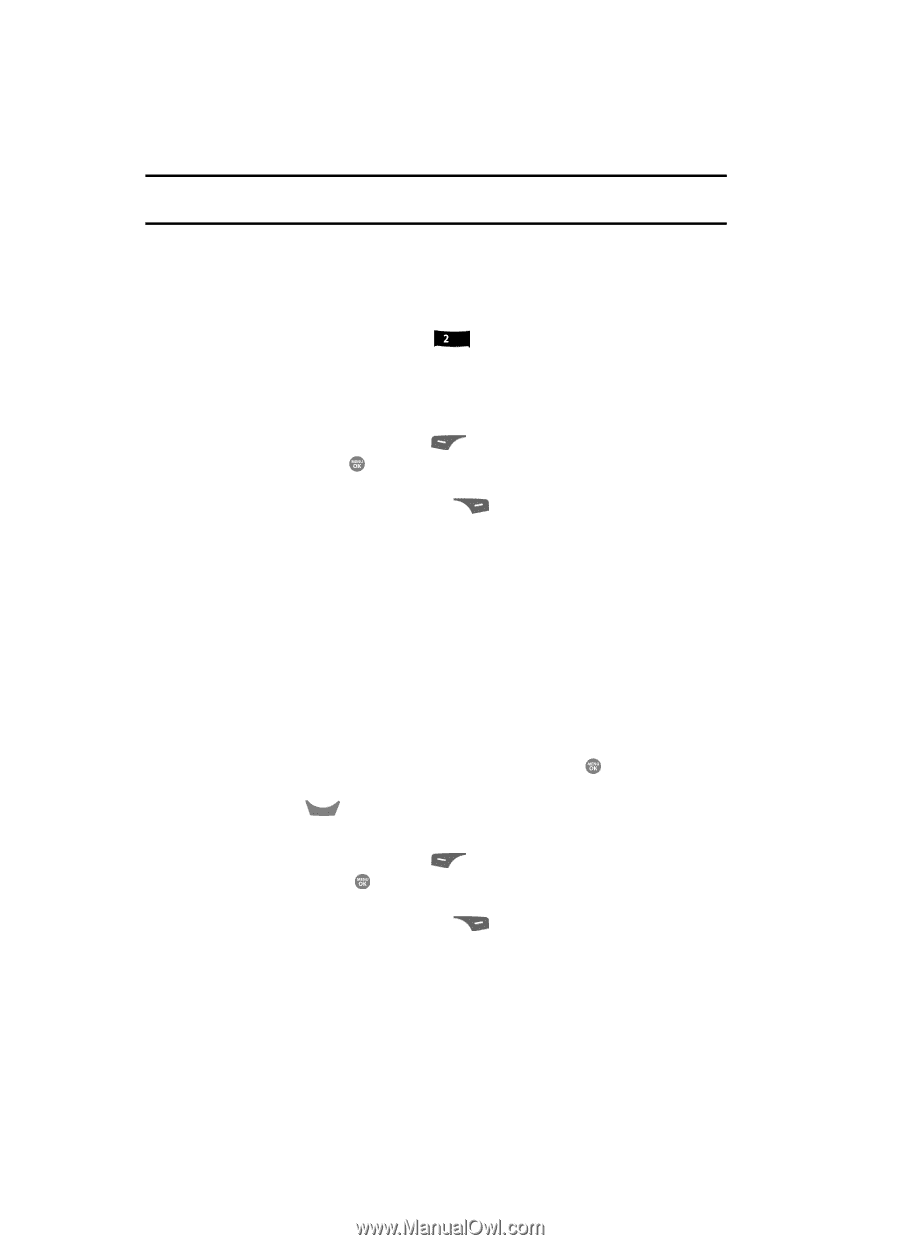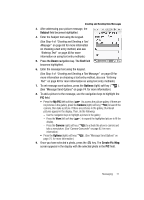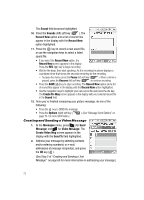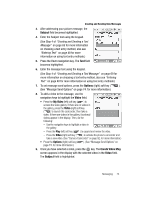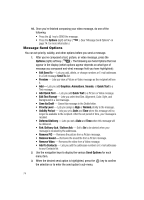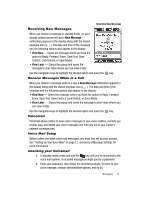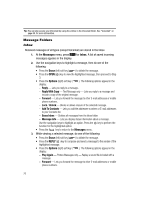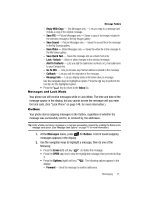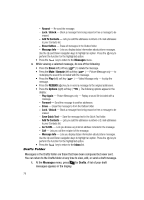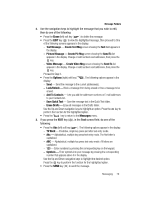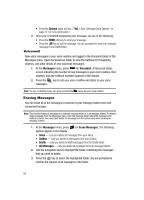Samsung SCH R500 User Manual (ENGLISH) - Page 76
Message Folders, Inbox, Reply, Reply With Copy, Forward, Unlock, Add To Contacts, Erase Inbox
 |
View all Samsung SCH R500 manuals
Add to My Manuals
Save this manual to your list of manuals |
Page 76 highlights
Tip: You can also access your Voicemail by using the entries in the Voicemail folder. See "Voicemail" on page 80. for more information. Message Folders Inbox Received messages of all types (except Voicemail) are stored in the Inbox. 1. At the Messages menu, press abc for Inbox. A list of saved incoming messages appears in the display. 2. Use the navigation keys to highlight a message, then do one of the following: • Press the Erase (left) soft key ( ) to delete the message. • Press the OPEN ( ) key to view the highlighted message, then proceed to Step 3. • Press the Options (right) soft key ( display: ). The following options appear in the - Reply - Lets you reply to a message. - Reply With Copy - Text Message only - Lets you reply to a message and include a copy of the original message. - Forward - Lets you forward the message to other E-mail addresses or mobile phone numbers. - Lock / Unlock - Blocks or allows erasure of the selected message. - Add To Contacts - Lets you add the addressee numbers or E-mail addresses to your Contacts list. - Erase Inbox - Deletes all messages from the Inbox folder. - Message Info - Lets you display status information about a message. Use the navigation keys to highlight an option. Press the key to perform the function for the highlighted option. • Press the CLR key to return to the Messages menu. 3. While viewing a selected message, do one of the following: • Press the Erase (left) soft key ( ) to delete the message. • Press the REPLY ( ) key to compose and send a message to the sender of the highlighted message. • Press the Options (right) soft key ( display: ), The following options appear in the - Play Again - Picture Messages only - Replay a sound file included with a message. - Forward - Lets you forward the message to other E-mail addresses or mobile phone numbers. 76