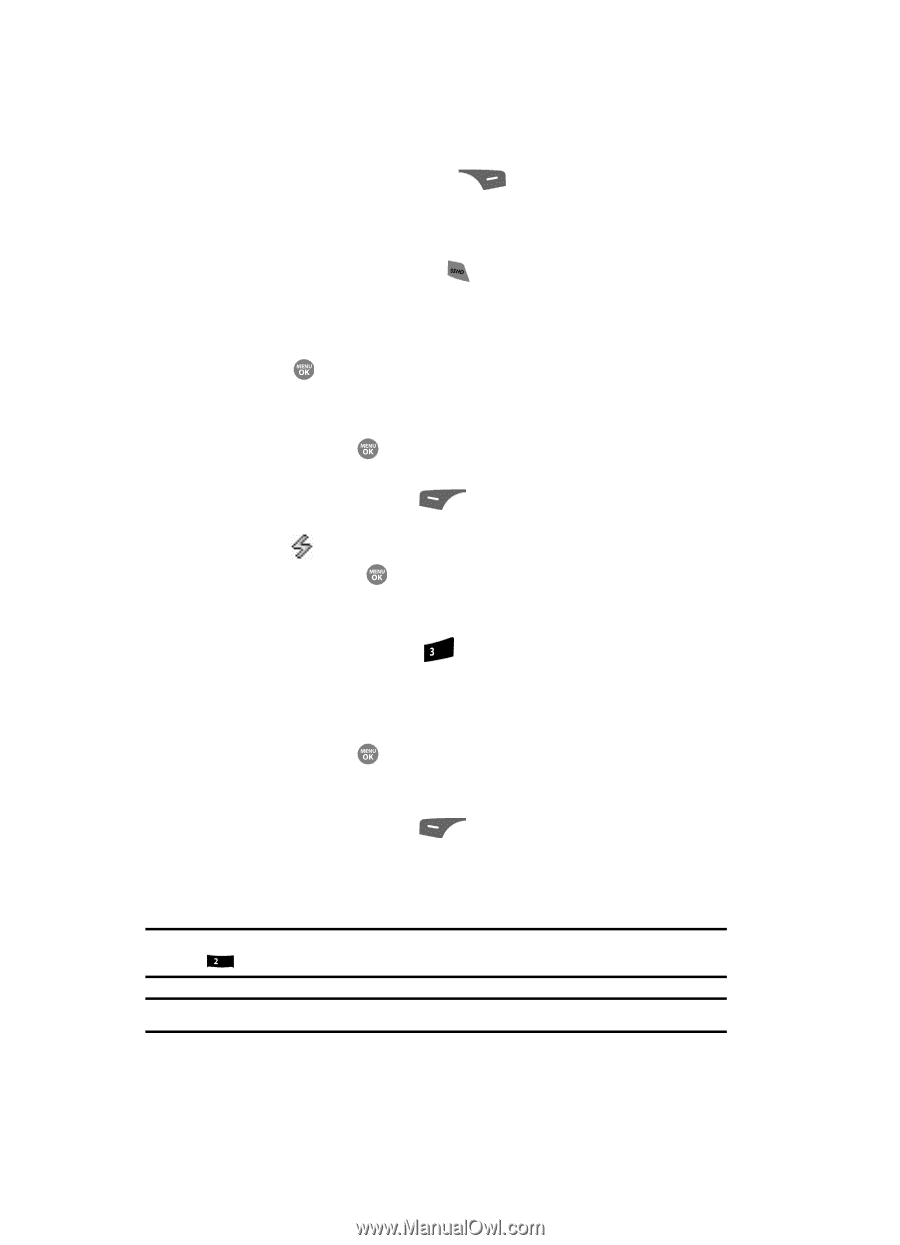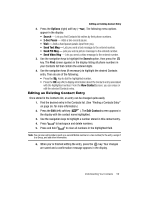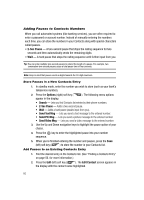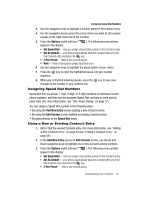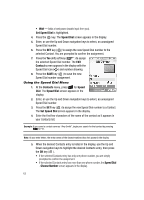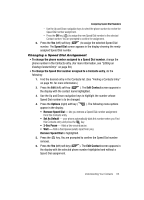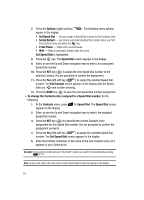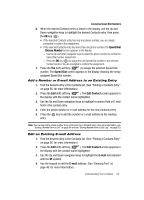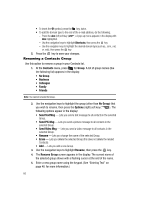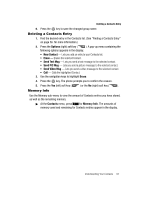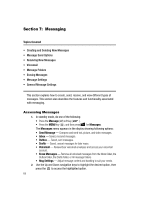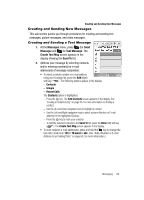Samsung SCH R500 User Manual (ENGLISH) - Page 64
Options, Set Speed Dial, Set As Default, Sec Pause, Speed Dial, Edit Contact, To change the Contacts
 |
View all Samsung SCH R500 manuals
Add to My Manuals
Save this manual to your list of manuals |
Page 64 highlights
7. Press the Options (right) soft key ( appear in the display: ). The following menu options • Set Speed Dial - lets you assign a Speed Dial number to this Contacts entry. • Set As Default - your phone automatically dials this number when you Find this Contacts entry and press the key. • 2-Sec Pause - Adds a two-second pause. • Wait - Adds a hard pause (awaits input from you). Set Speed Dial is highlighted. 8. Press the key. The Speed Dial screen appears in the display. 9. Enter, or use the Up and Down navigation keys to select, an unassigned Speed Dial number. 10. Press the SET key ( ) to assign the new Speed Dial number to the selected Contact. You are prompted to confirm the assignment. 11. Press the Yes (left) soft key ( ) to assign the selected Speed Dial number. The Edit Contact screen appears in the display with the Speed Dial icon ( ) and number showing. 12. Press the SAVE key ( ) to save the new Speed Dial number assignment. • To change the Contacts entry assigned to a Speed Dial number, do the following: 1. At the Contacts menu, press def for Speed Dial. The Speed Dial screen appears in the display. 2. Enter, or use the Up and Down navigation keys to select, the assigned Speed Dial number. 3. Press the SET key ( ) to overwrite the current Contacts entry assignment for this Speed Dial number. You are prompted to confirm the assignment overwrite. 4. Press the Yes (left) soft key ( ) to assign the selected Speed Dial number. The Set Speed Dial screen appears in the display. 5. Enter the first few characters of the name of the new Contacts entry as it appears in your Contacts list. Example: If you saved a contact name as "Amy Smith", begin your search for that contact by pressing abc for "A". Note: As you enter letters, the entry names of the closest matches (thus far) appear in the display. 64