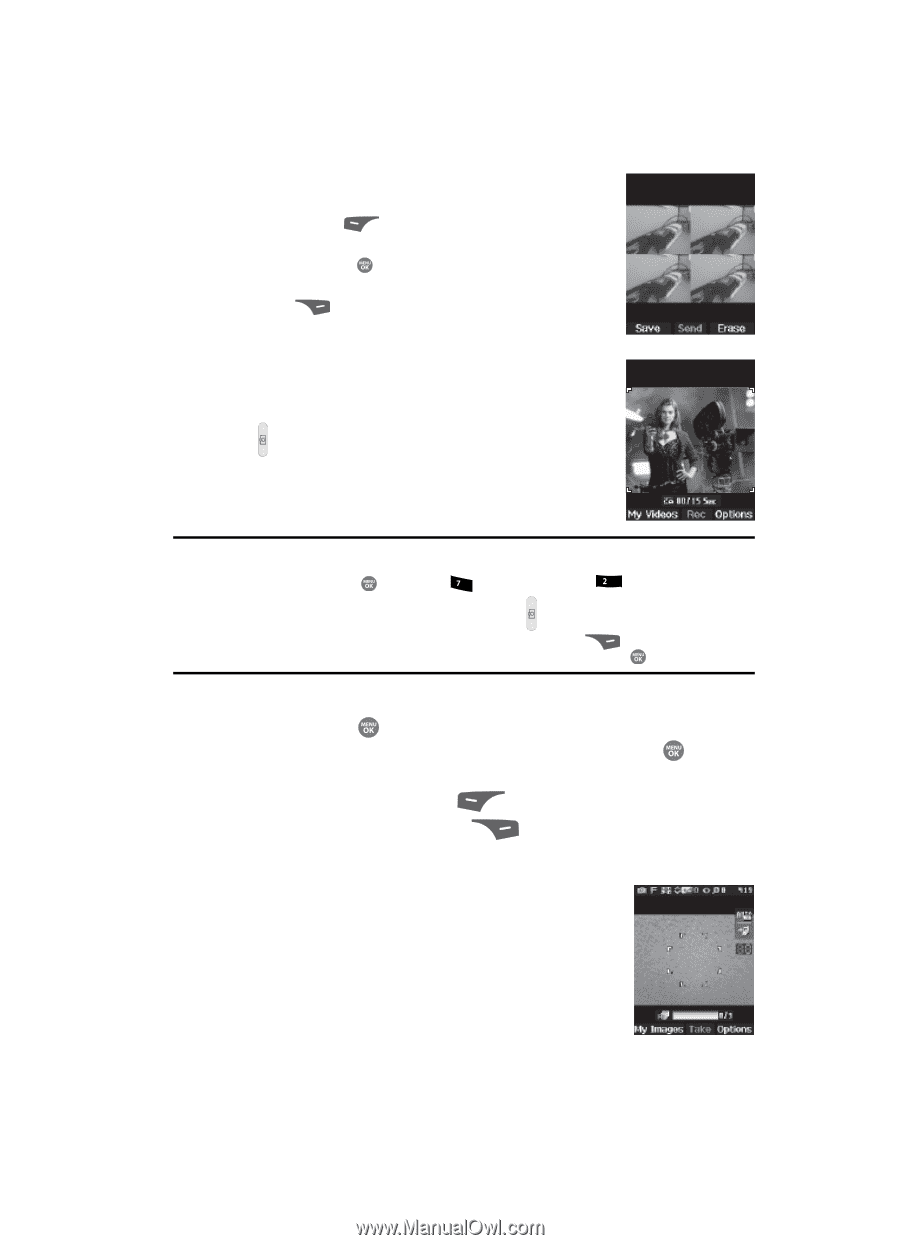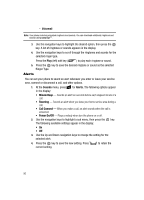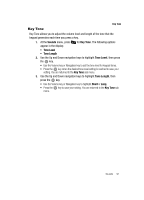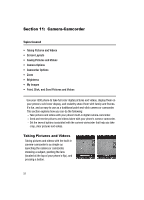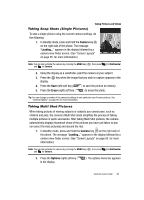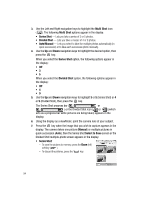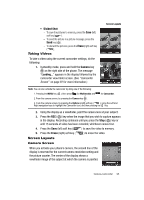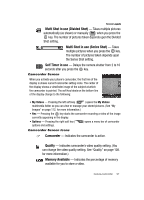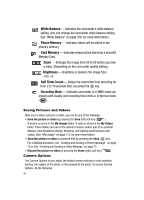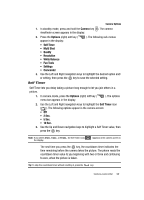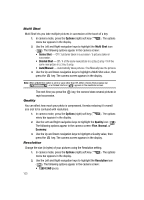Samsung SCH R500 User Manual (ENGLISH) - Page 95
Taking Videos, Screen Layouts, Camera Screen
 |
View all Samsung SCH R500 manuals
Add to My Manuals
Save this manual to your list of manuals |
Page 95 highlights
• Divided Shot: - To save the pictures to memory, press the Save (left) soft key ( ). - To send the picture in a picture message, press the Send key ( ). - To discard the pictures, press the Erase (right) soft key ( ). Taking Videos To take a video using the current camcorder settings, do the following: 1. In standby mode, press and hold the Camera key ( ) on the right side of the phone. The message "Loading..." appears in the display followed by the camcorder view finder screen. (See "Camcorder Screen" on page 97 for more information.) Screen Layouts Note: You can also activate the camcorder by doing one of the following: 1. Pressing the MENU key ( ), then press pqrs (for Multimedia) and abc for Camcorder. 2. From the camera screen, by pressing the Camera key ( ). 3. From the camera screen, by pressing the Options (right) soft key ( ), using the Left and Right navigation keys to highlight the Camcorder icon, and then pressing the key. 2. Using the display as a viewfinder, point the camera lens at your subject. 3. Press the REC ( ) key when the image that you wish to capture appears in the display. Recording continues until you press the Stop ( ) key or until 15 seconds of video has been recorded, whichever comes first. 4. Press the Save (left) soft key ( ) to save the video to memory. 5. Press the Erase (right) soft key ( ) to erase the video. Screen Layouts Camera Screen When you activate your phone's camera, the second line of the display is reserved for the current camera resolution setting and the picture counter. The center of the display shows a viewfinder image of the subject at which the camera is pointed. Camera-Camcorder 95