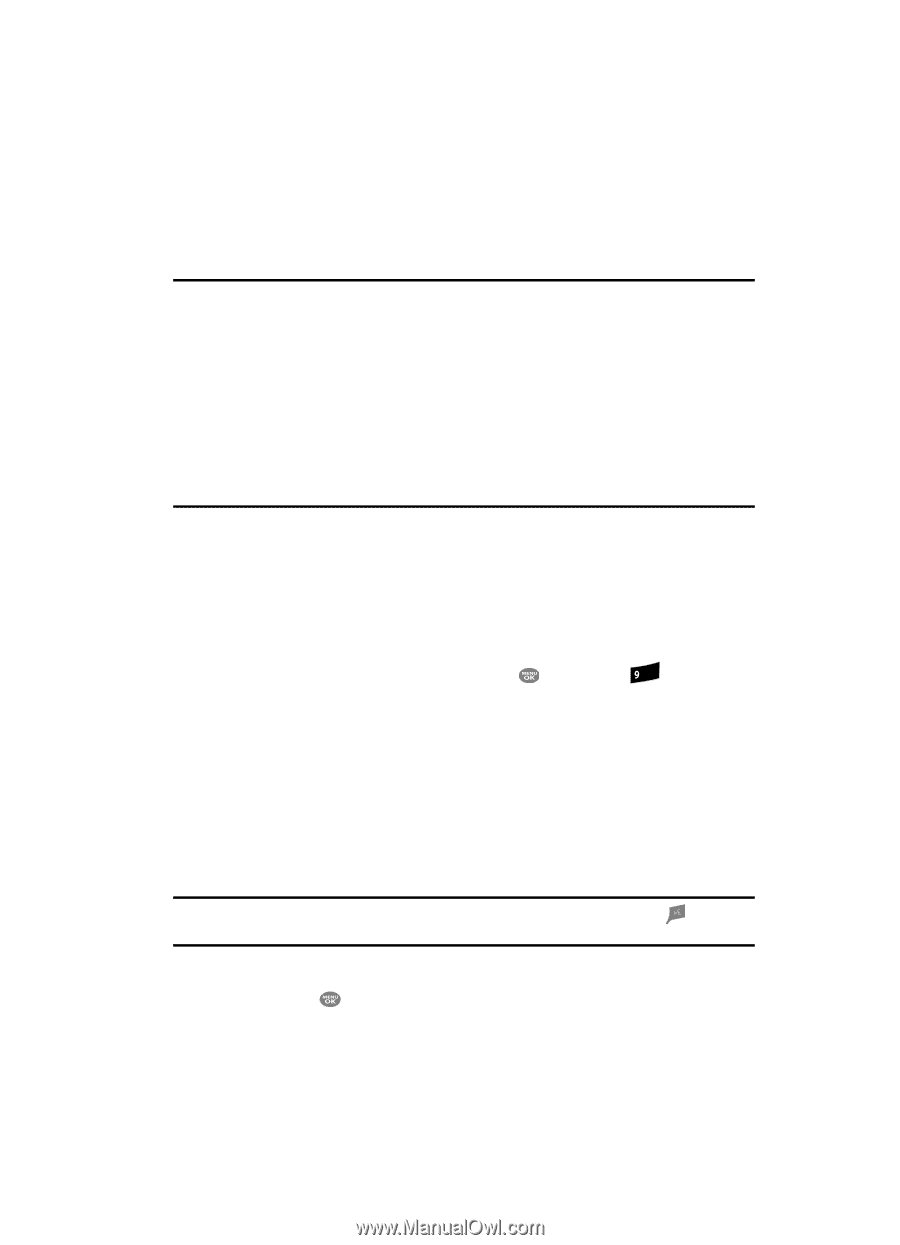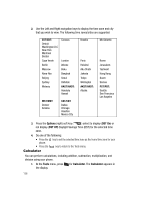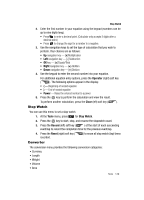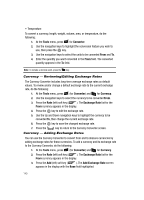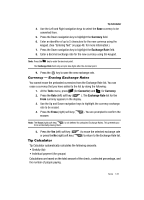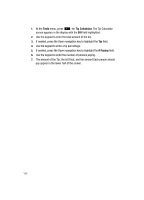Samsung SCH R500 User Manual (ENGLISH) - Page 143
Changing Your Settings, Accessing the Settings Menu, Topics Covered, Settings, Location
 |
View all Samsung SCH R500 manuals
Add to My Manuals
Save this manual to your list of manuals |
Page 143 highlights
Accessing the Settings Menu Section 14: Changing Your Settings Topics Covered • Accessing the Settings Menu • Location • Call Settings • Phone Settings • Memory Info • Phone Info This section explains how to customize your phone to suit your needs and preferences. Accessing the Settings Menu You can set the general operation parameters for your phone in the Settings menu. 1. In standby mode, press the MENU key ( ), then press wxyz for Settings. The following options and sub menus appear in the display: • Location - Choose whether your phone is continuously locatable or only locatable during emergency (911) calls. • Call Settings - Choose how you make and answer calls. • Phone Settings - Tailor you phone's overall user interface, security, and network operations. • Memory Info - Control, review, and maintain feature usage of your phone and Memory Card storage space. • Phone Info - Review information about your phone. Tip: To launch the Settings menu using a voice command - In standby mode, press the the phone prompts, "Say a command." Say "Go to Settings" into the microphone. key. When 2. Use the navigation keys to highlight an option or sub menu. 3. Press the key to enter the highlighted option or sub menu. The following sections describe the Settings options and sub menus in greater detail. Changing Your Settings 143