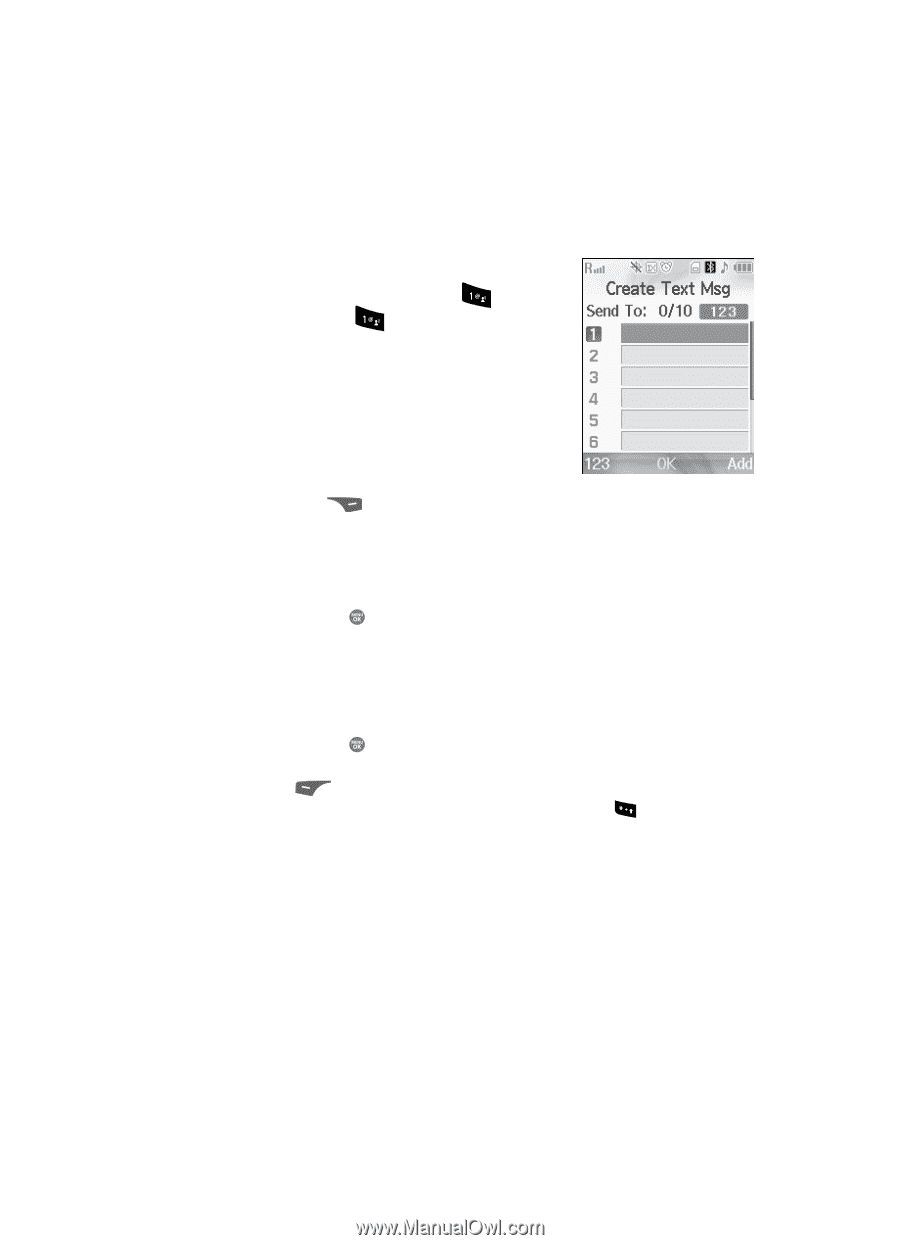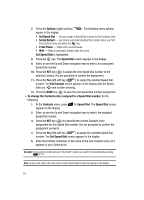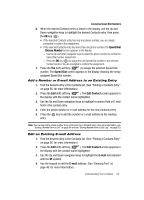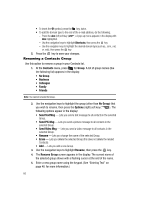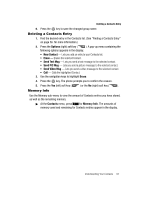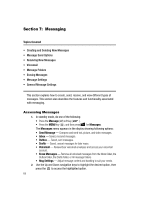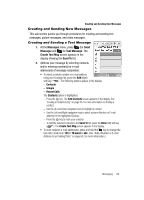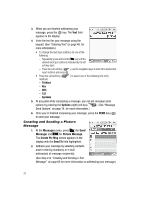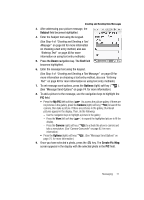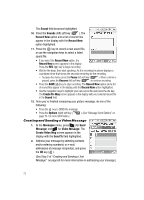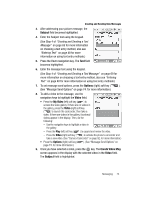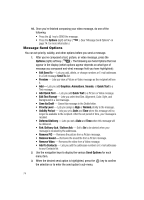Samsung SCH R500 User Manual (ENGLISH) - Page 69
Creating and Sending New Messages, Contacts, Groups, Recent Calls, Add Contacts, Send
 |
View all Samsung SCH R500 manuals
Add to My Manuals
Save this manual to your list of manuals |
Page 69 highlights
Creating and Sending New Messages Creating and Sending New Messages This sub section guides you through procedures for creating and sending text messages, picture messages, and video messages. Creating and Sending a Text Message 1. At the Messages menu, press (for Send Message) and for Text Message. The Create Text Msg screen appears in the display showing the Send To list. 2. Address your message by selecting contacts and/or entering number(s) or e-mail address(es) of message recipient(s): • To select a mobile number or e-mail address using your Contacts list, press the Add (right) soft key ( ). The following options appear in the display: - Contacts - Groups - Recent Calls The Contacts option is highlighted. - Press the key. The Add Contacts screen appears in the display. See "Finding a Contacts Entry" on page 56. for more information on finding a contact. - Use the Up and Down navigation keys to highlight a contact. - Use the Left and Right navigation keys to select a phone Number or E-mail address for the highlighted Contact. - Press the key to mark your selection. - To add the selected contacts to the Send To list, press the Done (left) soft key ( ). The Create Text Msg screen appears in the display. • To enter recipient e-mail address(es), press and hold the key to change the text entry mode from 123 to T9 word or abc. (See "Add a Number or E-mail Address to an Existing Entry" on page 65. for more information.) Messaging 69