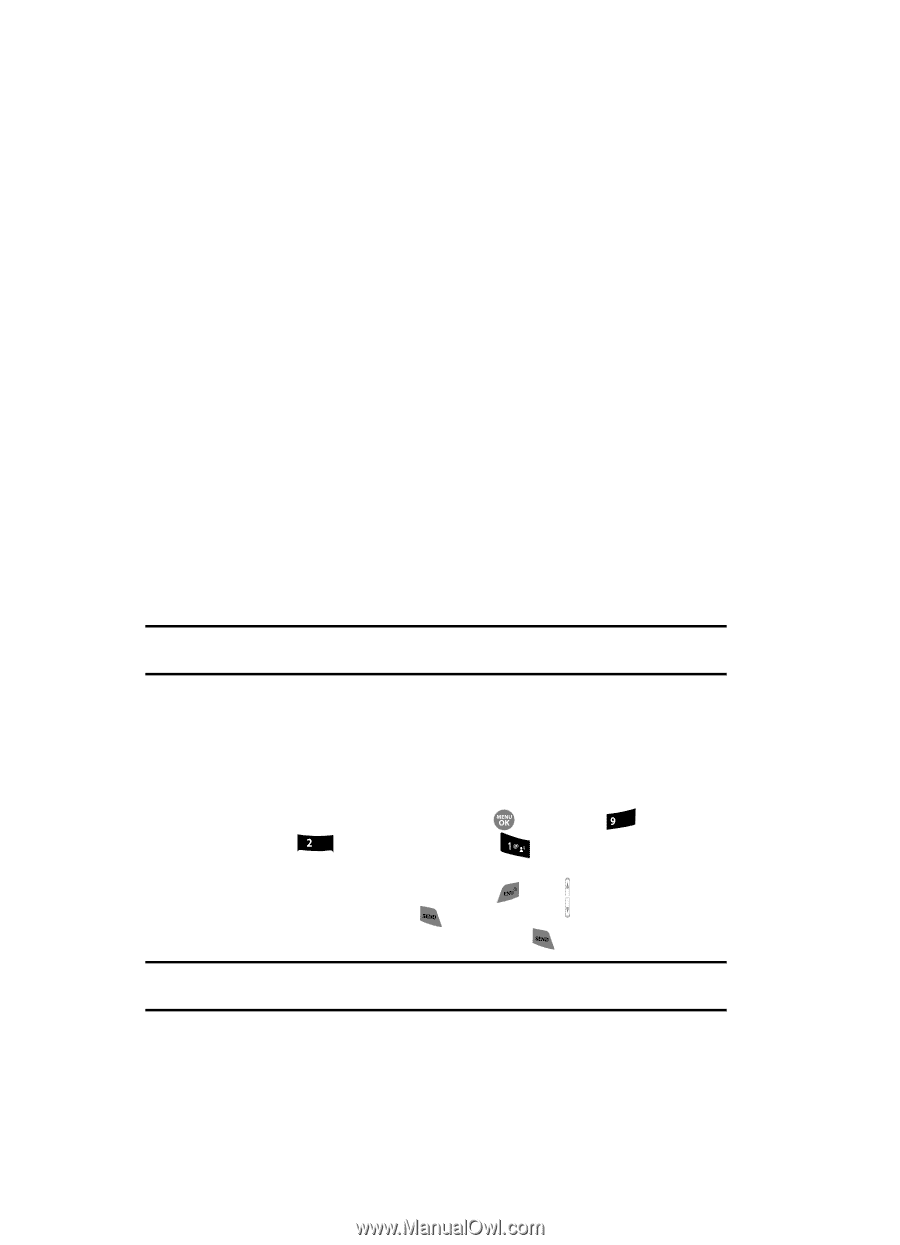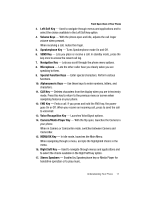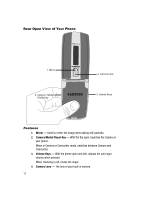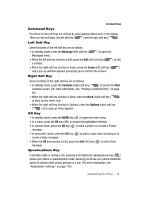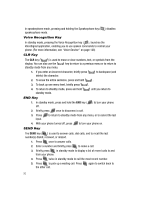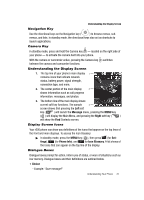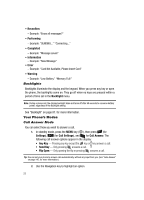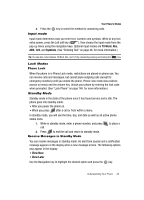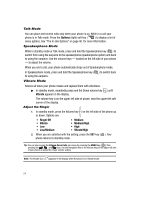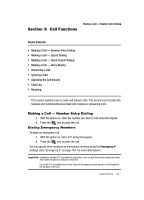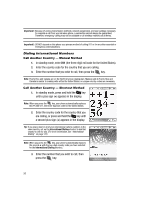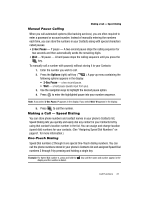Samsung SCH R500 User Manual (ENGLISH) - Page 22
Backlights, Your Phone’s Modes, Call Answer Mode
 |
View all Samsung SCH R500 manuals
Add to My Manuals
Save this manual to your list of manuals |
Page 22 highlights
• Reconfirm - Example: "Erase all messages?" • Performing - Example: "SENDING..." "Connecting..." • Completed - Example: "Message saved" • Information - Example: "New Message" • Error - Example: "Card Not Available, Please Insert Card" • Warning - Example: "Low Battery," "Memory Full!" Backlights Backlights illuminate the display and the keypad. When you press any key or open the phone, the backlights come on. They go off when no keys are pressed within a period of time set in the Backlight menu. Note: During a phone call, the display backlight dims and turns off after 60 seconds to conserve battery power, regardless of the Backlight setting. See "Backlight" on page 87. for more information. Your Phone's Modes Call Answer Mode You can select how you wish to answer a call. 1. In standby mode, press the MENU key ( ), then press wxyz (for Settings), abc (for Call Settings), and for Call Answer. The following call answer options appear in the display: • Any Key - Pressing any key except the key or key answers a call. • Send Key - Only pressing answers a call. • Flip Open - Only opening the flip or pressing answers a call. Tip: You can set your phone to answer calls automatically, without any input from you. (See "Auto Answer" on page 145. for more information.) 2. Use the Navigation key to highlight an option. 22