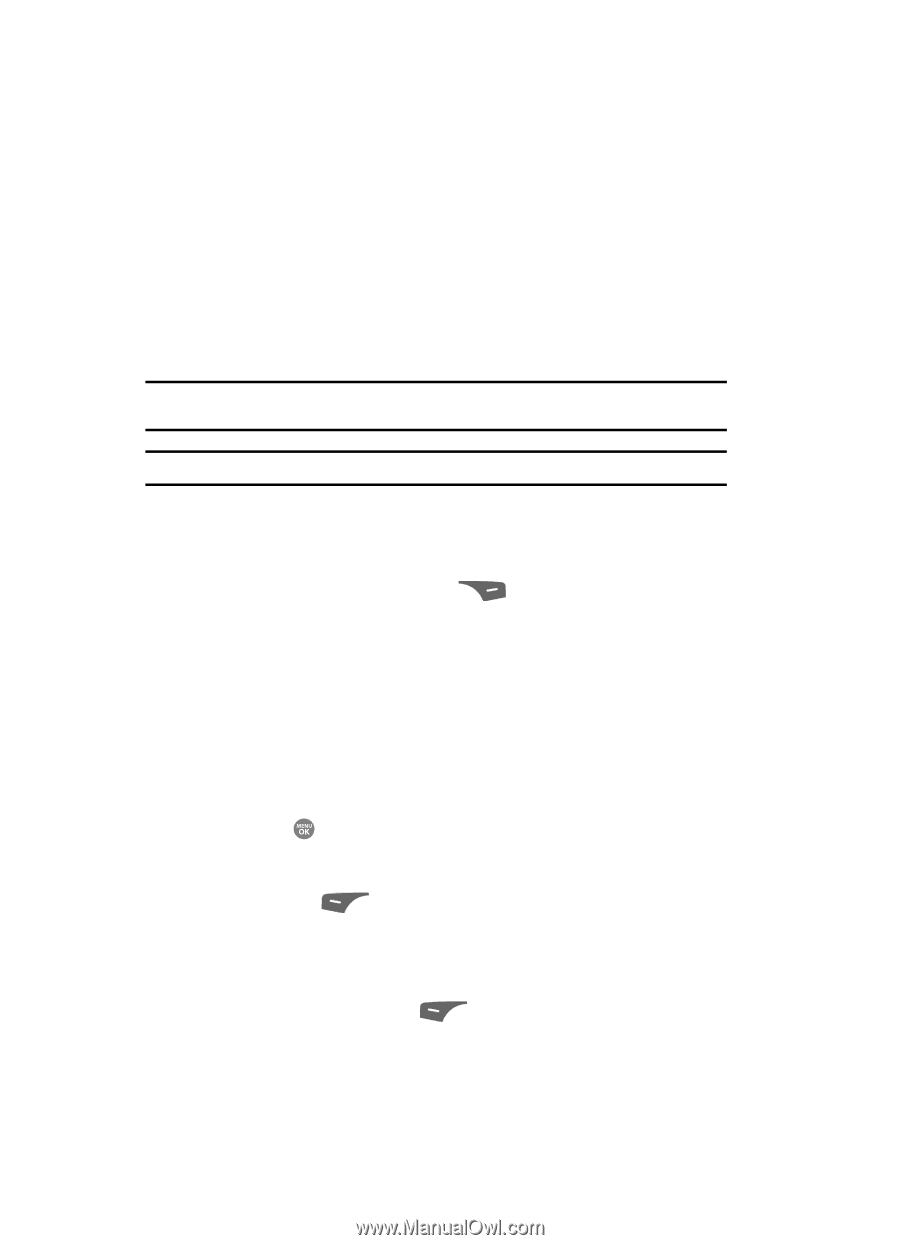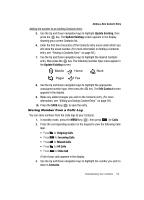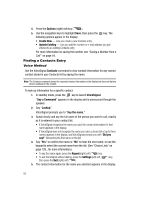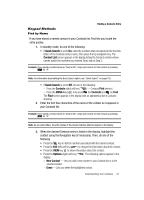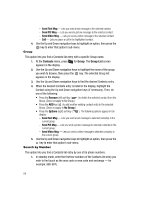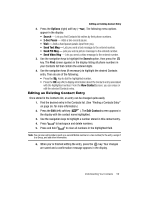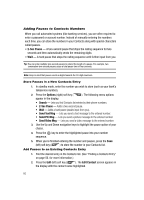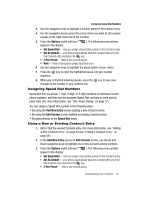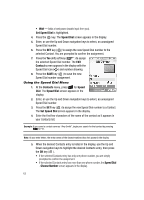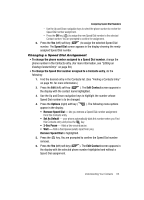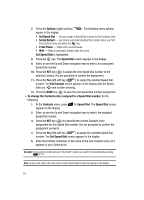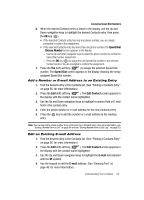Samsung SCH R500 User Manual (ENGLISH) - Page 60
Adding Pauses to Contacts Numbers, Store Pauses in a New Contacts Entry
 |
View all Samsung SCH R500 manuals
Add to My Manuals
Save this manual to your list of manuals |
Page 60 highlights
Adding Pauses to Contacts Numbers When you call automated systems (like banking services), you are often required to enter a password or account number. Instead of manually entering the numbers each time, you can store the numbers in your Contacts along with special characters called pauses. • 2-Sec Pause - A two-second pause that stops the calling sequence for two seconds and then automatically sends the remaining digits. • Wait - A hard pause that stops the calling sequence until further input from you. Tip: You can enter multiple two-second pauses to extend the length of a pause. For example, two consecutive two-second pauses cause a total pause time of four seconds. Note: Keep in mind that pauses count as digits towards the 32-digit maximum. Store Pauses in a New Contacts Entry 1. In standby mode, enter the number you wish to store (such as your bank's teleservice number). 2. Press the Options (right) soft key ( ). The following menu options appear in the display: • Search - Lets you find Contacts list entries by their phone numbers. • 2-Sec Pause - Adds a two-second pause. • Wait - Adds a hard pause (awaits input from you). • Send Text Msg - Lets you send a text message to the entered number. • Send PIC Msg - Lets you send a picture message to the entered number. • Send Video Msg - Lets you send a video message to the entered number. 3. Use the Up and Down navigation keys to highlight the pause option of your choice. 4. Press the key to enter the highlighted pause into your number sequence. 5. When you're finished entering the number and pauses, press the Save (left) soft key ( ) to store the number in your Contacts list. Add Pauses to an Existing Contacts Entry 1. Find the desired entry in the Contacts list. (See "Finding a Contacts Entry" on page 56. for more information.) 2. Press the Edit (left) soft key ( ). The Edit Contact screen appears in the display with the contact name highlighted. 60