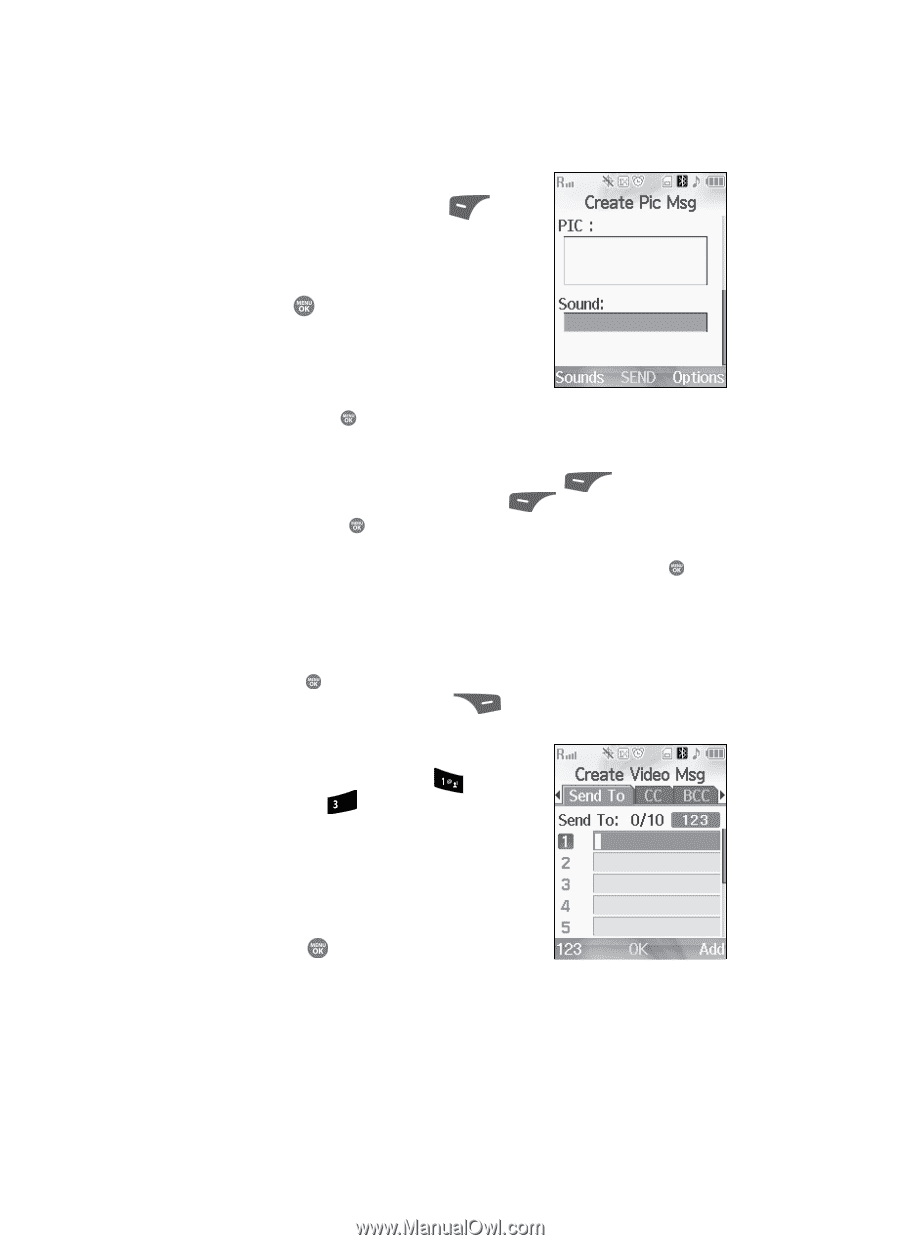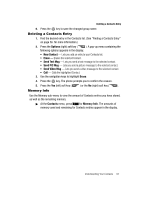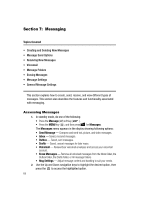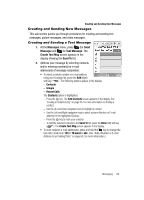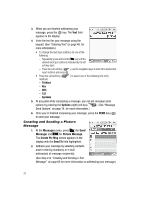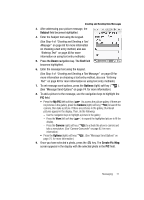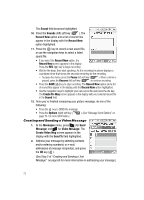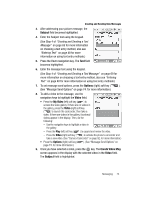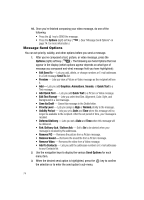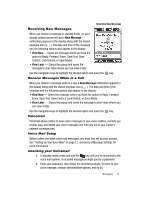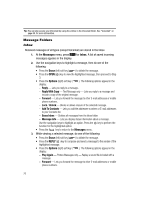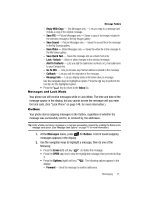Samsung SCH R500 User Manual (ENGLISH) - Page 72
Creating and Sending a Video Message, Pause, Resume
 |
View all Samsung SCH R500 manuals
Add to My Manuals
Save this manual to your list of manuals |
Page 72 highlights
The Sound field becomes highlighted. 10. Press the Sounds (left) soft key ( ). The Record New option and a list of sound files appear in the display with the Record New option highlighted. 11. Press the key to record a new sound file, or use the navigation keys to select a listed sound file. • If you select the Record New option, the Record New screen appears in the display. Press the REC ( ) key to begin recording. • Wait for the beep, then start speaking. As it is recording the phone displays a countdown timer that shows the seconds remaining for the recording. - To pause the memo, press the Pause (left) soft key ( ). When a memo is paused, press the Resume (left) soft key ( ) to continue recording. • Press the SAVE ( ) key to stop recording. The Record New option and a list of sound files appear in the display with the Record New option highlighted. • Use the navigation keys to highlight your new sound file and press the key. The Create Pic Msg screen appears in the display with your selected sound file in the Sound field. 12. Once you're finished composing your picture message, do one of the following: • Press the key to SEND the message. • Press the Options (right) soft key ( ). (See "Message Send Options" on page 74. for more information.) Creating and Sending a Video Message 1. At the Messages menu, press (for Send Message) and def for Video Message. The Create Video Msg screen appears in the display with the Send To field highlighted. 2. Address your message by selecting contacts and/or entering number(s) or e-mail address(es) of message recipient(s), and press the OK key ( ). (See Step 2 of "Creating and Sending a Text Message" on page 69 for more information on addressing your message.) 72