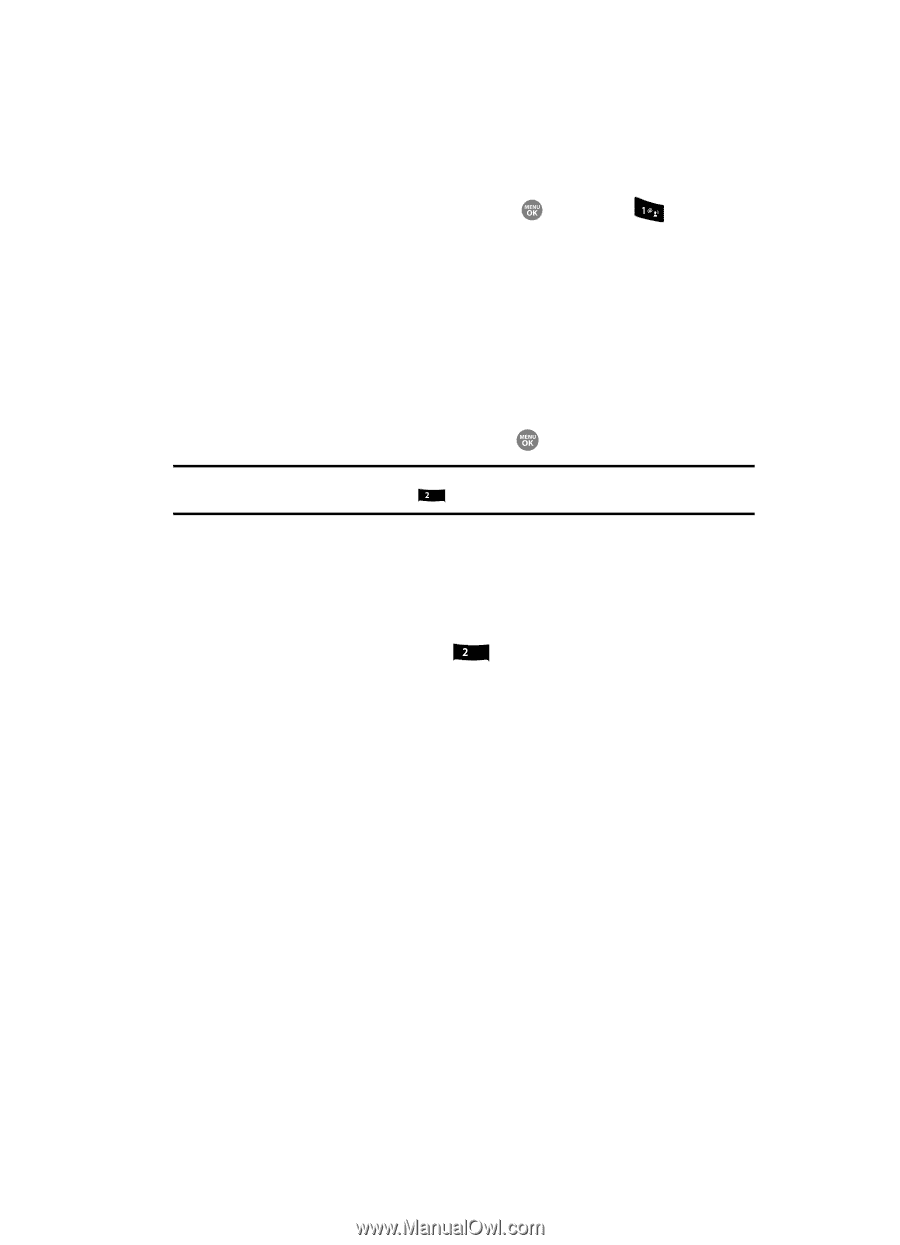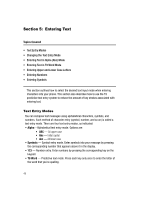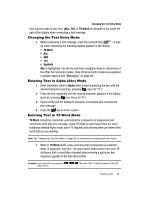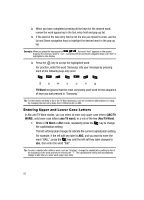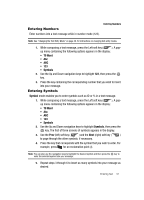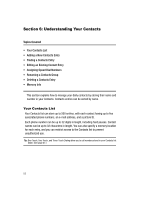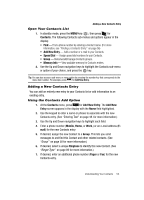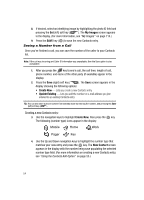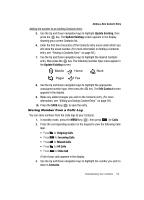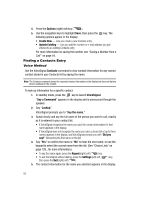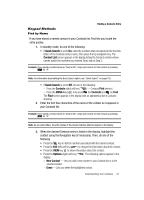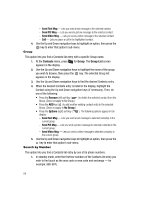Samsung SCH R500 User Manual (ENGLISH) - Page 53
Open Your Contacts List, Adding a New Contacts Entry, Using the Contacts Add Option
 |
View all Samsung SCH R500 manuals
Add to My Manuals
Save this manual to your list of manuals |
Page 53 highlights
Adding a New Contacts Entry Open Your Contacts List 1. In standby mode, press the MENU key ( ), then press for Contacts. The following Contacts sub-menus and options appear in the display: • Find - Find a phone number by entering a Contact name. (For more information, see "Finding a Contacts Entry" on page 56) • Add New Entry - Add a number or e-mail to your Contacts. • Speed Dial - Assign speed dial numbers to your Contacts. • Group - Rename/add/manage Contacts groups. • Memory Info - View available memory for Contacts entries. 2. Use the Up and Down navigation keys to highlight the Contacts sub-menu or option of your choice, and press the key. Tip: You can also access a sub-menu or menu option by pressing the number key that corresponds to the menu item number. For example, press abc for Add New Entry. Adding a New Contacts Entry You can add an entirely new entry to your Contacts list or add information to an existing entry. Using the Contacts Add Option 1. At the Contacts menu, press abc for Add New Entry. The Add New Entry screen appears in the display with the Name field highlighted. 2. Use the keypad to enter a name or phrase to associate with the new Contacts entry. (See "Entering Text" on page 48. for more information.) 3. Use the Up and Down navigation keys to highlight each field. 4. Enter a phone number (Mobile, Home, or Work,) or an e-mail address (Email) for the new Contacts entry. 5. If desired, assign the new Contact to a Group. This lets you send messages to and find this Contact and other related contacts. (See "Group" on page 58 for more information.) 6. If desired, select a unique Ringtone to identify this new Contact. (See "Ringer Type" on page 89 for more information.) 7. If desired, enter an additional phone number (Pager or Fax) for the new Contacts entry. Understanding Your Contacts 53