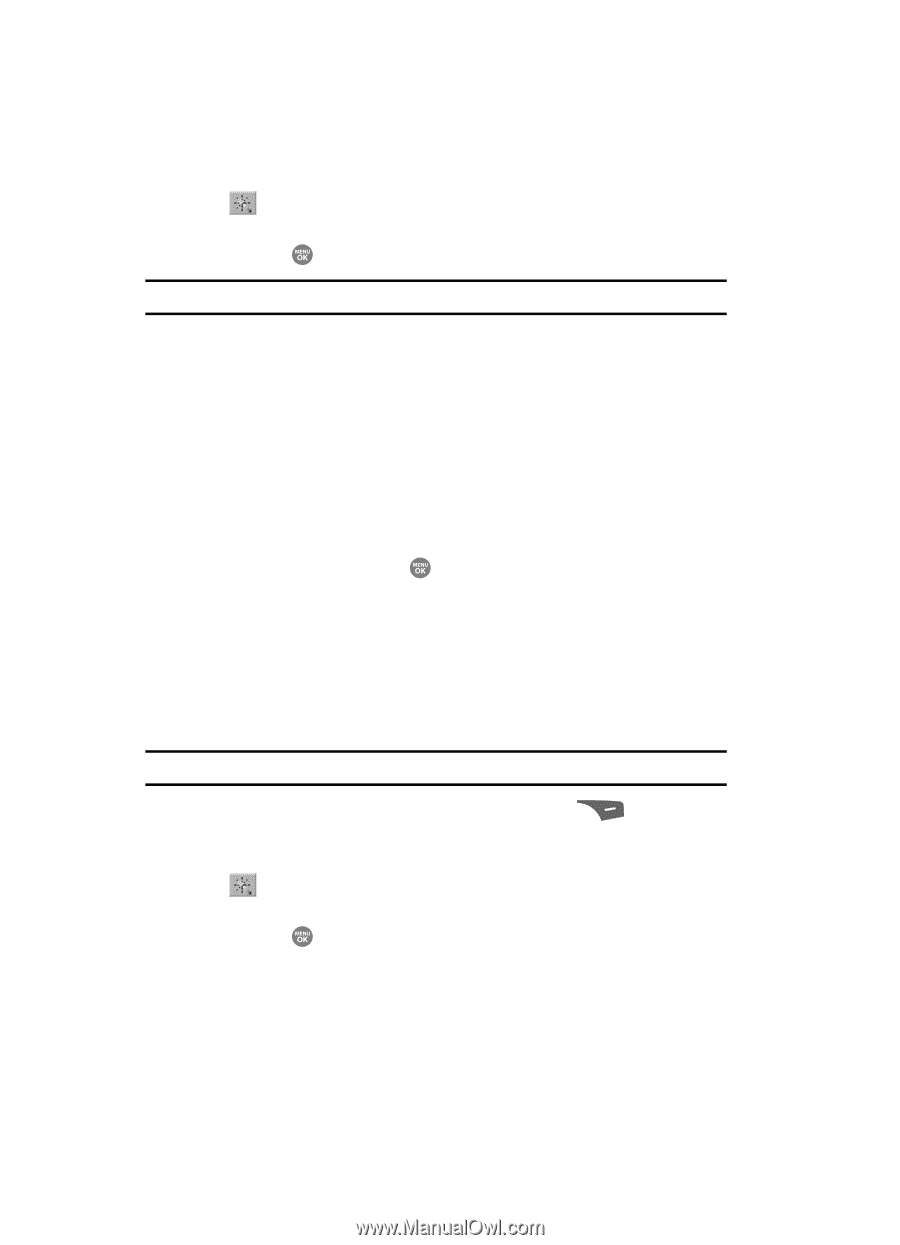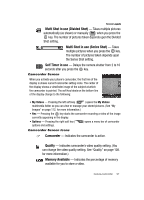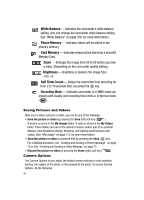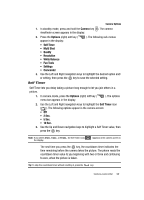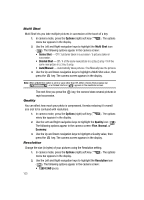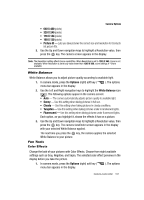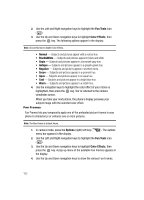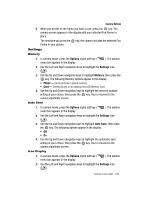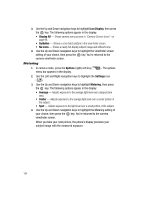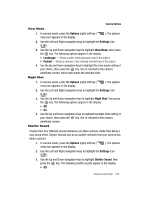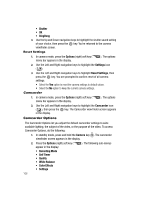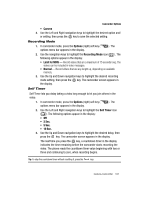Samsung SCH R500 User Manual (ENGLISH) - Page 102
Fun Frames, In camera mode, press - hue
 |
View all Samsung SCH R500 manuals
Add to My Manuals
Save this manual to your list of manuals |
Page 102 highlights
2. Use the Left and Right navigation keys to highlight the Fun Tools icon ( ). 3. Use the Up and Down navigation keys to highlight Color Effects, then press the key. The following options appear in the display: Note: Choose Normal to disable Color Effects. • Normal - Subjects and pictures appear with a normal hue. • Black&White - Subjects and pictures appear in black and white. • Sepia - Subjects and pictures appear in a brownish-gray hue. • Antique - Subjects and pictures appear in a grayish-green hue. • Negative - Subjects and pictures appear in inverted colors. • Green - Subjects and pictures appear in a greenish hue. • Aqua - Subjects and pictures appear in an aqua hue. • Cool - Subjects and pictures appear in a bright blue hue. • Warm - Subjects and pictures appear in a redish hue. 4. Use the navigation keys to highlight the color effect of your choice is highlighted, then press the key. You're returned to the camera viewfinder screen. When you take your next picture, the phone's display previews your subject image with the selected color effect. Fun Frames Fun Frames lets you temporarily apply one of the preloaded picture frames in your phone to characterize or enhance one or more pictures. Note: The None frame is a blank frame. 1. In camera mode, press the Options (right) soft key ( menu bar appears in the display. ). The options 2. Use the Left and Right navigation keys to highlight the Fun Tools icon ( ). 3. Use the Up and Down navigation keys to highlight Color Effects, then press the key. A pop-up menu of the available Fun Frames appears in the display. 4. Use the Up and Down navigation keys to show the various Fun Frames. 102