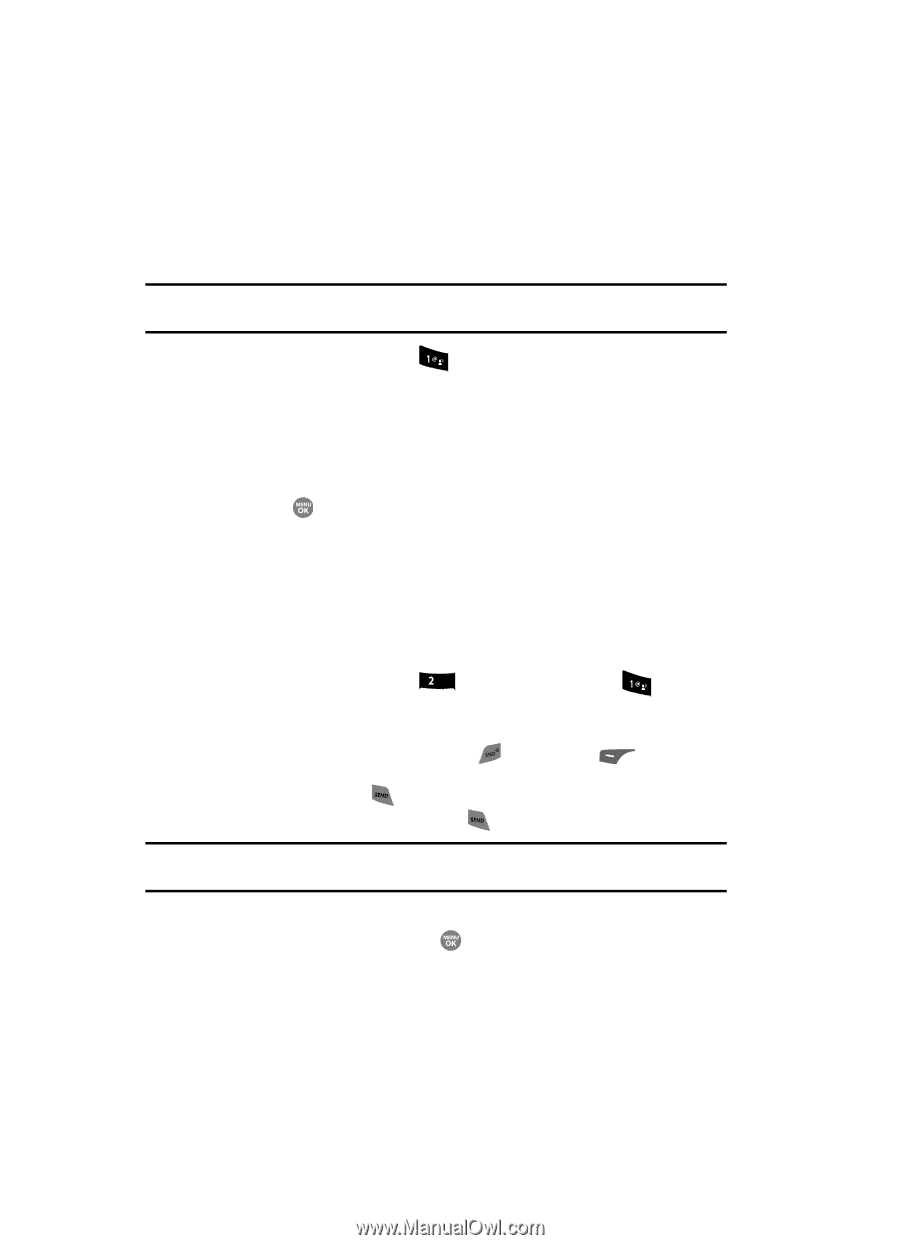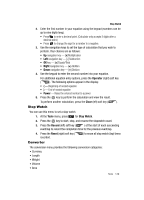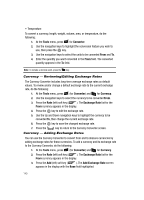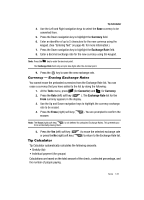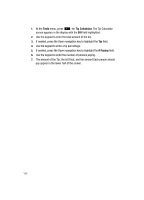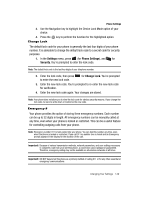Samsung SCH R500 User Manual (ENGLISH) - Page 144
Location, Call Settings, Call Answer
 |
View all Samsung SCH R500 manuals
Add to My Manuals
Save this manual to your list of manuals |
Page 144 highlights
Location This function identifies your location to the network via the Global Positioning System (GPS). You can set this function for continuous operation or to operate only in the event that you dial 911. Note: Contact your Wireless Provider to determine whether, when, or where location-based services are available. 1. In the Settings menu, press for Location. The following options appear in the display: • Location on - GPS location setting is on whenever you make or receive a call, wherever the feature is available. • 911 Only - GPS location setting is on only when you dial 911. 2. Use the navigation keys to highlight the option you want. 3. Press the key to select the desired Location setting. You're returned to the Settings menu. Call Settings Call Settings control how you make and answer calls. Call Answer You can select the action you prefer to take to answer incoming calls. 1. In the Settings menu, press abc (for Call Settings), and for Call Answer. The Call Answer sub-menu with the following options appears in the display: • Any Key - Press any key except the or left soft key ( incoming call. ) to answer an • Send Key - Press to answer an incoming call. • Flip Open - Open the flip or press to answer an incoming call. Tip: You can set your phone to answer calls automatically, without any input from you. (See "Auto Answer" on page 145. for more information.) 2. Use the navigation keys to highlight the method you wish to use for answering calls, then press the key. 144