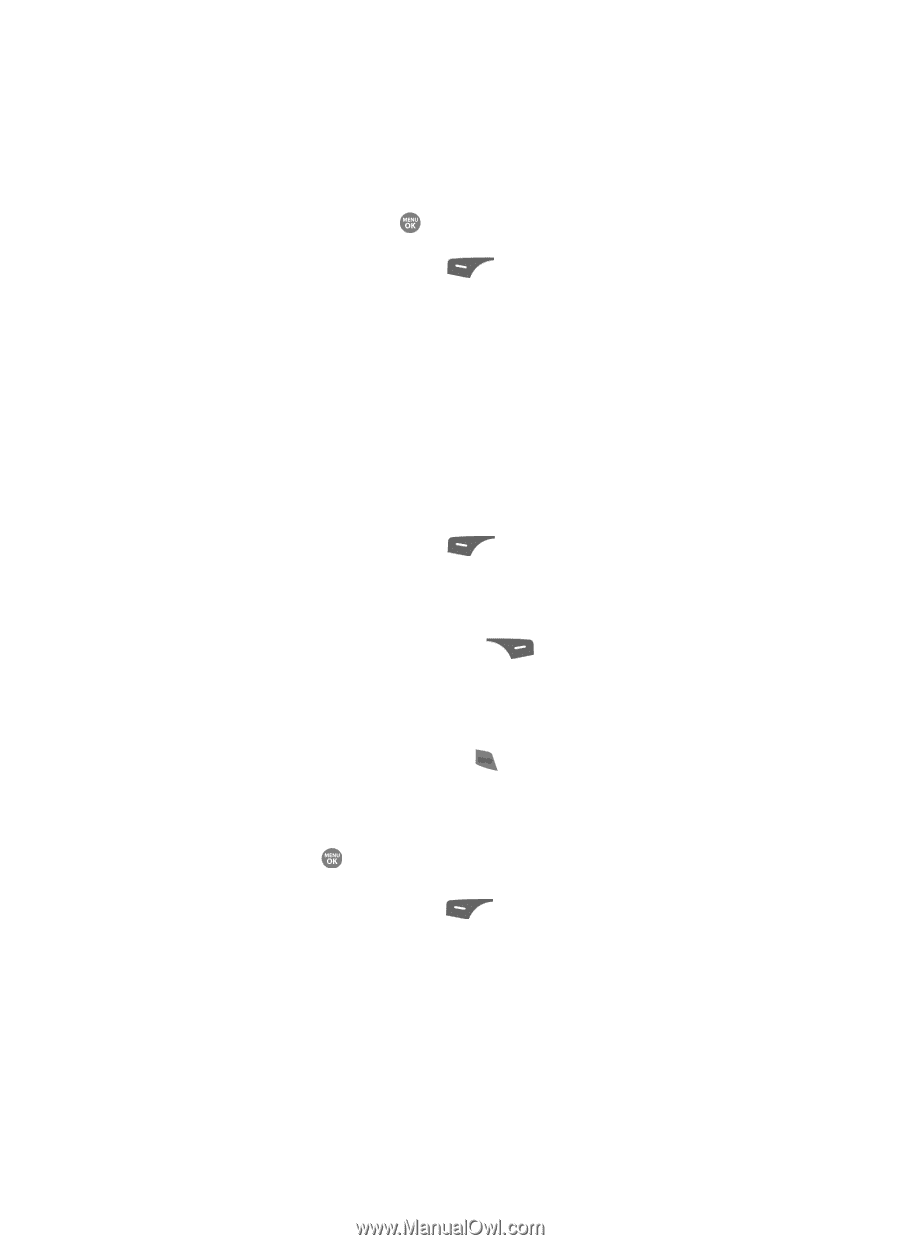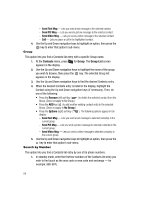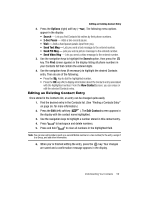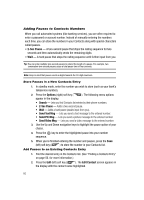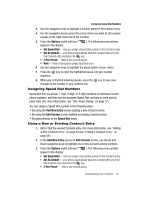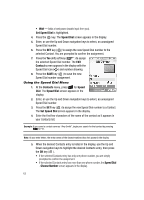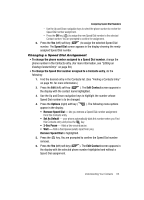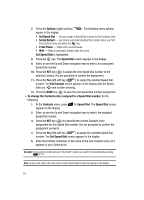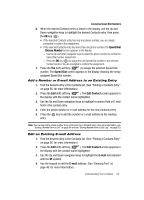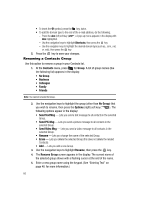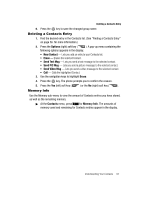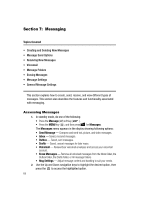Samsung SCH R500 User Manual (ENGLISH) - Page 63
Changing a Speed Dial Assignment, Set As Default
 |
View all Samsung SCH R500 manuals
Add to My Manuals
Save this manual to your list of manuals |
Page 63 highlights
Assigning Speed Dial Numbers - Use the Up and Down navigation keys to select the phone number to receive the Speed Dial number assignment. - Press the OK key ( ) to assign the new Speed Dial number to the selected Contact number. You are prompted to confirm the assignment. 6. Press the Yes (left) soft key ( ) to assign the selected Speed Dial number. The Speed Dial screen appears in the display showing the newly assigned Speed Dial number. Changing a Speed Dial Assignment • To change the phone number assigned to a Speed Dial number, change the phone number in the Contacts entry. (For more information, see "Editing an Existing Contact Entry" on page 59.) • To change the Speed Dial number assigned to a Contacts entry, do the following: 1. Find the desired entry in the Contacts list. (See "Finding a Contacts Entry" on page 56. for more information.) 2. Press the Edit (left) soft key ( ). The Edit Contact screen appears in the display with the contact name highlighted. 3. Use the Up and Down navigation keys to highlight the number whose Speed Dial number is to be changed. 4. Press the Options (right) soft key ( ). The following menu options appear in the display: • Remove Speed Dial - lets you remove a Speed Dial number assignment from this Contacts entry. • Set As Default - your phone automatically dials this number when you Find this Contacts entry and press the key. • 2-Sec Pause - Adds a two-second pause. • Wait - Adds a hard pause (awaits input from you). Remove Speed Dial is highlighted. 5. Press the key. You are prompted to confirm the Speed Dial number removal. 6. Press the Yes (left) soft key ( ). The Edit Contact screen appears in the display with the selected phone number highlighted and without a Speed Dial assignment. Understanding Your Contacts 63