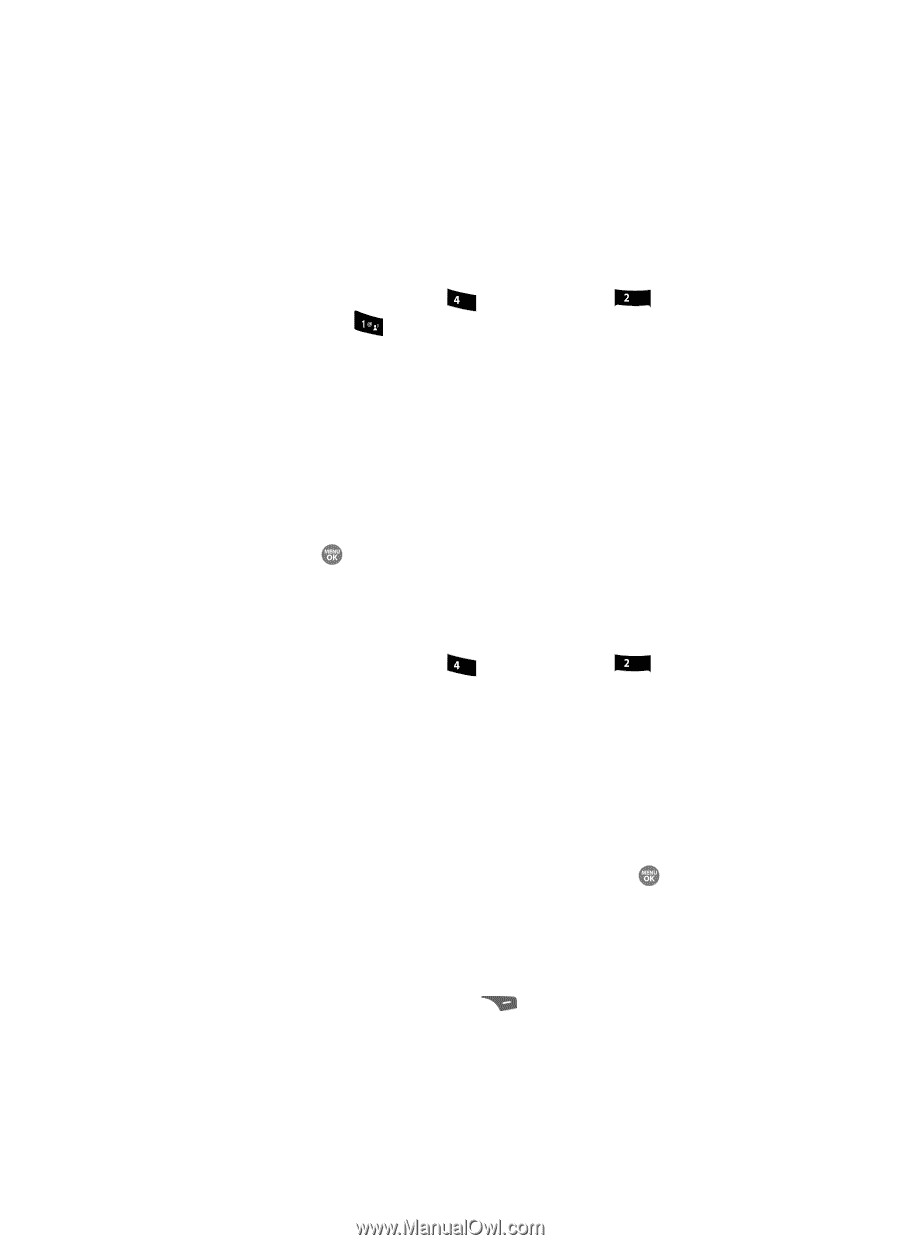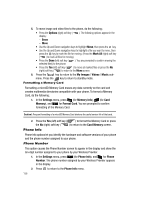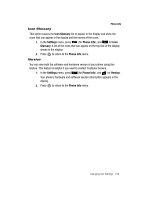Samsung SCH R500 User Manual (ENGLISH) - Page 155
Phone Memory, Memory Usage, Freeing Memory - free ringtones
 |
View all Samsung SCH R500 manuals
Add to My Manuals
Save this manual to your list of manuals |
Page 155 highlights
Memory Info Phone Memory Lets you review your phone's available memory and manage your files stored there. Memory Usage Memory Usage lets you review your usage of your phone's memory. 1. In the Settings menu, press ghi (for Memory Info), abc (for Phone Memory), and for Memory Usage. The Memory Usage screen appears in the display showing the following information: • Total memory usage • Available unused memory • My Images memory usage • My Videos memory usage • My Ringtones memory usage • My Sounds memory usage • Applications memory usage • Pic/Video Msg memory usage 2. Press the key to return to the Phone Memory menu. Freeing Memory Phone Memory sub-menus let you list files in your multimedia folders and let you erase or move files as needed to free up memory on your phone for reuse. 1. In the Settings menu, press ghi (for Memory Info), abc for Phone Memory. The Phone Memory screen appears in the display listing the following options: • Memory Usage • My Images • My Videos • My Ringtones • My Sounds 2. Use the Up and Down navigation keys to highlight the My Images / Videos / Ringtones / Sounds sub-menu, then press the key. A list of all files in the related folder appears in the display. Files are listed by name, and each file entry shows the name and size of each file. 3. To erase files, do the following: • Press the Options (right) soft key ( display: - Erase ). The following options appear in the Changing Your Settings 155