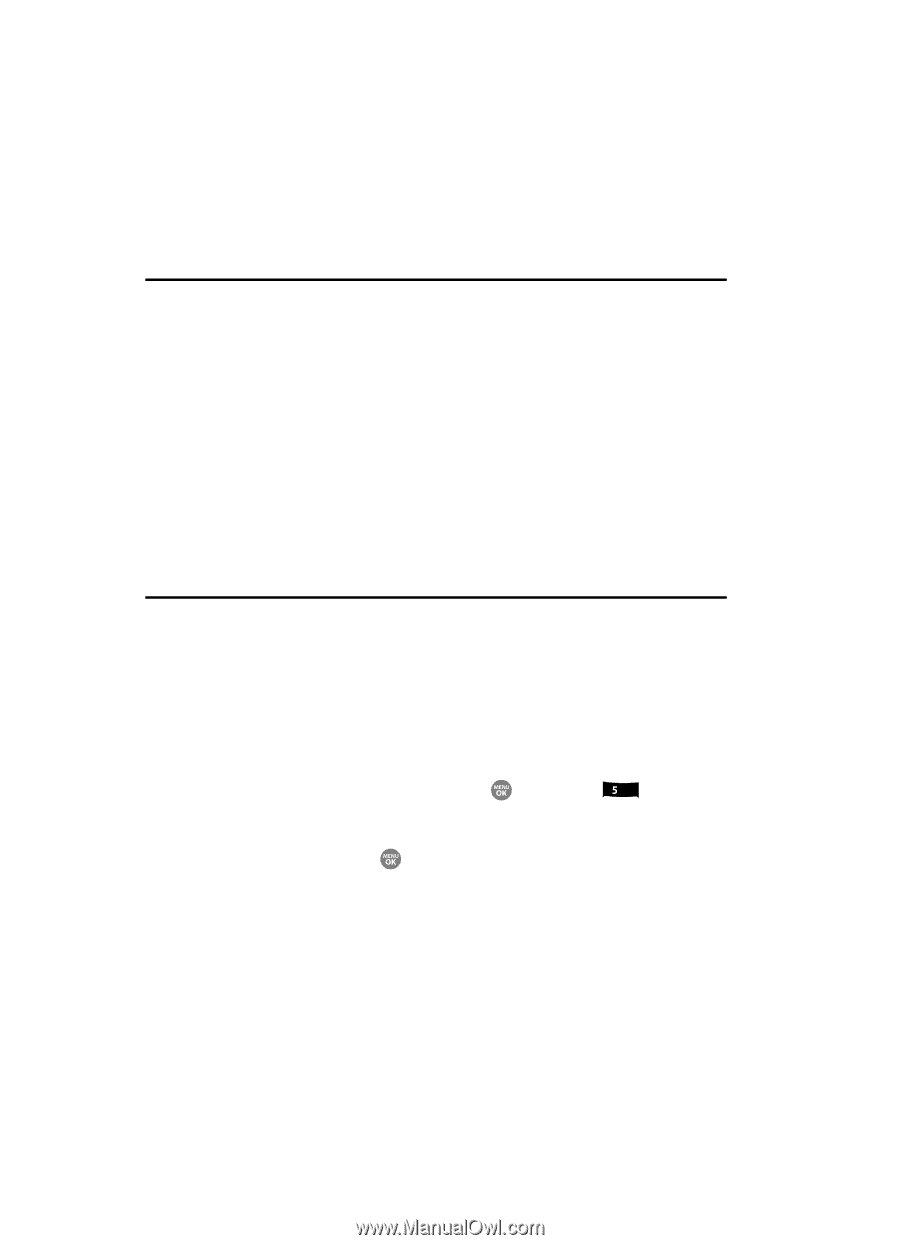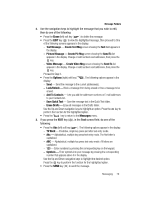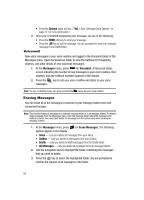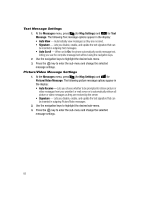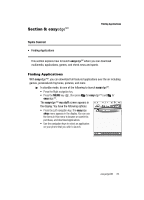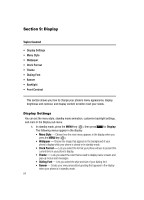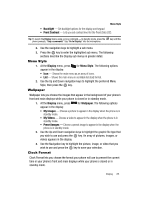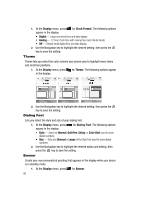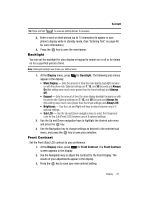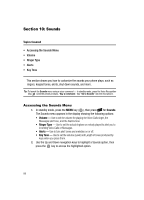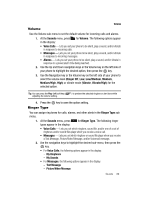Samsung SCH R500 User Manual (ENGLISH) - Page 84
Display, Display Settings, Topics Covered, Display, Menu Style, Wallpaper, Clock Format
 |
View all Samsung SCH R500 manuals
Add to My Manuals
Save this manual to your list of manuals |
Page 84 highlights
Section 9: Display Topics Covered • Display Settings • Menu Style • Wallpaper • Clock Format • Theme • Dialing Font • Banner • Backlight • Front Contrast This section shows you how to change your phone's menu appearance, display brightness and contrast, and display content to better meet your needs. Display Settings You can set the menu style, standby mode animation, customize backlight settings, and more in the Display sub menu. 1. In standby mode, press the MENU key ( ), then press jkl for Display. The following menus appear in the display: • Menu Style - Choose how the main menu appears in the display when you press the MENU key ( ). • Wallpaper - Choose the image that appears in the background of your phone's display while your phone is closed or in standby mode. • Clock Format - Lets you select the format your phone will use to present the current time in your phone's display. • Theme - Lets you select the color theme used to display menu screens and pop-up menus and messages. • Dialing Font - Lets you select the style and size of your dialing font. • Banner - Create your own personalized greeting that appears in the display when your phone is in standby mode. 84