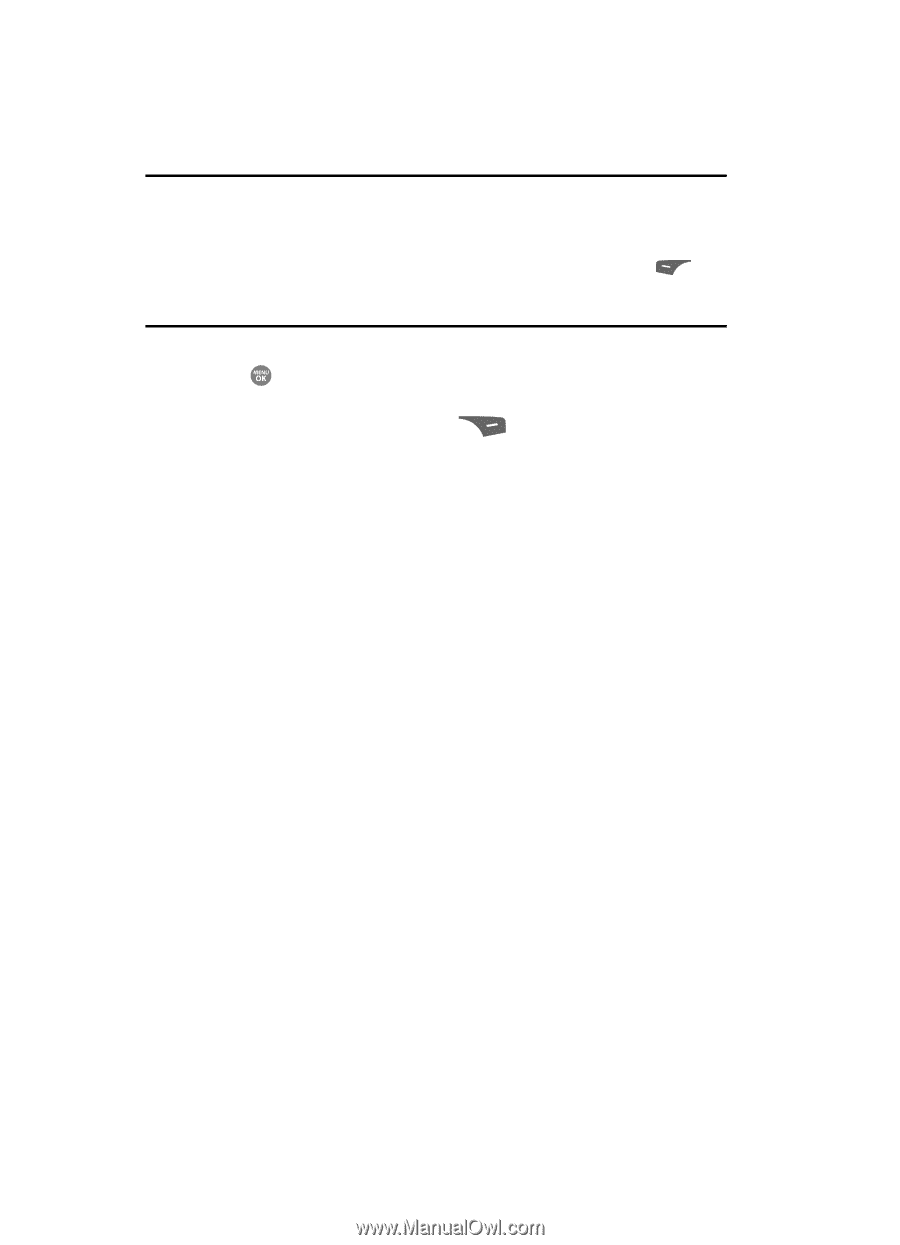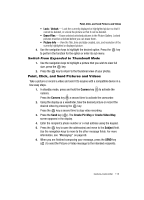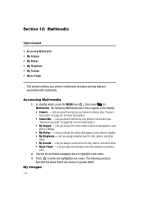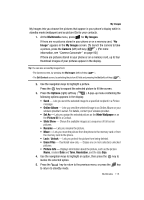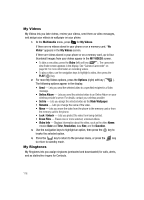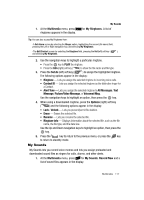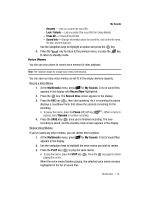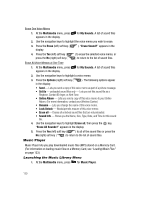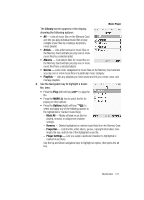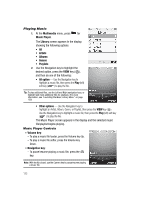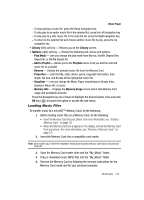Samsung SCH R500 User Manual (ENGLISH) - Page 118
Record New, Options, OnlineAlbum, Rename, Unlock, Erase All, Sound Info, Set As, Ringtone, Contact ID
 |
View all Samsung SCH R500 manuals
Add to My Manuals
Save this manual to your list of manuals |
Page 118 highlights
Tip: You can also access My Sounds from: -A Set Alarm screen by selecting the Ringer option, highlighting the second (file name) field, pressing the Left or Right navigation key, and selecting My Sounds. -The Edit Contact screen by selecting the Ringtone field, pressing the Set (left) soft key ( selecting My Sounds. ), and Note: Recorded sound files (voice memos) do not appear in these lists. 2. Use the navigation keys to highlight the Record New option, then press the key to record a voice memo. (See "Voice Memo" on page 119. for more information.) 3. Press the Options (right) soft key ( ). • For a recorded sound file, a pop-up menu containing the following options appears in the display: - Send - Lets you send the selected sound file to a specified recipient in a Picture message. - OnlineAlbum - Lets you send the selected sound file to an Online Album on your wireless provider's server. For details, contact your wireless provider. - Rename - Lets you rename the sound file. - Lock / Unlock - Lets you protect the sound file from being deleted. - Erase All - Erases all sound files. - Sound Info - Displays information about the sound file, such as the file name, file size, file type, date, and time. • For a preloaded sound file, a pop-up menu containing the following options appears in the display: - Send - Lets you send the selected sound file to a specified recipient in a Picture message. - Set As - Lets you assign the selected sound file as the Ringtone or as the Contact ID for a Contact or an Alert Tone for Text, Picture, or Voicemail messages. - Erase All - Erases all sound files. - Sound Info - Displays information about the sound file, such as the file name, file type, and the data size. • For a downloaded sound file, the following options appear in the display: - Send - Lets you send the selected sound file to a specified recipient in a Picture message. - Online Album - Lets you send the selected sound file to an Online Album on your wireless provider's server. For details, contact your wireless provider. - Set As - Lets you assign the selected sound file as the Ringtone or as the Contact ID for a Contact or an Alert Tone for Text, Picture, or Voicemail messages. 118