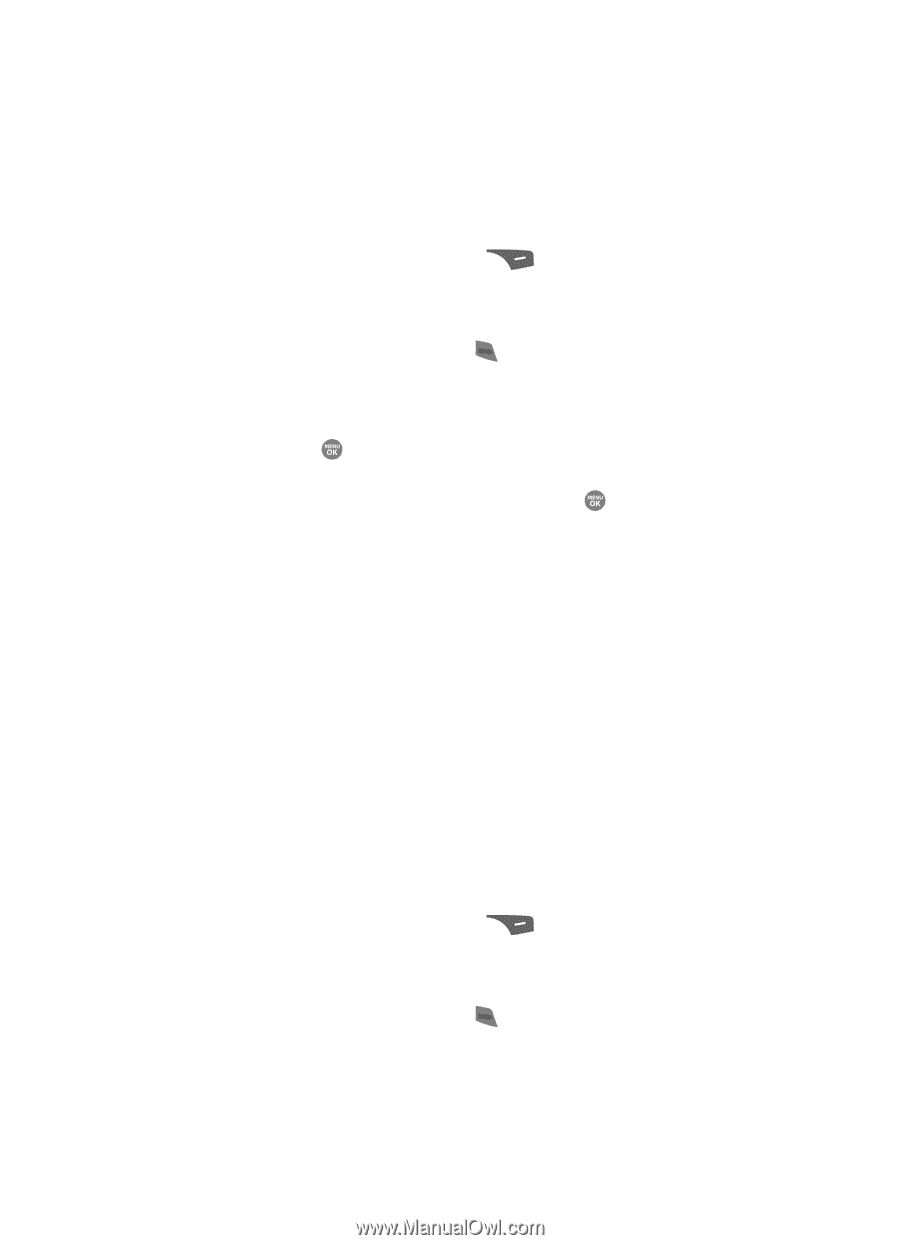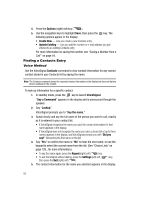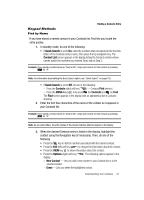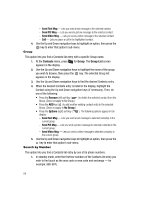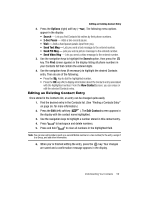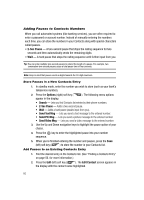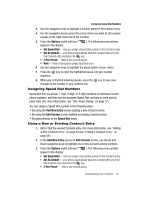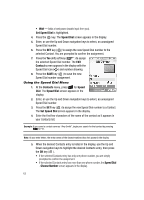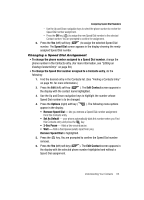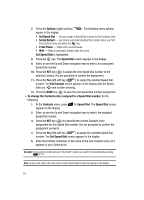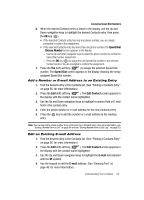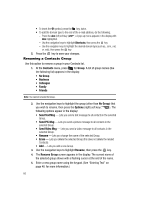Samsung SCH R500 User Manual (ENGLISH) - Page 61
Assigning Speed Dial Numbers, Using a New or Existing Contacts Entry
 |
View all Samsung SCH R500 manuals
Add to My Manuals
Save this manual to your list of manuals |
Page 61 highlights
Assigning Speed Dial Numbers 3. Use the navigation keys to highlight a number stored in this contact entry. 4. Use the navigation keys to place the cursor where you want to add a pause (usually at the right-hand end of the number). 5. Press the Options (right) soft key ( appear in the display: ). The following menu options • Set Speed Dial - lets you assign a Speed Dial number to this Contacts entry. • Set As Default - your phone automatically dials this number when you find this Contacts entry and press the key. • 2-Sec Pause - Adds a two-second pause. • Wait - Adds a hard pause (awaits input from you). 6. Use the navigation keys to highlight the pause option of your choice. 7. Press the key to enter the highlighted pause into your number sequence. 8. When you're finished entering pauses, press the key to save your changes to the number in your Contacts list. Assigning Speed Dial Numbers Speed Dial lets you assign 1-digit, 2-digit, or 3-digit numbers to individual Contact phone numbers, and then use the assigned Speed Dial numbers to more quickly place calls. (For more information, see "One-Touch Dialing" on page 27.) You can assign a Speed Dial number in the following ways: • By using the Add New Entry screen (adding a new Contacts entry) • By using the Edit Contact screen (editing an existing Contacts entry) • By going directly to the Speed Dial menu Using a New or Existing Contacts Entry 1. Add or find the desired Contacts entry. (For more information, see "Adding a New Contacts Entry" on page 53 and "Finding a Contacts Entry" on page 56.) 2. In the Add New Entry screen or Edit Contact screen, use the Up and Down navigation keys to highlight one of this Contact's phone numbers. 3. Press the Options (right) soft key ( appear in the display: ). The following menu options • Set Speed Dial - lets you assign a Speed Dial number to this Contacts entry. • Set As Default - your phone automatically dials this number when you Find this Contacts entry and press the key. • 2-Sec Pause - Adds a two-second pause. Understanding Your Contacts 61