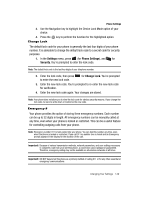Samsung SCH R500 User Manual (ENGLISH) - Page 148
Language, Security, Lock Phone, The following Device Lock Mode options
 |
View all Samsung SCH R500 manuals
Add to My Manuals
Save this manual to your list of manuals |
Page 148 highlights
• Stop Watch 2. Use the navigation keys to highlight the desired function, then press the key. You can now press the Up navigation key in standby mode to launch the function selected in step 2. Language The language option on your phone can change the language of voice prompts, menus, and key-input. 1. In the Settings menu, press def (for Phone Settings), and def for Language. The following options appear in the display: • English • Spanish 2. Use the Navigation key to highlight your language preference, then press the key. Security Use the Security menu to lock your phone, set up emergency numbers, enable or disable voice privacy, set restrictions, as well as other security options. Lock Phone Locking the phone limits all outgoing calls except calls to 911 emergency and the three user-programmable emergency numbers. You can lock the phone manually during use, or set the phone to lock automatically when it is turned on. With the phone in lock mode, you can answer incoming calls, but you must unlock the phone to place outgoing calls (except to emergency and secret numbers). 1. In the Settings menu, press def (for Phone Settings), and for ghi Security. You're prompted to enter the lock code. Note: The default lock code is the last four digits of your telephone number. 2. Press for Lock Phone. The following Device Lock Mode options appear in the display: • Lock - Locks the phone immediately (The phone stays locked until you enter the lock code.) • Unlock - Unlocks the phone • On Power Up - The phone locks automatically the next time your phone is powered ON (The phone stays locked until you enter the lock code.) 148