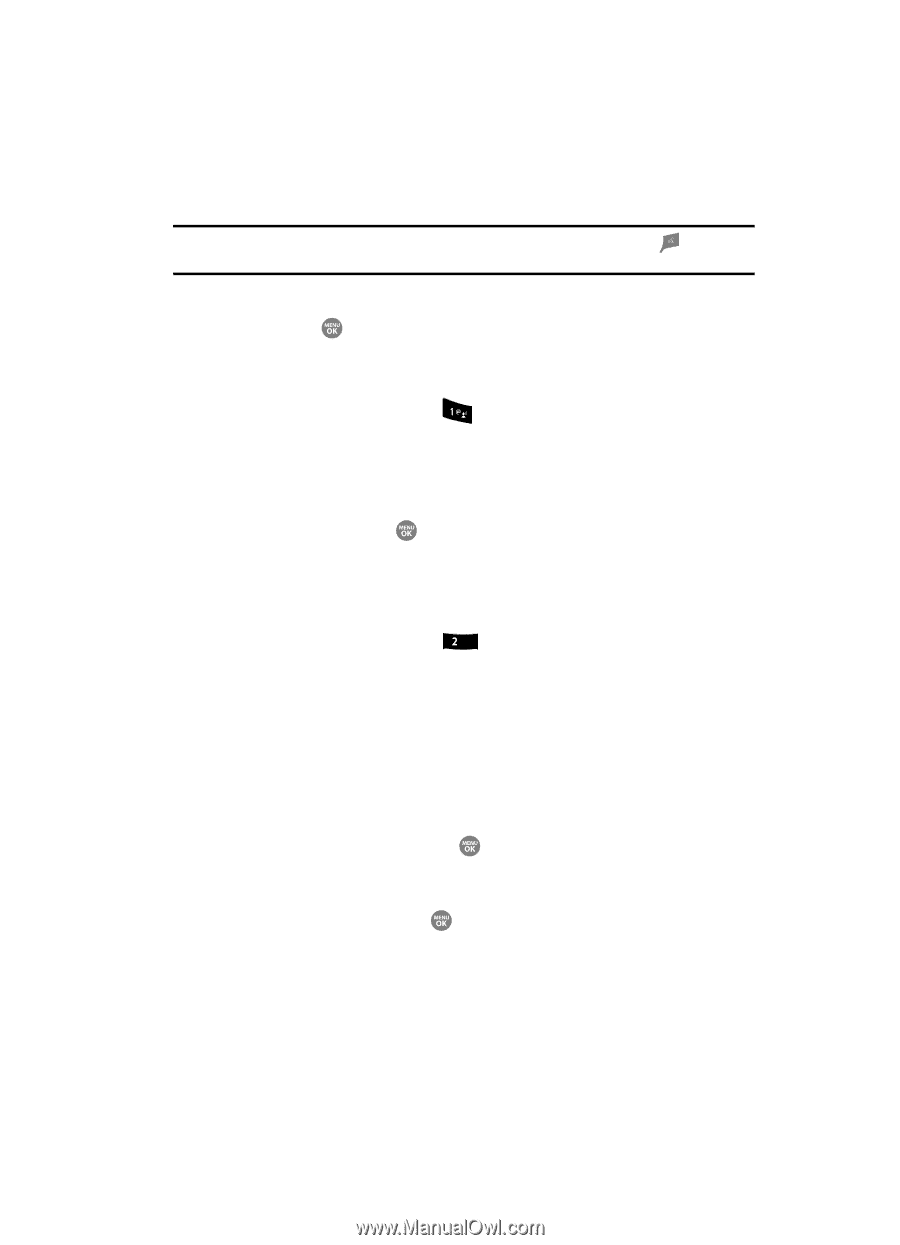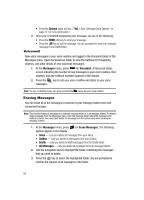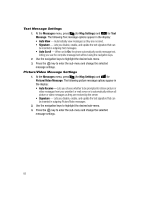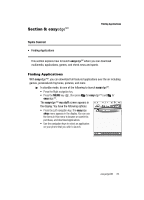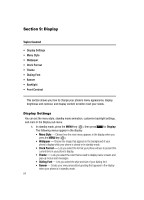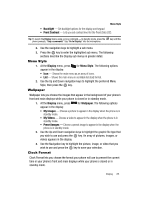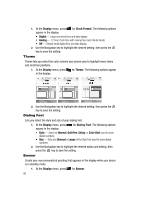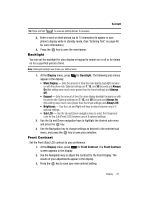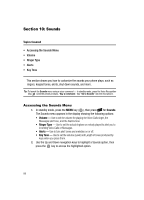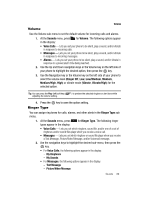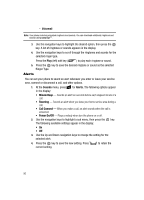Samsung SCH R500 User Manual (ENGLISH) - Page 85
Menu Style, Wallpaper, Clock Format
 |
View all Samsung SCH R500 manuals
Add to My Manuals
Save this manual to your list of manuals |
Page 85 highlights
Menu Style • Backlight - Set backlight options for the display and keypad. • Front Contrast - Lets you set contrast level for the Front (Sub) LCD. Tip: To launch the Display menu using a voice command - In standby mode, press the phone prompts, "Say a command." Say "Go to Display" into the microphone. key until the 2. Use the navigation keys to highlight a sub menu. 3. Press the key to enter the highlighted sub menu. The following sections describe the Display sub menus in greater detail. Menu Style 1. At the Display menu, press for Menu Style. The following options appear in the display: • Icon - Shows the main menu as an array of icons. • List - Shows the main menu in scrollable list (text) format. 2. Use the Up and Down navigation keys to highlight the preferred Menu Style, then press the key. Wallpaper Wallpaper lets you choose the images that appear in the background of your phone's front and main displays while your phone is closed or in standby mode. 1. At the Display menu, press abc for Wallpaper. The following options appear in the display: • My Images - Choose a picture to appear in the display when the phone is in standby mode. • My Videos - Choose a video to appear in the display when the phone is in standby mode. • Preset Images - Choose a preset image to appear in the display when the phone is in standby mode. 2. Use the Up and Down navigation keys to highlight the graphic file type that you wish to use and press the key. An array of pictures, images, or videos appears in the display. 3. Use the Navigation key to highlight the picture, image, or video that you wish to use and press the key to save your selection. Clock Format Clock Format lets you choose the format your phone will use to present the current time in your phone's front and main displays while your phone is closed or in standby mode. Display 85