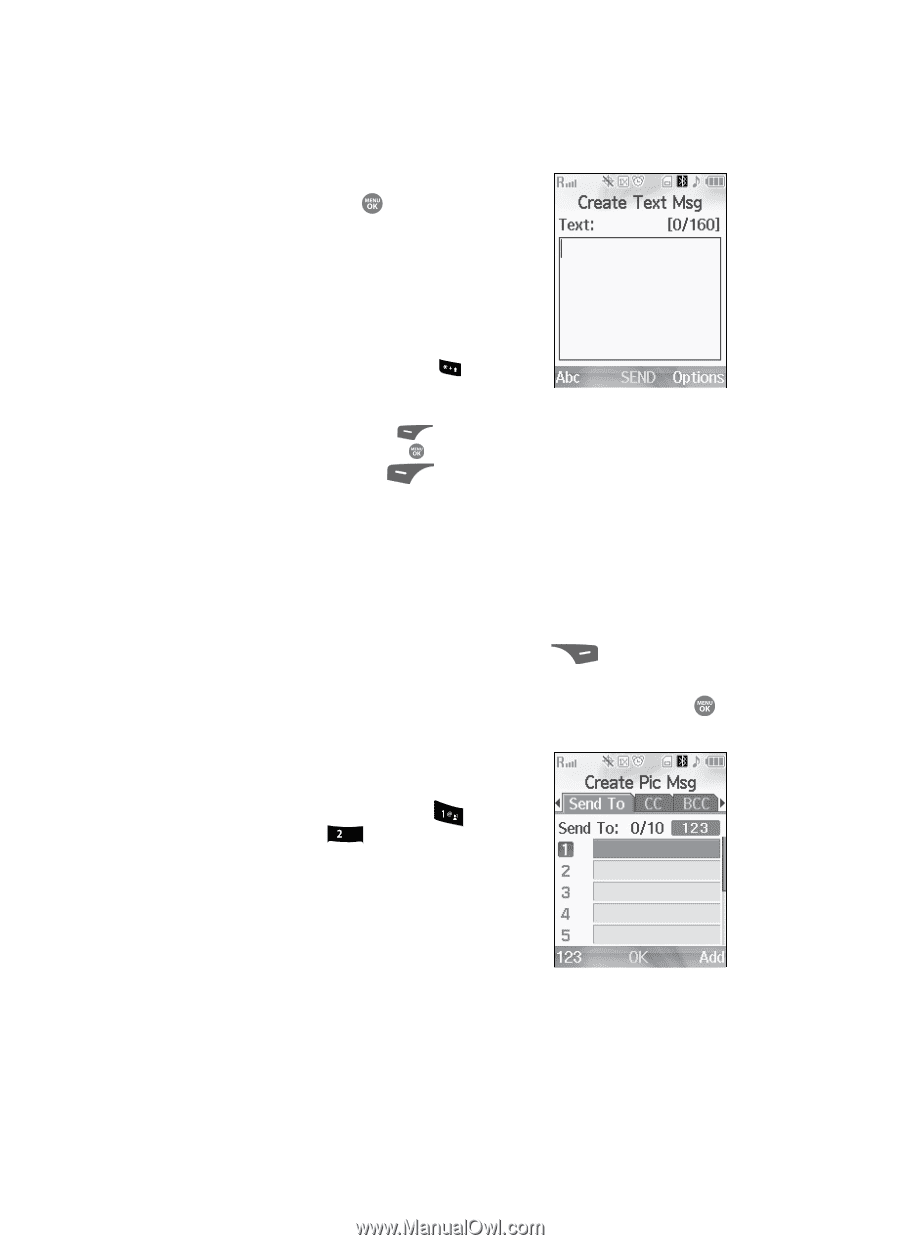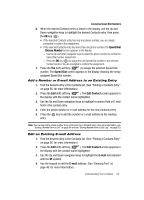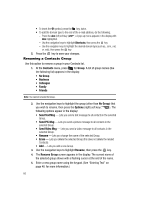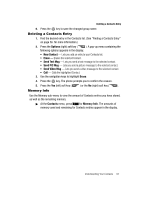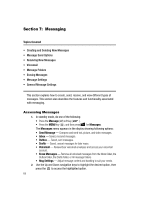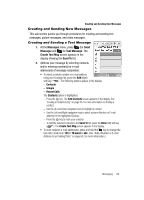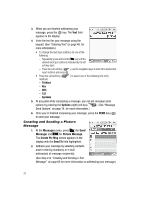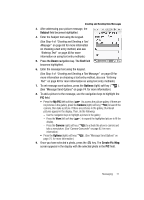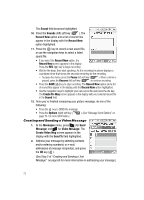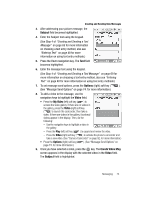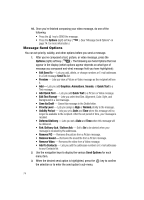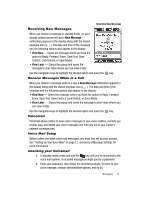Samsung SCH R500 User Manual (ENGLISH) - Page 70
Creating and Sending a Picture Message, T9 Word, Symbols
 |
View all Samsung SCH R500 manuals
Add to My Manuals
Save this manual to your list of manuals |
Page 70 highlights
3. When you are finished addressing your message, press the key. The Text field appears in the display. 4. Enter the text for your message using the keypad. (See "Entering Text" on page 48. for more information.) • To change the text input method, do one of the following: - Repeatedly press and hold the key until the desired text input method is indicated by the left soft key label. - Press the Left soft key ( ), use the navigation keys to select the desired text input method, and press . • Press the Left soft key ( methods: ) to select one of the following text entry - T9 Word - Abc - ABC - 123 - Symbols 5. At any point while composing a message, you can set message send options by pressing the Options (right) soft key ( ). (See "Message Send Options" on page 74. for more information.) 6. Once you're finished composing your message, press the SEND key ( ) to send your message. Creating and Sending a Picture Message 1. At the Messages menu, press (for Send Message) and abc for Picture Message. The Create Pic Msg screen appears in the display with the Send To field highlighted. 2. Address your message by selecting contacts and/or entering number(s) or e-mail address(es) of message recipient(s). (See Step 2 of "Creating and Sending a Text Message" on page 69 for more information on addressing your message.) 70