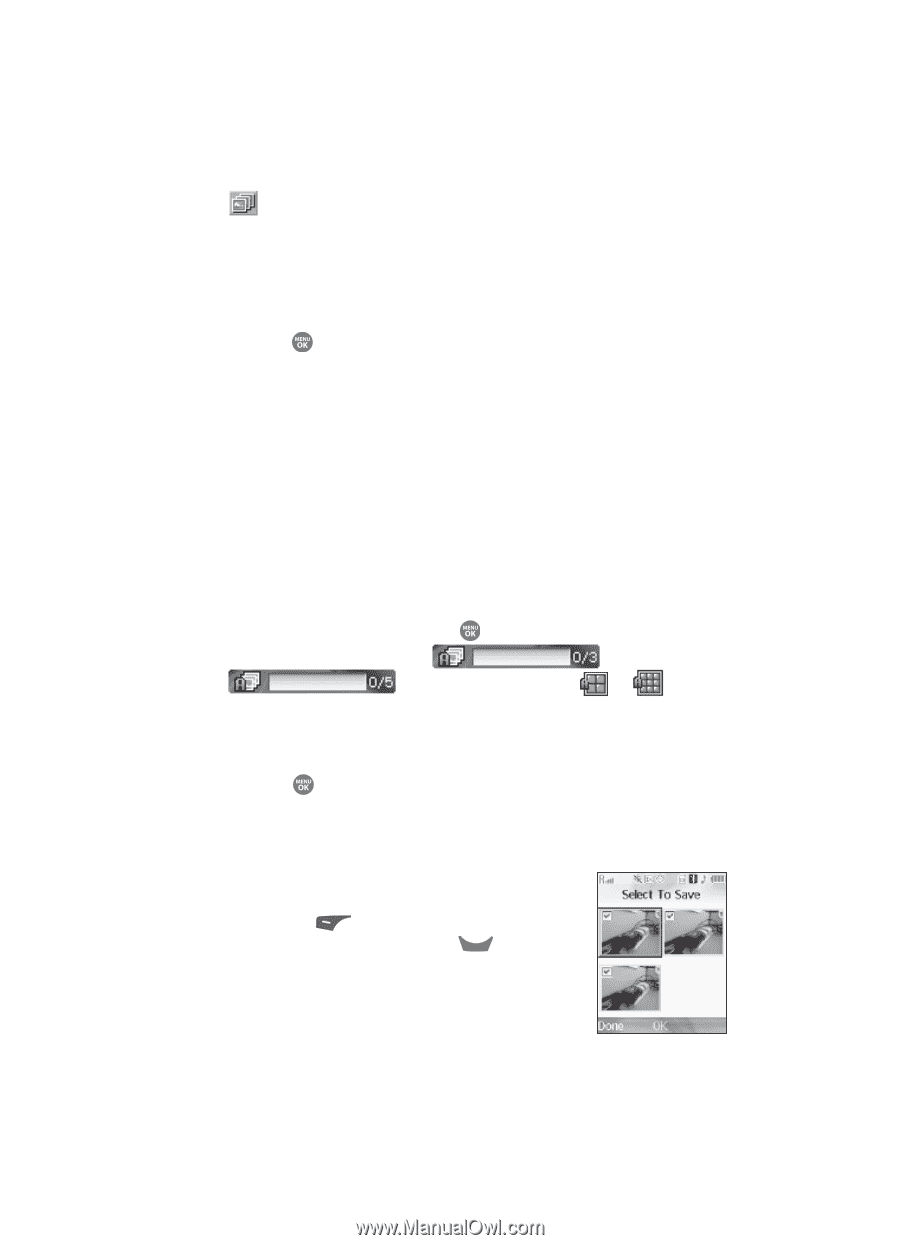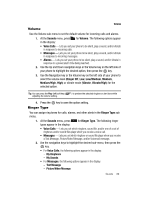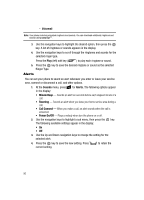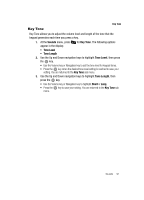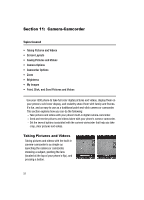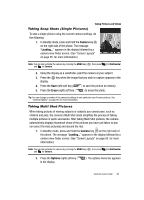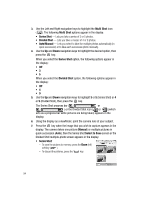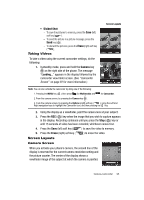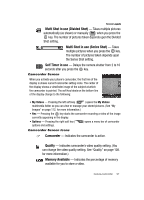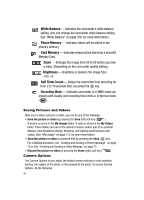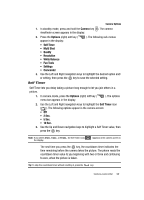Samsung SCH R500 User Manual (ENGLISH) - Page 94
Multi Shot, Series Shot, Divided Shot, Auto/Manual, Manual, Select to Save
 |
View all Samsung SCH R500 manuals
Add to My Manuals
Save this manual to your list of manuals |
Page 94 highlights
3. Use the Left and Right navigation keys to highlight the Multi Shot icon ( ). The following Multi Shot options appear in the display: • Series Shot - Lets you take a series of 3 or 5 photos. • Divided Shot - Lets you take a mosaic of 4 or 9 photos. • Auto/Manual - Lets you select to take the multiple photos automatically (in quick succession) or to take each successive photo manually. 4. Use the Up and Down navigation keys to highlight the desired option, then press the key. When you select the Series Shot option, the following options appear in the display: • Off •3 •5 When you select the Divided Shot option, the following options appear in the display: • Off •4 •9 5. Use the Up and Down navigation keys to highlight 3 or 5 (Series Shot) or 4 or 9 (Divided Shot), then press the key. The Series Shot progress bar ( or ) or the Divided Shot icon ( or ) (which acts as a progress bar while pictures are being taken) appears in the display. 6. Using the display as a viewfinder, point the camera lens at your subject. 7. Press the key when the image that you wish to capture appears in the display. The camera takes one picture (Manual) or multiple pictures in quick succession (Auto), then the Series Shot Select to Save screen or the Divided Shot multiple-photo screen appears in the display. • Series Shot: - To save the pictures to memory, press the Done (left) soft key ( ). - To discard the pictures, press the CLR key. 94