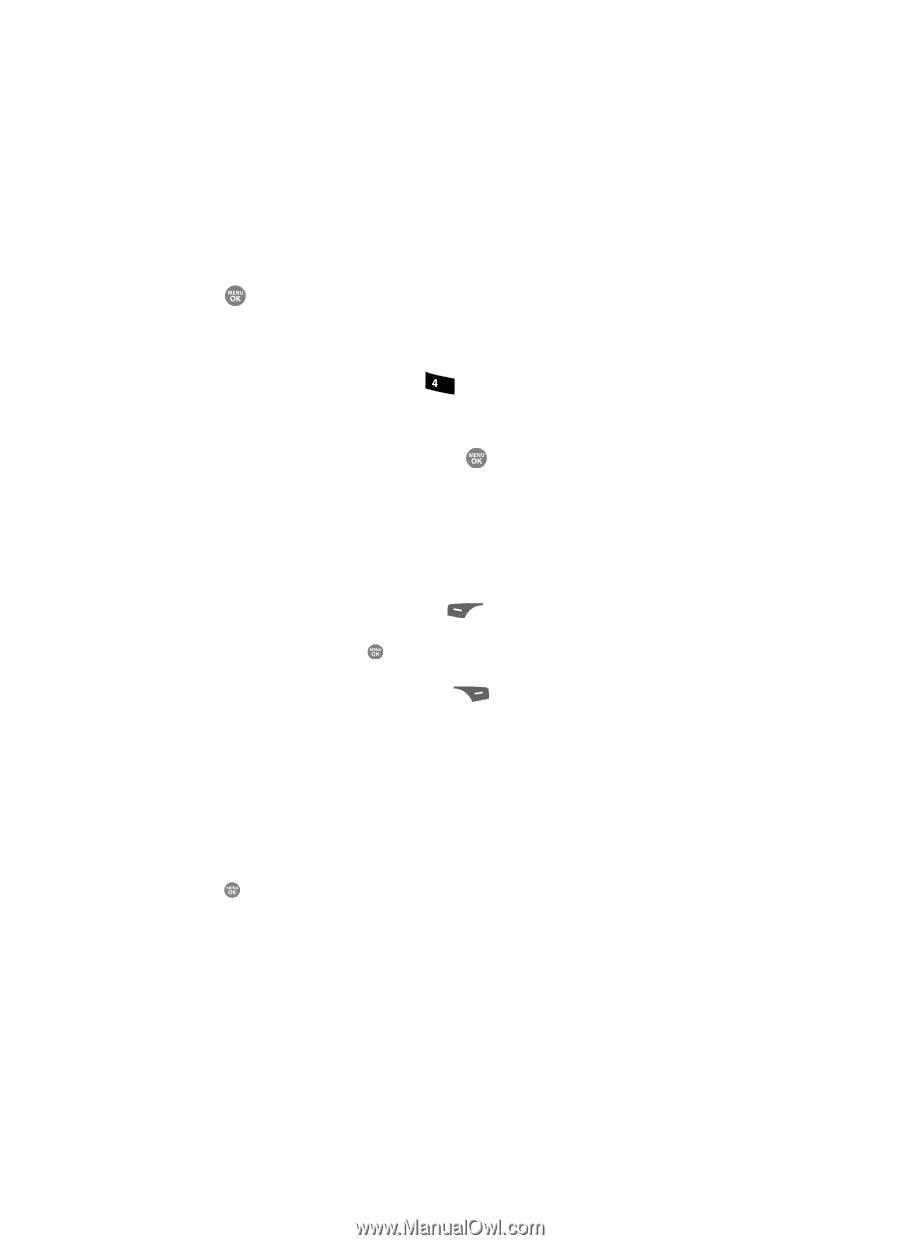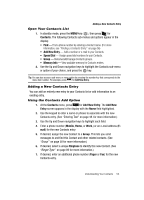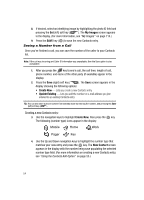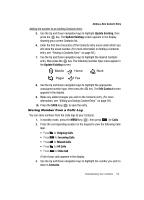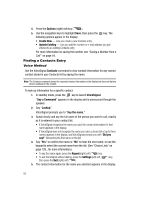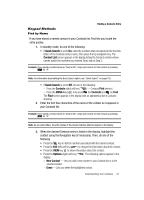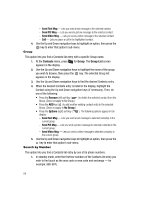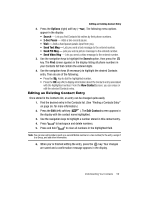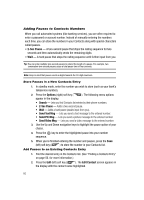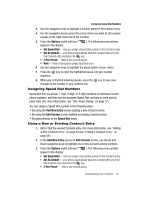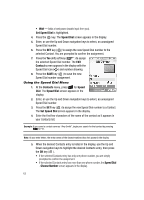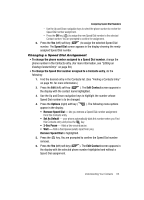Samsung SCH R500 User Manual (ENGLISH) - Page 58
Group, Search by Number, Send Text Msg, Send PIC Msg
 |
View all Samsung SCH R500 manuals
Add to My Manuals
Save this manual to your list of manuals |
Page 58 highlights
- Send Text Msg - Lets you send a text message to the selected contact. - Send PIC Msg - Lets you send a picture message to the selected contact. - Send Video Msg - Lets you send a video message to the selected contact. - Call - Lets you place a call to the highlighted contact. 4. Use the Up and Down navigation keys to highlight an option, then press the key to enter that option's sub-menu. Group This option lets you find a Contacts list entry with a specific Group name. 1. At the Contacts menu, press ghi for Group. The Group List screen appears in the display. 2. Use the Up and Down navigation keys to highlight the name of the group you wish to browse, then press the key. The selected Group list appears in the display. 3. Use the Up and Down navigation keys to find the desired Contacts entry. 4. When the desired Contacts entry is listed in the display, highlight the Contact using the Up and Down navigation keys (if necessary). Then, do one of the following: • Press the Remove (left) soft key ( ) to delete the selected contact from the Group. (Does not apply to No Group.) • Press the ADD key ( ) to add another existing contact entry to the selected Group. (Does not apply to No Group.) • Press the Options (right) soft key ( display: ). The following options appear in the - Send Text Msg - Lets you send a text message to selected contact(s) in the current group. - Send PIC Msg - Lets you send a picture message to selected contact(s) in the current group. - Send Video Msg - Lets you send a video message to selected contact(s) in the current group. 5. Use the Up and Down navigation keys to highlight an option, then press the key to enter that option's sub-menu. Search by Number This option lets you find a Contacts list entry by one of its phone numbers. 1. In standby mode, enter the first few numbers of the Contacts list entry you wish to find (such as the area code or area code and exchange - for example, 888-987). 58