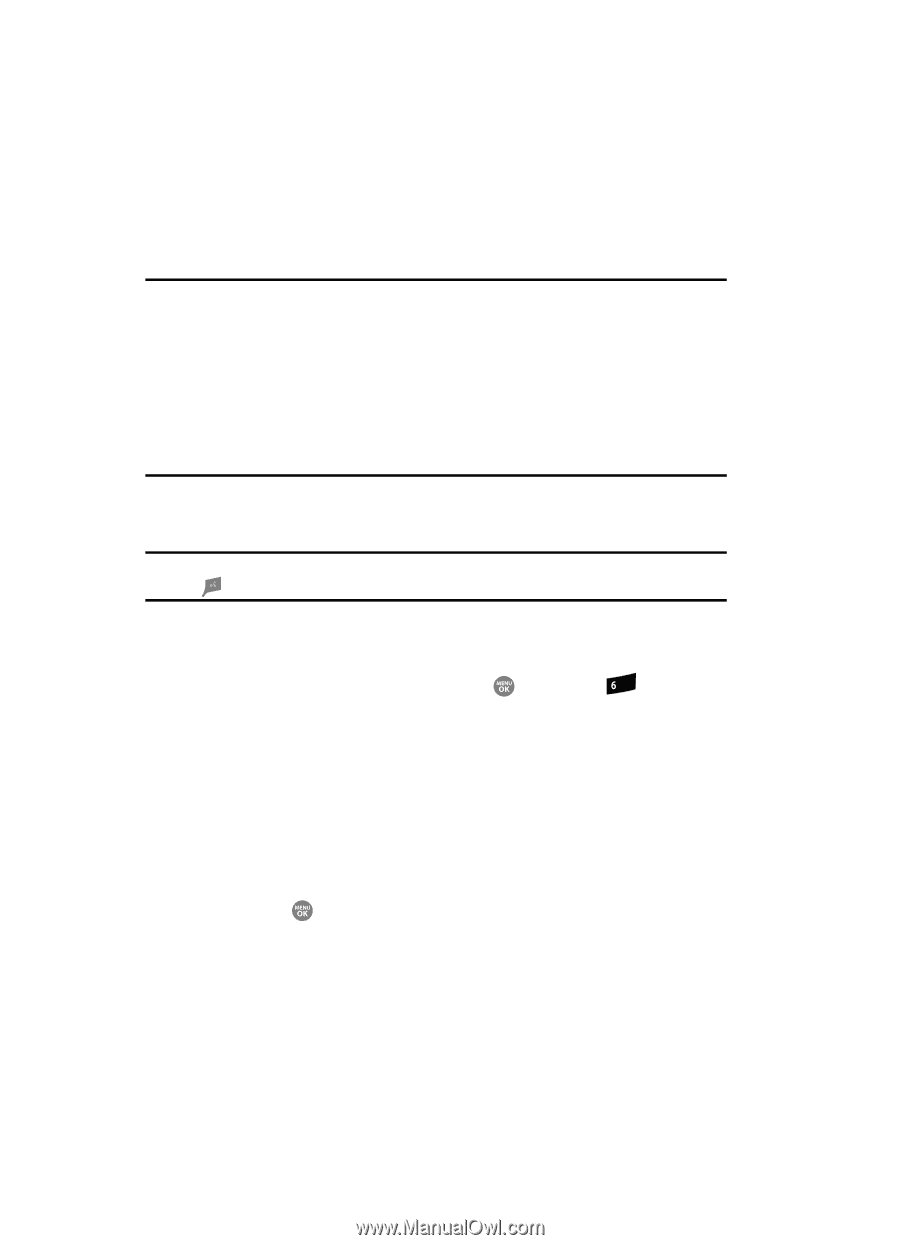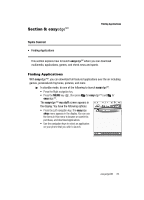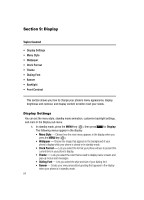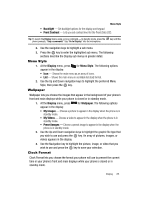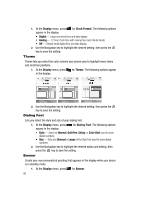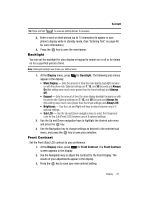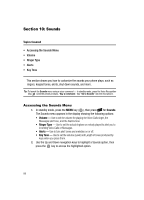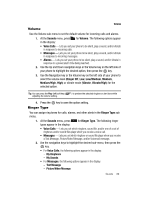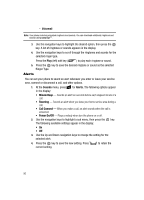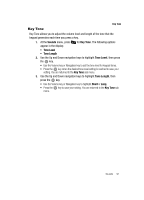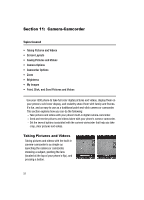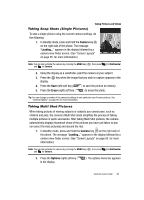Samsung SCH R500 User Manual (ENGLISH) - Page 88
Sounds, Accessing the Sounds Menu, Topics Covered, Sounds, Volume, Ringer Type, Alerts
 |
View all Samsung SCH R500 manuals
Add to My Manuals
Save this manual to your list of manuals |
Page 88 highlights
Section 10: Sounds Topics Covered • Accessing the Sounds Menu • Volume • Ringer Type • Alerts • Key Tone This section shows you how to customize the sounds your phone plays, such as ringers, keypad tones, alerts, shut down sounds, and more. Tip: To launch the Sounds menu using a voice command - In standby mode, press the Voice Recognition key ( ) until the phone prompts, "Say a command." Say "Go to Sounds" into the microphone. Accessing the Sounds Menu 1. In standby mode, press the MENU key ( ), then press mno for Sounds. The Sounds menu appears in the display showing the following options: • Volume - Use to set the volume for playing the Voice Calls ringer, the Messages alert tone, and the Alarms tone. • Ringer Type - Use to set the actual ringtone or melody played to alert you to incoming Voice Calls or Messages. • Alerts - Use to turn alert tones and melodies on or off. • Key Tone - Use to set the volume (Level) and Length of tones produced by keys when you press them. 2. Use the Up and Down navigation keys to highlight a Sounds option, then press the key to access the highlighted option. 88