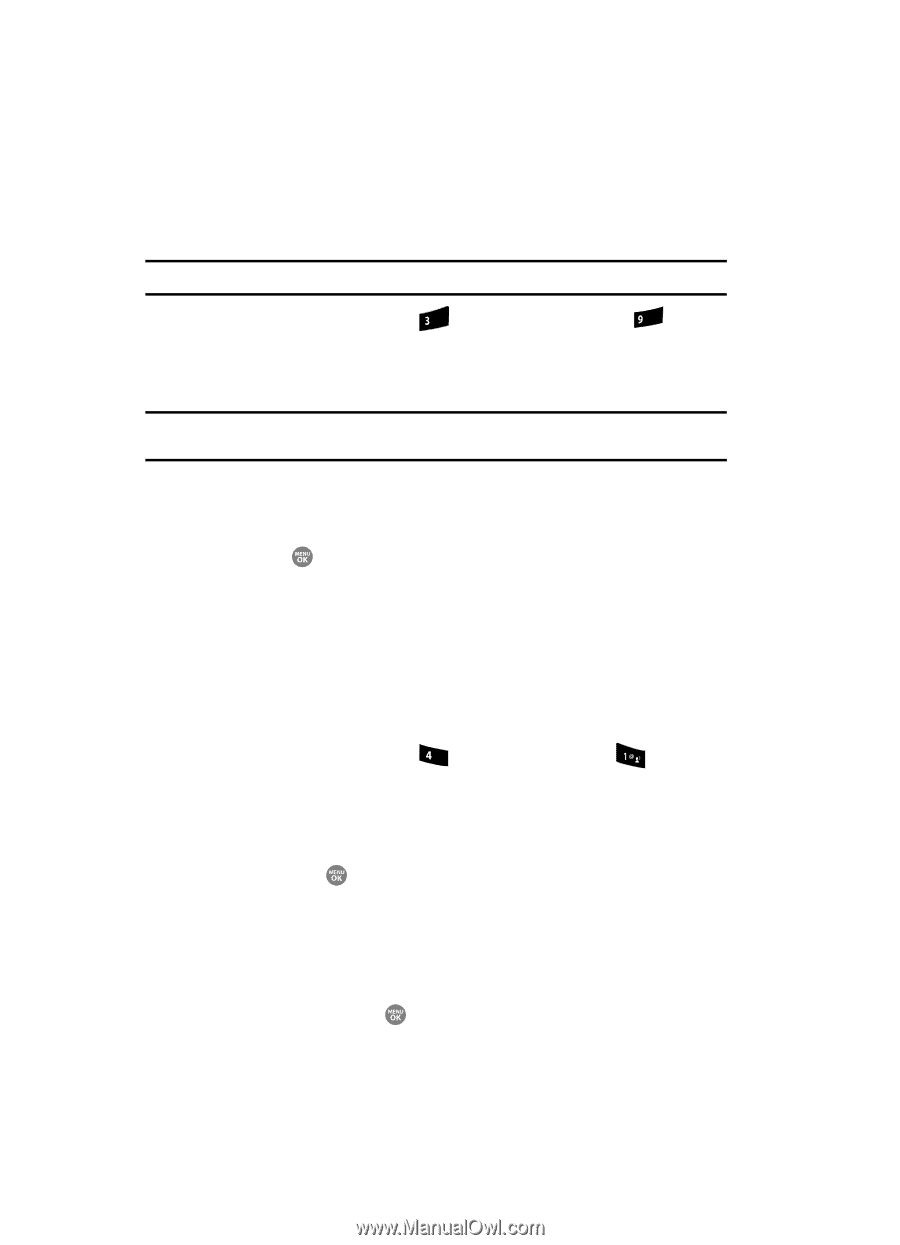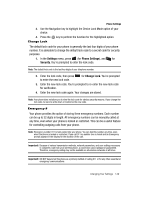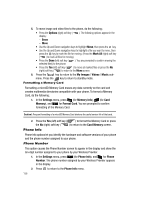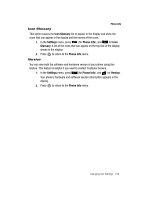Samsung SCH R500 User Manual (ENGLISH) - Page 154
PC Connection, Memory Info, Save Options - data cable
 |
View all Samsung SCH R500 manuals
Add to My Manuals
Save this manual to your list of manuals |
Page 154 highlights
PC Connection PC Connection allows you to select how you want to connect your phone to your personal computer. Tip: For more information on using PC Connection, contact your Wireless Provider. 1. In the Settings menu, press def (for Phone Settings), and wxyz for PC Connection. The following options appear in the display: • USB - Use your handset memory (internal and external) as a Universal Serial Bus disk drive or use your handset as a wireless modem. Note: You are prompted to choose which mode you prefer (Modem or USM) when you connect an optional USB data cable to your handset. • Bluetooth - Enable a Bluetooth wireless connection with a PC. • No Connection - Disable PC Connection. 2. Use the Navigation key to highlight the desired PC Connection option, then press the key to save your setting. Memory Info Memory Info lets you quickly and easily review and manage your phone memory usage. Save Options Lets you specify where you want your images and videos stored. To access Save Options, do the following: 1. In the Settings menu, press ghi (for Memory Info), and for Save Options. The following file type options appear in the display: • Images • Videos 2. Use the Up and Down navigation keys to highlight the desired file type, then press the key. The following storage options appear in the display: • Phone Memory - saves the selected type of files in your phone's memory. • Card Memory - saves the selected type of files in a removable microSD memory card. 3. Use the Up and Down navigation keys to highlight the desired storage location, then press the key. "Save Options set" appears in the display, and you are returned to the Save Options menu. 154