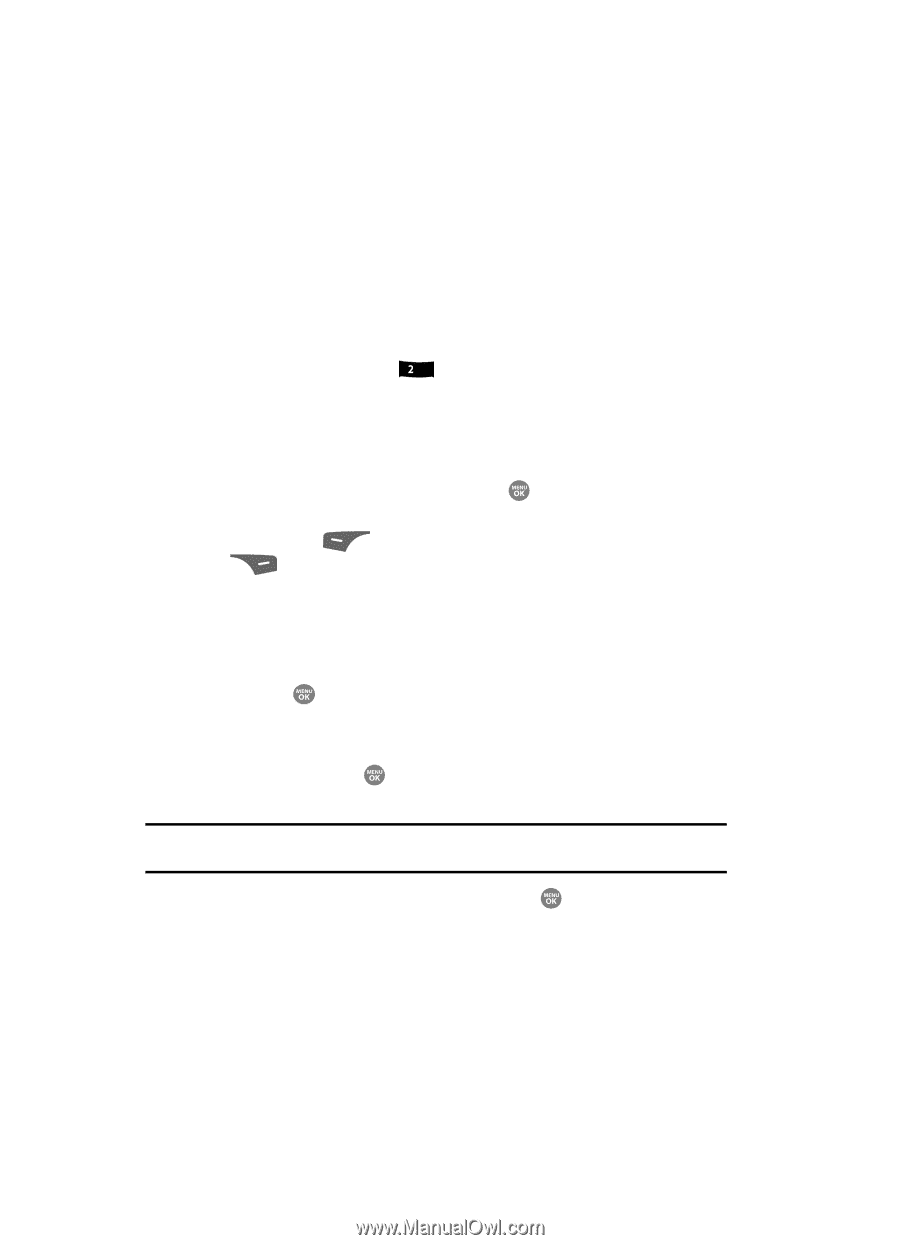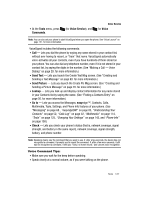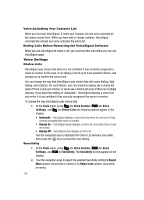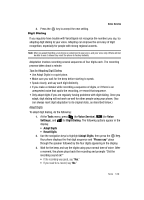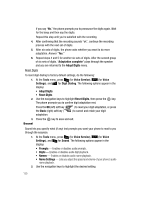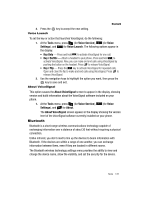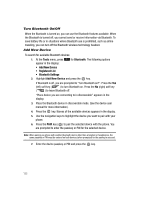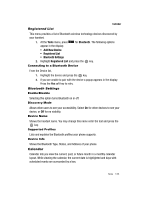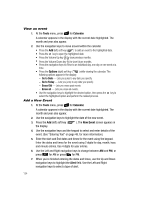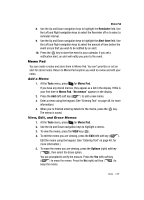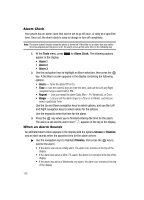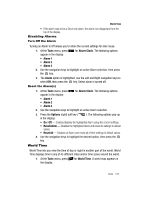Samsung SCH R500 User Manual (ENGLISH) - Page 132
Turn Bluetooth On/Off, Add New Device
 |
View all Samsung SCH R500 manuals
Add to My Manuals
Save this manual to your list of manuals |
Page 132 highlights
Turn Bluetooth On/Off When the Bluetooth is turned on, you can use the Bluetooth features available. When the Bluetooth is turned off, you cannot send or receive information via Bluetooth. To save battery life or in situations where Bluetooth use is prohibited, such as airline traveling, you can turn off the Bluetooth wireless technology headset. Add New Device To search for available Bluetooth devices: 1. At the Tools menu, press abc for Bluetooth. The following options appear in the display: • Add New Device • Registered List • Bluetooth Settings 2. Highlight Add New Device and press the key. If Bluetooth is off, you are prompted to "Turn Bluetooth on?". Press the Yes (left) soft key ( ) to turn Bluetooth on. Press the No (right) soft key ( ) to leave Bluetooth off. "Place device you are connecting to in discoverable" appears in the display. 3. Place the Bluetooth device in discoverable mode. (See the device user manual for more information.) 4. Press the key. Names of the available devices appears in the display. 5. Use the navigation keys to highlight the device you want to pair with your phone. 6. Press the PAIR key ( ) to pair the selected device with the phone. You are prompted to enter the passkey or PIN for the selected device. Note: When pairing you phone with another Bluetooth device other than a headset or headphones, the same passkey or PIN must be entered on both devices (when prompted) for the pairing to succeed. 7. Enter the device passkey or PIN and press the key. 132