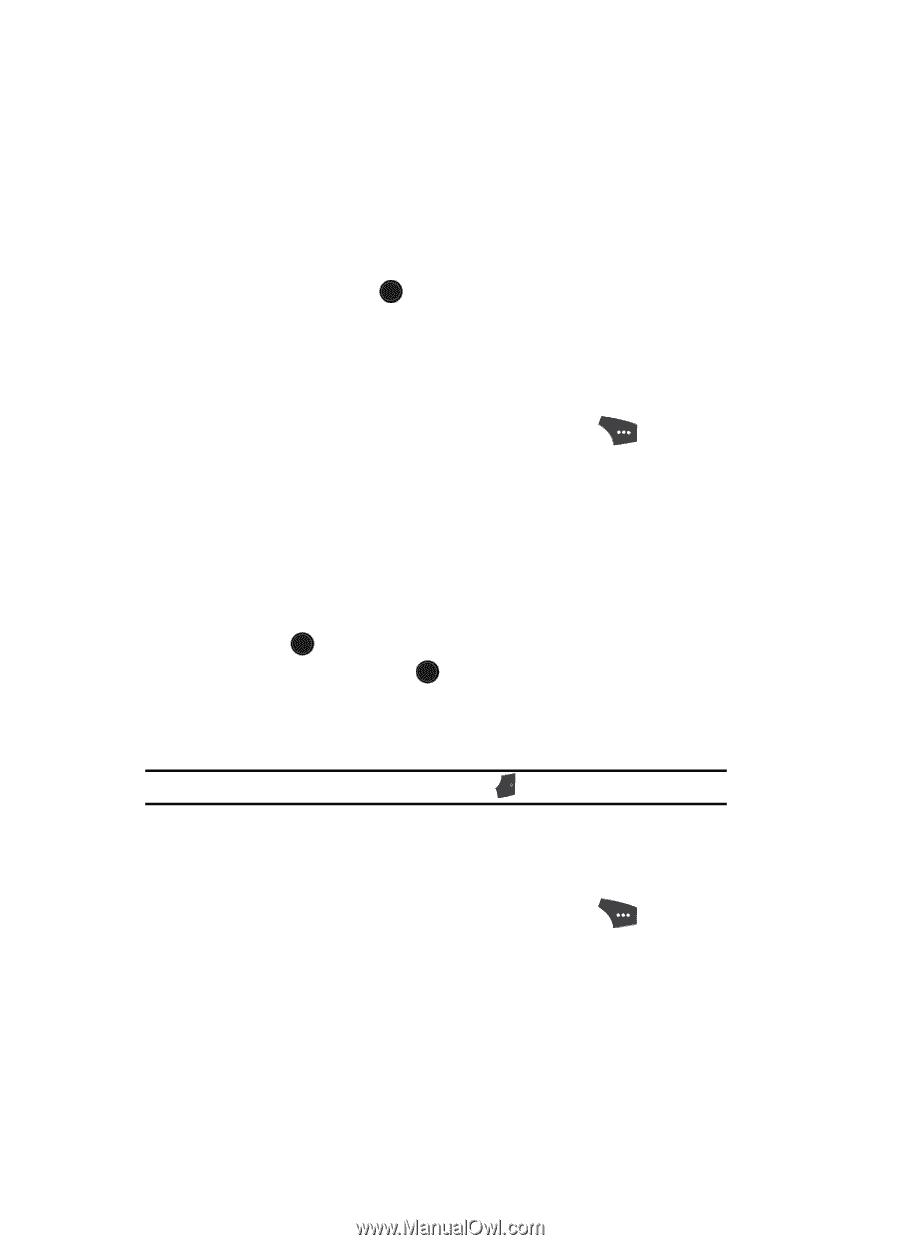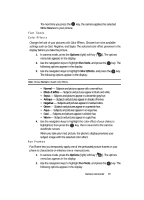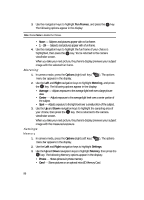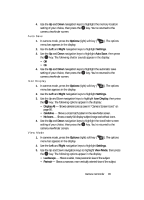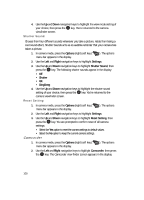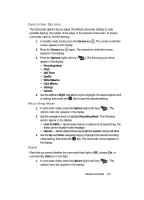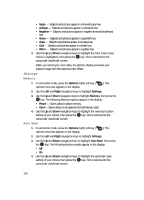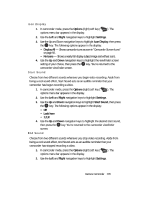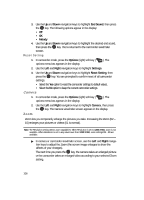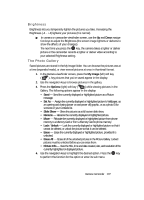Samsung SCH U520 User Manual (ENGLISH) - Page 102
Self Timer, Quality
 |
View all Samsung SCH U520 manuals
Add to My Manuals
Save this manual to your list of manuals |
Page 102 highlights
2. Use the Left and Right navigation keys to highlight Flash. The following options appear in the display: • Off • Always On • Auto 3. Use the Up and Down navigation keys to highlight the desired flash setting, then press the OK key. The camcorder screen appears in the display. Self Timer Self Timer lets you delay taking a video long enough to let you join others in the video. 1. In camcorder mode, press the Options (right) soft key ( options menu bar appears in the display. ). The 2. Use the Left and Right navigation keys to highlight Self Timer. The following options appear in the display: • Off • 2 Sec. • 5 Sec. • 10 Sec. 3. Use the Up and Down navigation keys to highlight the desired delay, then press the OK key. The camcorder screen appears in the display. The next time you press the OK key, a countdown timer in the display indicates the time remaining before the camcorder starts recording the video. The phone reads the countdown timer value beginning with two or three and continuing to zero, when recording begins. Tip: To stop the countdown timer without resetting it, press the END key. Quality You can affect how much your video is compressed, thereby reducing it's overall size (not to be confused with resolution). 1. In camcorder mode, press the Options (right) soft key ( options menu bar appears in the display. ). The 2. Use the Left and Right navigation keys to highlight Quality. 3. Use the Up and Down navigation keys to highlight Fine, Normal, or Economy. 102