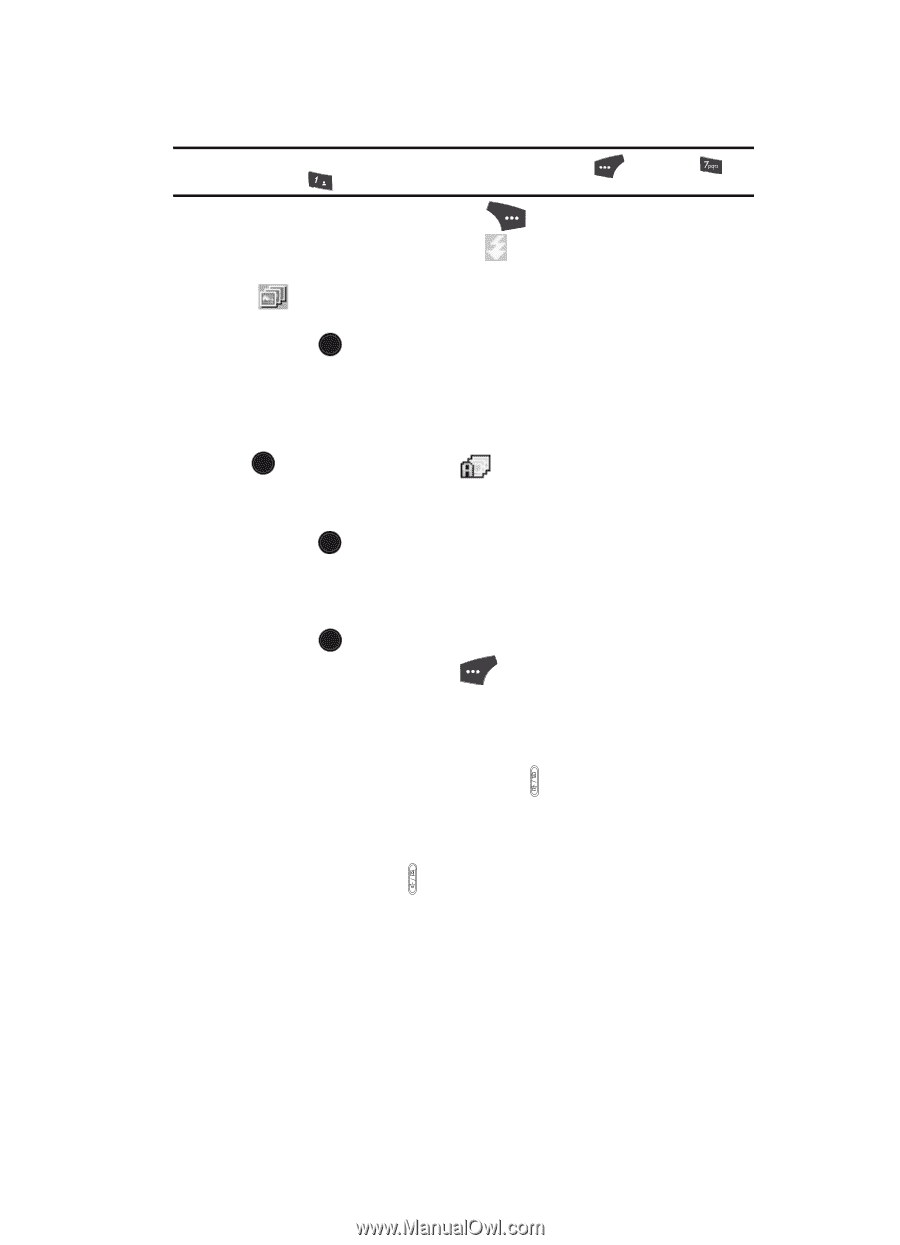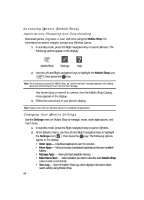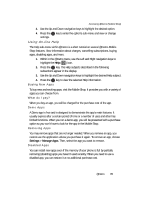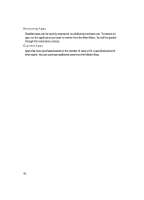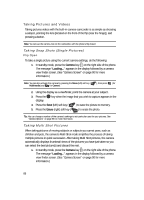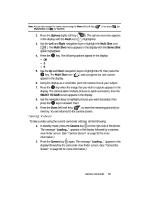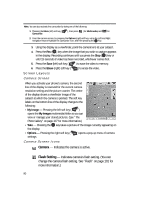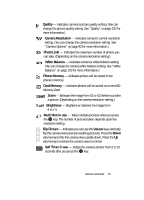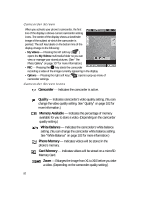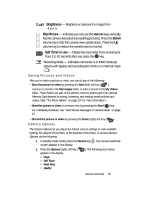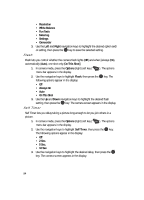Samsung SCH U520 User Manual (ENGLISH) - Page 89
Taking Videos
 |
View all Samsung SCH U520 manuals
Add to My Manuals
Save this manual to your list of manuals |
Page 89 highlights
Note: You can also activate the camera by pressing the Menu (left) soft key ( Multimedia) and @ )) for Camera. ), then press (for 2. Press the Options (right) soft key ( ). The options menu bar appears in the display with the Flash icon ( ) highlighted. 3. Use the Left and Right navigation keys to highlight the Multi Shot icon ( ). The Multi Shot menu appears in the display with the Series Shot option highlighted. 4. Press the OK key. The following options appear in the display: • Off •3 •5 5. Use the Up and Down navigation keys to highlight 3 or 5, then press the OK key. The Multi Shot icon ( ) and a progress bar and counter appear in the display. 6. Using the display as a viewfinder, point the camera lens at your subject. 7. Press the OK key when the image that you wish to capture appears in the display. The camera takes multiple pictures in quick succession, then the SELECT TO SAVE screen appears in the display. 8. Use the navigation keys to highlight pictures you want discarded, then press the OK key to unselect them 9. Press the Done (left) soft key ( ) to save the remaining picture(s) to memory. You are returned to the camera screen. Taking Videos To take a video using the current camcorder settings, do the following: 1. In standby mode, press the Camera key ( ) on the right side of the phone. The message "Loading..." appears in the display followed by a camera view finder screen. (See "Camera Screen" on page 90 for more information.) 2. Press the Camera key ( ) again. The message "Loading..." appears in the display followed by the camcorder view finder screen. (See "Camcorder Screen" on page 92 for more information.) Camera-Camcorder 89