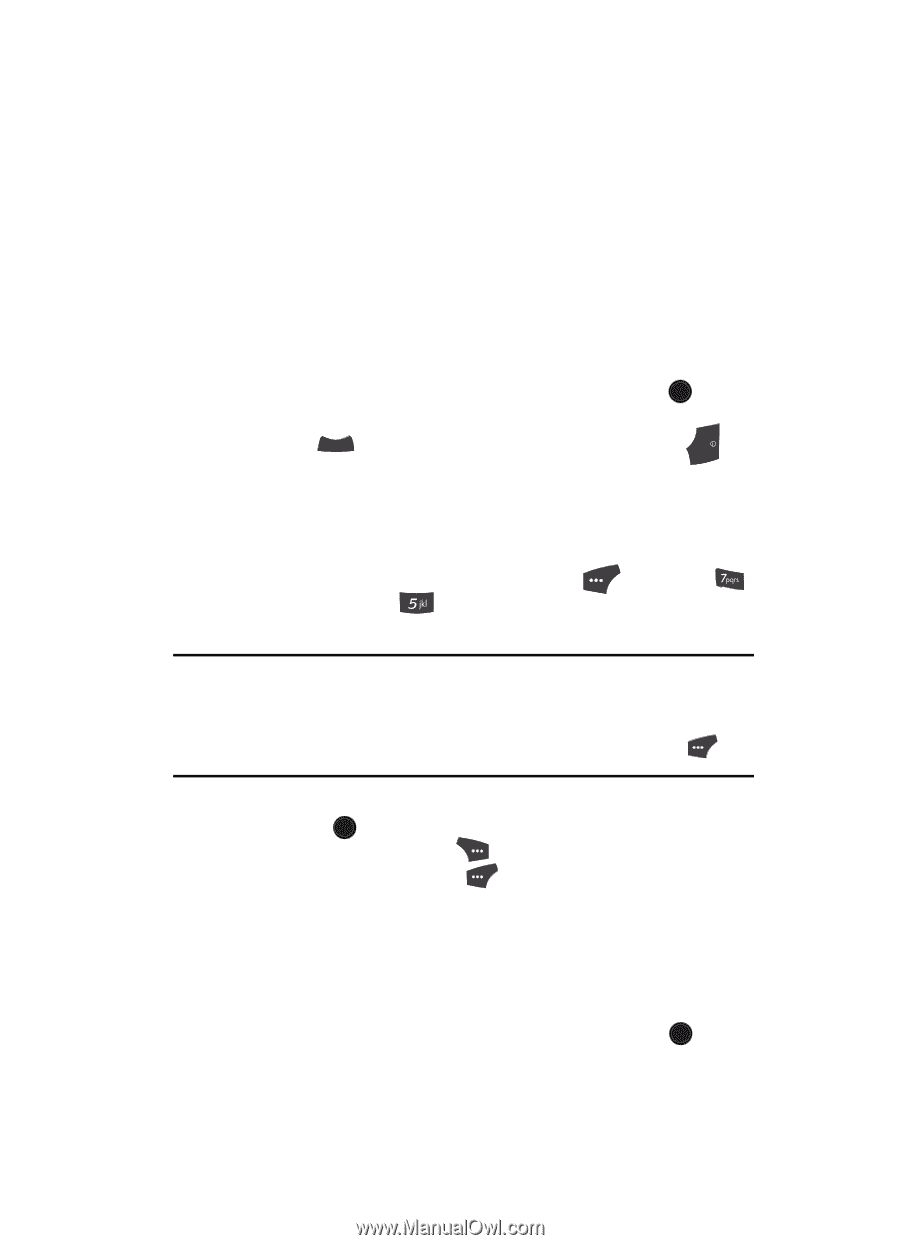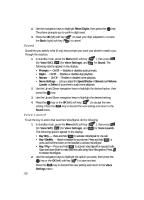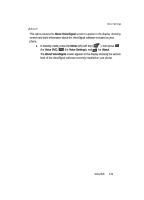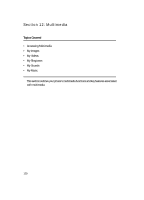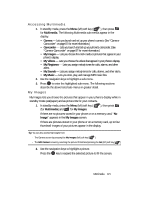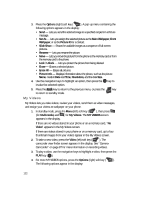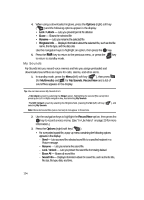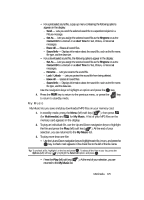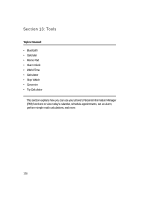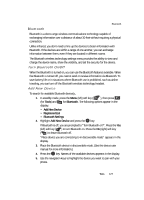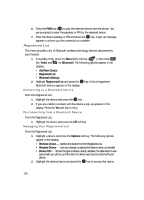Samsung SCH U520 User Manual (ENGLISH) - Page 123
My Ringtones, Contact ID
 |
View all Samsung SCH U520 manuals
Add to My Manuals
Save this manual to your list of manuals |
Page 123 highlights
• Send - Lets you send the selected video to a specified recipient in a Video message. • Set As - Lets you assign the selected video as the Main Wallpaper. • Rename - Lets you change the name of the video. • Move - Lets you move the video from the phone to the memory card or from the memory card to the phone. • Lock / Unlock - Lets you protect the video from being deleted. • Erase - Erases a selected video. • Erase All - Erases all videos. • Video Info - Displays information about the video, such as the video Name, creation Date and Time, Resolution, data Size, and the Duration. 5. Use the navigation keys to highlight an option, then press the OK key to invoke the selected option. 6. Press the CLR key to return to the previous menu, or press the END key to return to standby mode. My Ringtones My Ringtones lets you assign ringtones (preloaded and downloaded) for calls, alerts, and as distinctive ringers for Contacts. 1. In standby mode, press the Menu (left) soft key ( ), then press (for Multimedia) and for My Ringtones. A list of ringtones appears in the display. Tip: You can also access My Ringtones from: -A Set Alarm screen by selecting the Ringer option, highlighting the second (file name) field, pressing the Left or Right navigation key, and selecting My Ringtones -The Edit Contact screen by selecting the Ringtone field, pressing the Set (left) soft key ( selecting My Ringtones ), and 2. Use the navigation keys to highlight a particular ringtone. • Press the OK key to PLAY the ringtone. • Press the Info (right) soft key ( ) to show the file name and file type. 3. Press the Set As (left) soft key ( ) to assign the highlighted ringtone. The following options appear in the display: • Ringtone - Lets you assign the selected ringtone to incoming voice calls. • Contact ID - Lets you assign the selected ringtone as the distinctive ringer for a Contact. • Alert Tone - Lets you assign the selected ringtone to All Messages, Text Message, Picture/Video Message, or Voicemail Msg. Use the navigation keys to highlight an option, then press the OK key. Multimedia 123