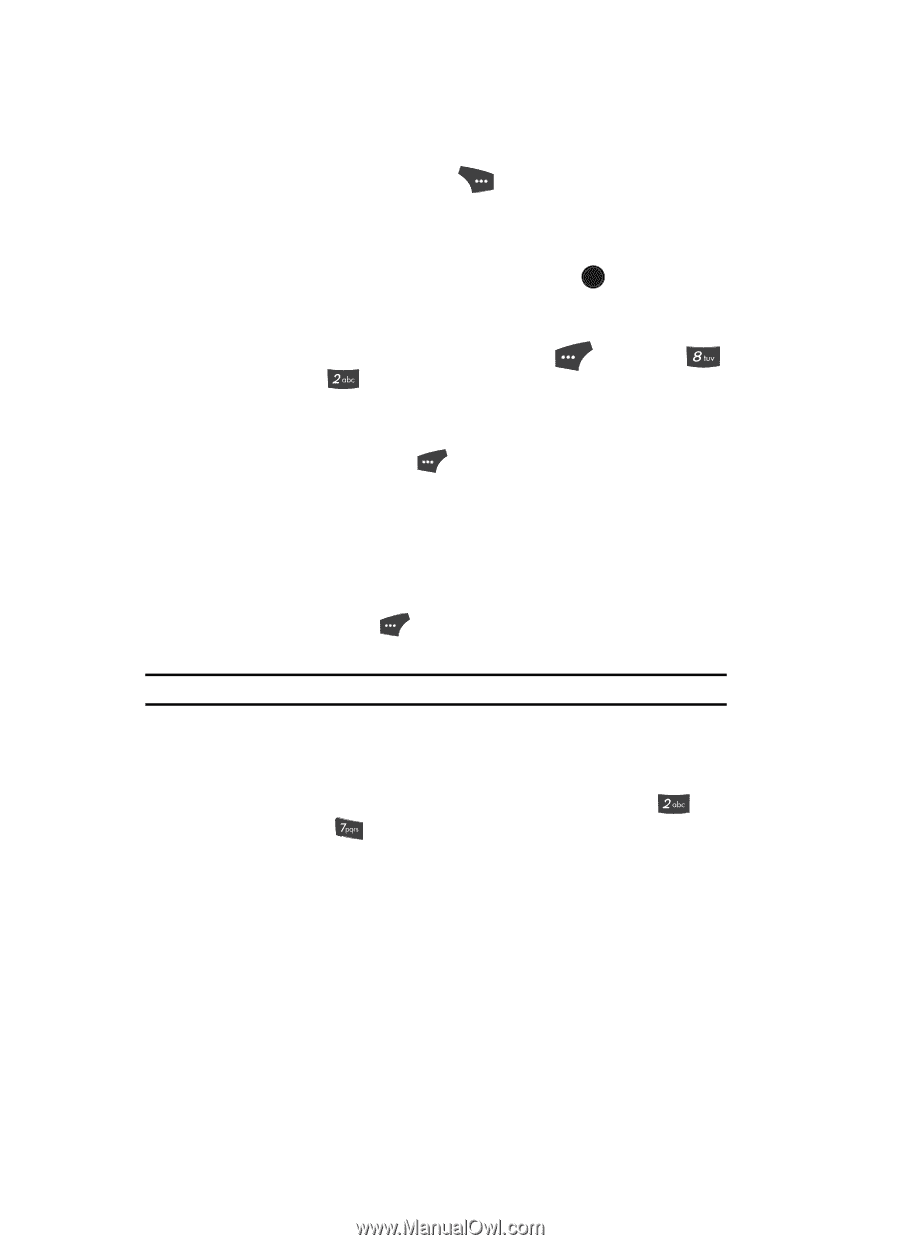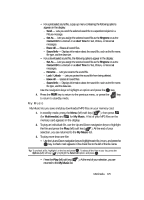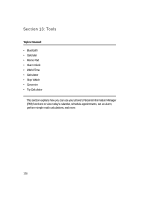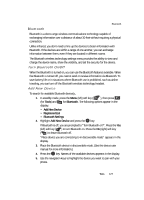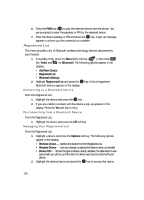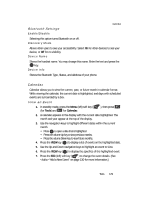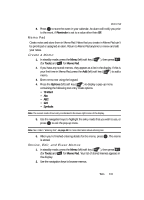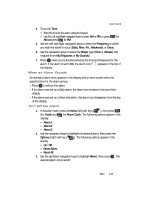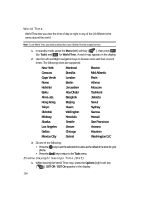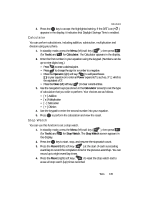Samsung SCH U520 User Manual (ENGLISH) - Page 130
Add a New Event
 |
View all Samsung SCH U520 manuals
Add to My Manuals
Save this manual to your list of manuals |
Page 130 highlights
8. Press the Options (right) soft key ( ). The following options appear in the display: • Monthly - Repeat this event monthly. • Erase - Remove this event from the Calendar. Use the navigation keys to highlight an option. Press OK to invoke the highlighted option. Add a New Event 1. In standby mode, press the Menu (left) soft key ( (for Tools) and for Calendar. ), then press A calendar appears in the display with the current date highlighted. The month and year appear at the top of the display. 2. Press the Add (left) soft key ( ) to add an event. The New Event screen appears in the display. Use the Up and Down navigation keys to highlight New Event options. Use the Left and Right navigation keys to select option values. Use the keypad to enter option values. 3. Enter the Name of the new event using the keypad. Press the left soft key ( ) to change the text input mode. (See "Entering Text" on page 44 for more information.) Note: The current mode of text entry is indicated in the lower left corner of the display. 4. To set the Start Date, use the keypad to enter the start date for the event. 5. To set the Start Time: • Use the keypad to enter the time for the event. • Use the Left and Right navigation keys to select AM or PM, or press for AM and press for PM. 6. Repeat Steps 4 and 5 for the End Date and End Time. 7. Use the Left and Right navigation keys to select: • Alert type (Tone or Vibrate) • Alert tone (the Alert Tone screen appears in the display. See "My Ringtones" on page 123 and "My Sounds" on page 124 for more information.) • Reminder (Off, Once, Every 2 Minutes, Every 15 Minutes) • Alert time (15 Min. Before, 30 Min. Before, 1 Hour Before, 3 Hours Before, 5 Hours Before, 1 Day Before, On Time, 5 Min. Before, 10 Min. Before) 130