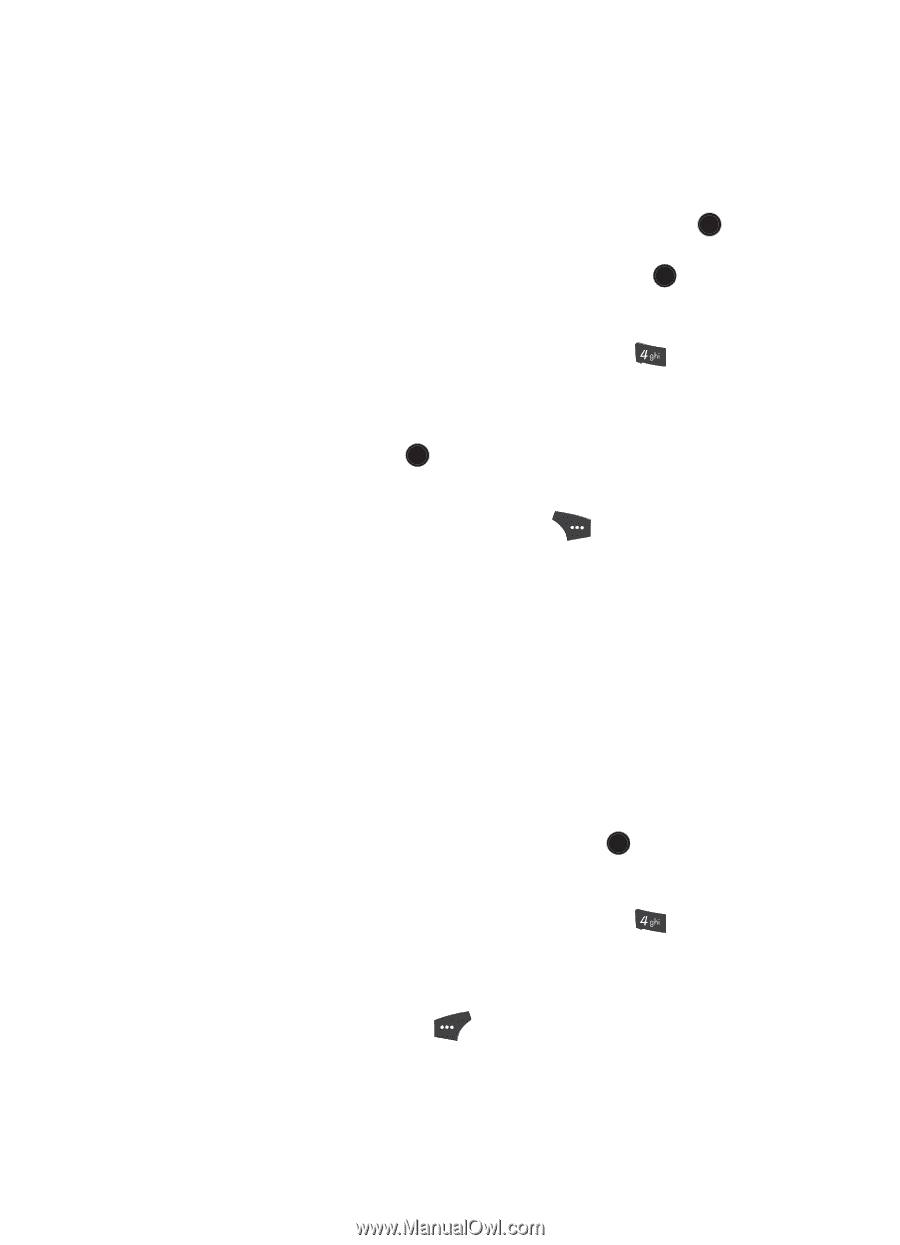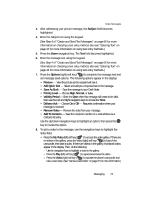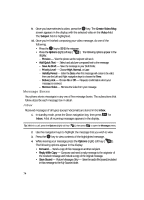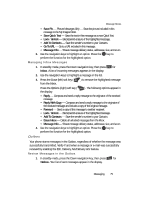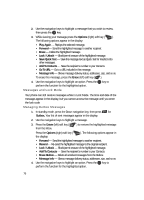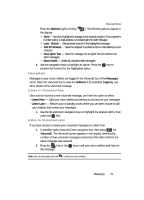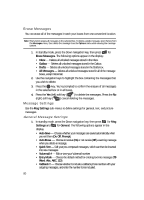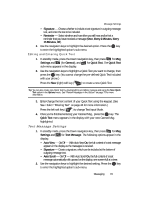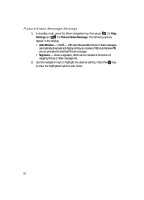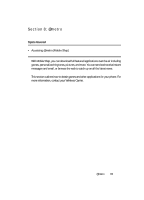Samsung SCH U520 User Manual (ENGLISH) - Page 78
View and Edit Draft Pic. Messages, Managing Draft Messages
 |
View all Samsung SCH U520 manuals
Add to My Manuals
Save this manual to your list of manuals |
Page 78 highlights
• Add To Contacts - Save the recipient's number or e-mail address to your Contacts. 5. Use the navigation keys to highlight the desired option, then press the OK key to perform the function for the highlighted option. 6. When you have completed composing your message, press the OK key to send it. View and Edit Draft Pic. Messages 1. In standby mode, press the Down navigation key, then press for Drafts. A list of any draft messages that you've composed appears in the display. 2. Use the navigation keys to highlight the picture message that you wish to view, then press the EDIT ( OK ) key. The message edit screen appears in the display. 3. Make any needed changes (for more information, see "Entering Text" on page 44) and press the Options (right) soft key ( ). The following options appear in the display: • Preview - Shows the message contents. • Add Quick Text - Insert pre-composed text into your message text. • Save As Draft - Saves the changed message to the Draft Box. • Priority Level - Choose High, Normal, or Low. • Validity Period - Enter the Date when this message will cease to be valid, then use the Left and Right navigation keys to choose the Time. • Delivery Ack - Choose On or Off - Requests confirmation when your message is received. • Remove Pic - Remove image included in draft message. • Remove Sound - Remove sound file included in draft message. • Add To Contacts - Save the recipient's number or e-mail address to your Contacts. 4. Use the navigation keys to highlight an option. Press the OK key to perform the function for the highlighted option. Managing Draft Messages 1. In standby mode, press the Down navigation key, then press for Drafts. A list of any draft messages that you've composed appears in the display. 2. Use the navigation keys to highlight a message. 3. Press the Erase (left) soft key ( ) to remove the highlighted message from the Drafts box. You are prompted to confirm the deletion. 78