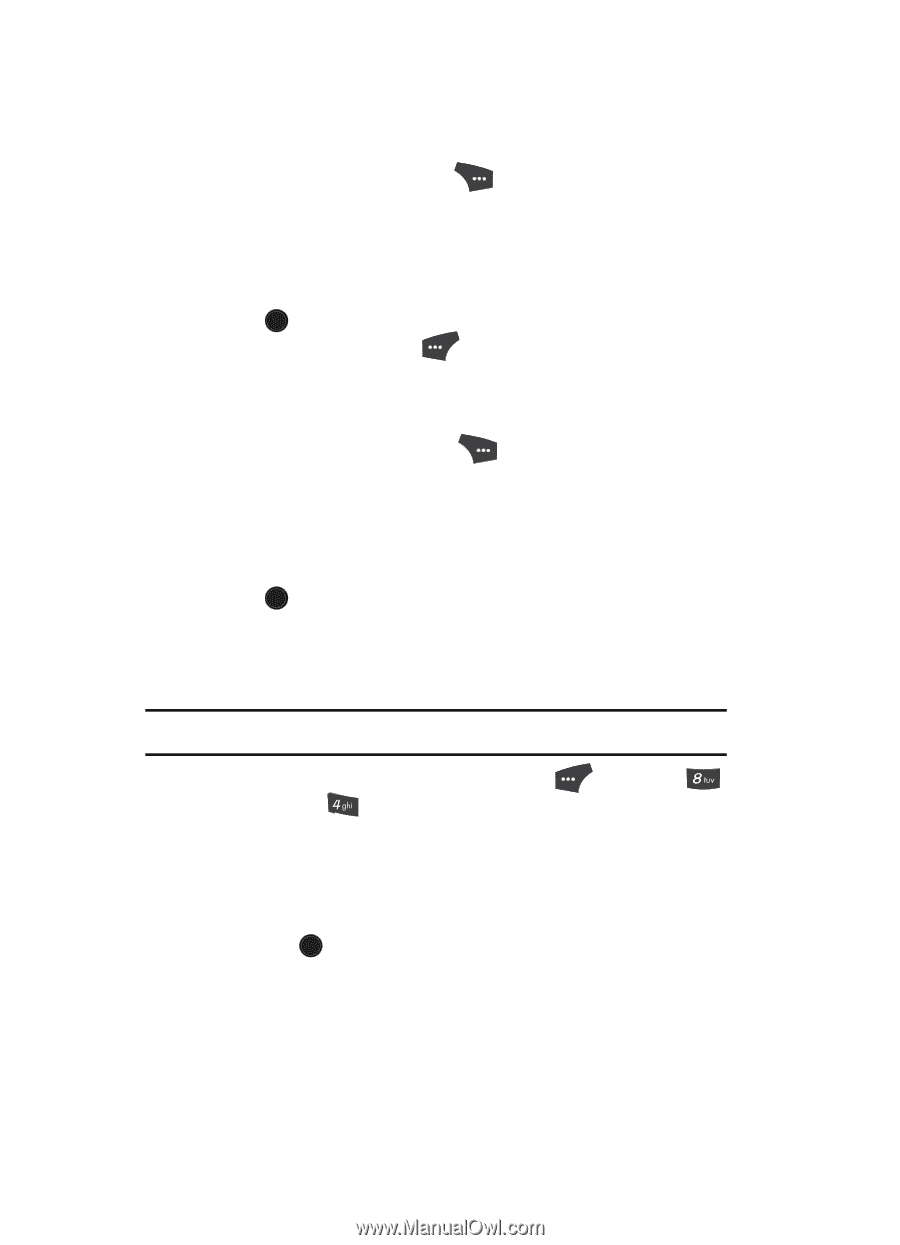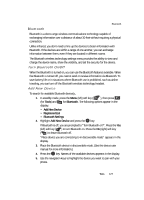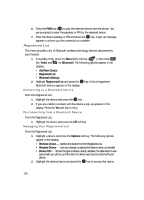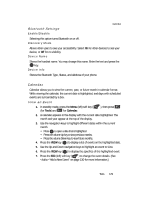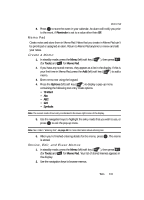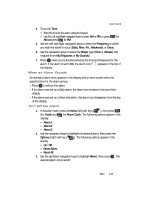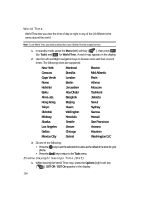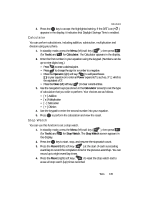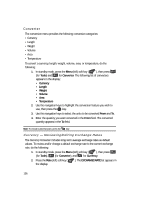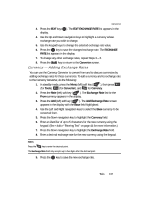Samsung SCH U520 User Manual (ENGLISH) - Page 132
Alarm Clock
 |
View all Samsung SCH U520 manuals
Add to My Manuals
Save this manual to your list of manuals |
Page 132 highlights
3. Press the Options (right) soft key ( ) and the following options appear in the display: • Edit- Change the currently highlighted memo. • Erase - Erase the highlighted memo. • Erase all - Erase all of the unlocked memos. • Lock / Unlock - Prevents/allows erasure of the highlighted memo. 4. Press OK to VIEW a highlighted memo. 5. Press the Edit (left) soft key ( are viewing. ) to change the text of the memo you Use the keypad to change the memo text. (See "Entering Text" on page 44 for more information.) 6. Press the Options (right) soft key ( ) while viewing a memo, and the following options appear in a pop-up menu: • Erase - Erase the memo you are viewing. • Add New Memo - Add a new memo to Memo Pad. • Lock / Unlock - Prevents/allows erasure of the memo you are viewing. 7. Use the navigation keys to highlight an option. 8. Press OK to perform the function for the highlighted option. Alarm Clock Your phone has three alarm clocks that can be set to go off once, or to recur daily at a specific time. Once set, an alarm clock is easy to change or turn off completely. Note: The alarm doesn't function when the phone is turned off. If the time for an alarm that was set for Once has elapsed while the phone is off, the alarm occurs at the specified time on the next day. 1. In standby mode, press the Menu (left) soft key ( ), then press (for Tools) and for Alarm Clock. The following options appear in the display: • Alarm 1 • Alarm 2 • Alarm 3 2. Use the navigation keys to highlight the alarm clock that you wish to set, then press OK . The Set Alarm screen appears in the display. Use the Up and Down navigation keys to select Set Alarm options. 3. Use the Left and Right navigation keys to set the alarm Off or On. 132