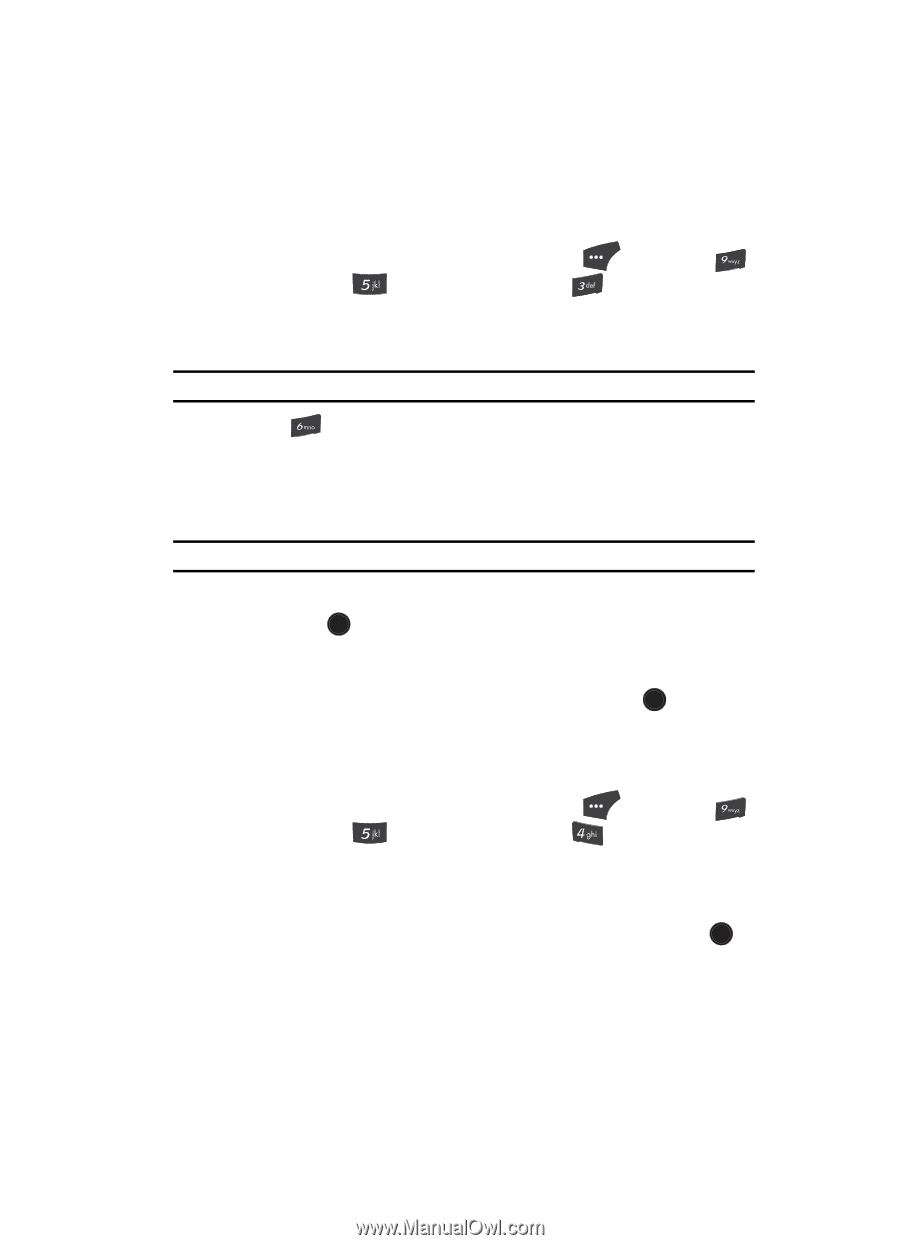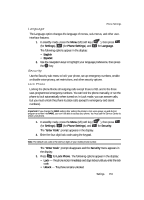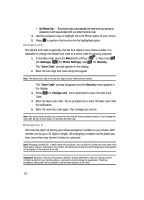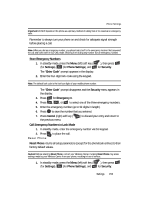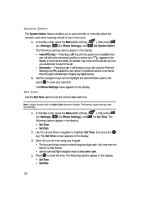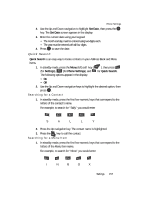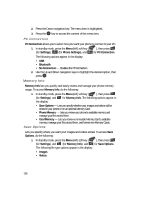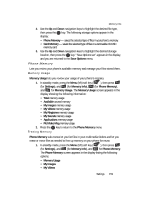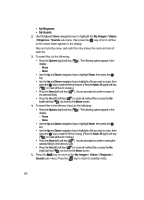Samsung SCH U520 User Manual (ENGLISH) - Page 155
Restriction, NAM Selection
 |
View all Samsung SCH U520 manuals
Add to My Manuals
Save this manual to your list of manuals |
Page 155 highlights
Phone Settings Restriction Restriction allows you to restrict outgoing calls, incoming calls, and all access to your Contacts. 1. In standby mode, press the Menu (left) soft key ( ), then press (for Settings), (for Phone Settings), and for Security. The "Enter Code" prompt appears in the display. 2. Enter the four-digit lock code using the keypad. Note: The default lock code is the last four digits of your mobile phone number. Enter for Restriction. The following options appear in the display: • Outgoing - When set to On, outgoing calls are restricted. • Incoming - When set to On, incoming calls are restricted. • Contacts - When set to On, all access to your Contacts List is restricted (including speed dialing). Note: The default restriction settings are all Off. 3. Use the Up and Down navigation keys to highlight the Restriction you want, then press OK . The following options appear in the display: • On - Restricted • Off - Unrestricted 4. Use the navigation keys to highlight On or Off, then press . OK NAM Selection NAM Selection allows you to set your preferred system. Contact your wireless carrier for more information. 1. In standby mode, press the Menu (left) soft key ( ), then press (for Settings), (for Phone Settings), and for NAM Selection. The following NAM options appear in the display: • NAM 1 - Your service contract has one phone line. • NAM 2 - Your service contract has two phone lines. 2. Use the navigation keys and to highlight NAM 1 or NAM 2, the press OK to save your selection. The phone automatically restarts. Settings 155