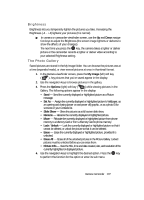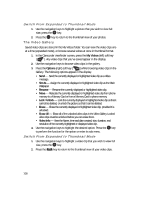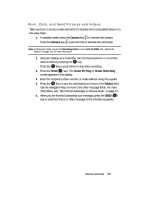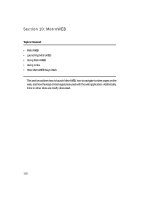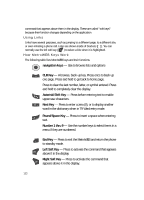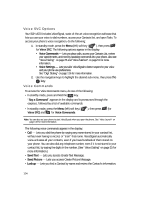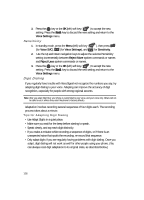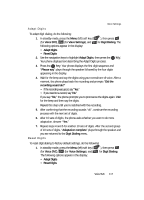Samsung SCH U520 User Manual (ENGLISH) - Page 112
Using Links, How MetroWEB Keys Work, Use the number keys to select items in
 |
View all Samsung SCH U520 manuals
Add to My Manuals
Save this manual to your list of manuals |
Page 112 highlights
command that appears above them in the display. These are called "soft keys" because their function changes depending on the application. Using Links Links have several purposes, such as jumping to a different page, to a different site, or even initiating a phone call. Links are shown inside of brackets ([ ]). You can normally use the left soft key ( ) to select a link when it is highlighted. How MetroWEB Keys Work The following table lists MetroWEB keys and their functions. navigation keys - Use to browse lists and options OK CLR CLR Key - A browse, back-up key. Press once to back up one page. Press and hold to go back to home page. Press to clear the last number, letter, or symbol entered. Press and hold to completely clear the display. + Asterisk/Shift Key - Press before entering text to enable uppercase characters. Next Key - Press to enter a zero (0), or to display another word in the dictionary when in T9 Word entry mode. Pound/Space Key - Press to insert a space when entering text. Number 1 thru 9 - Use the number keys to select items in a menu if they are numbered. End Key - Press to exit the MetroWEB and return the phone END to standby mode. Left Soft Key - Press to activate the command that appears above it in the display. Right Soft Key - Press to activate the command that appears above it in the display. 112