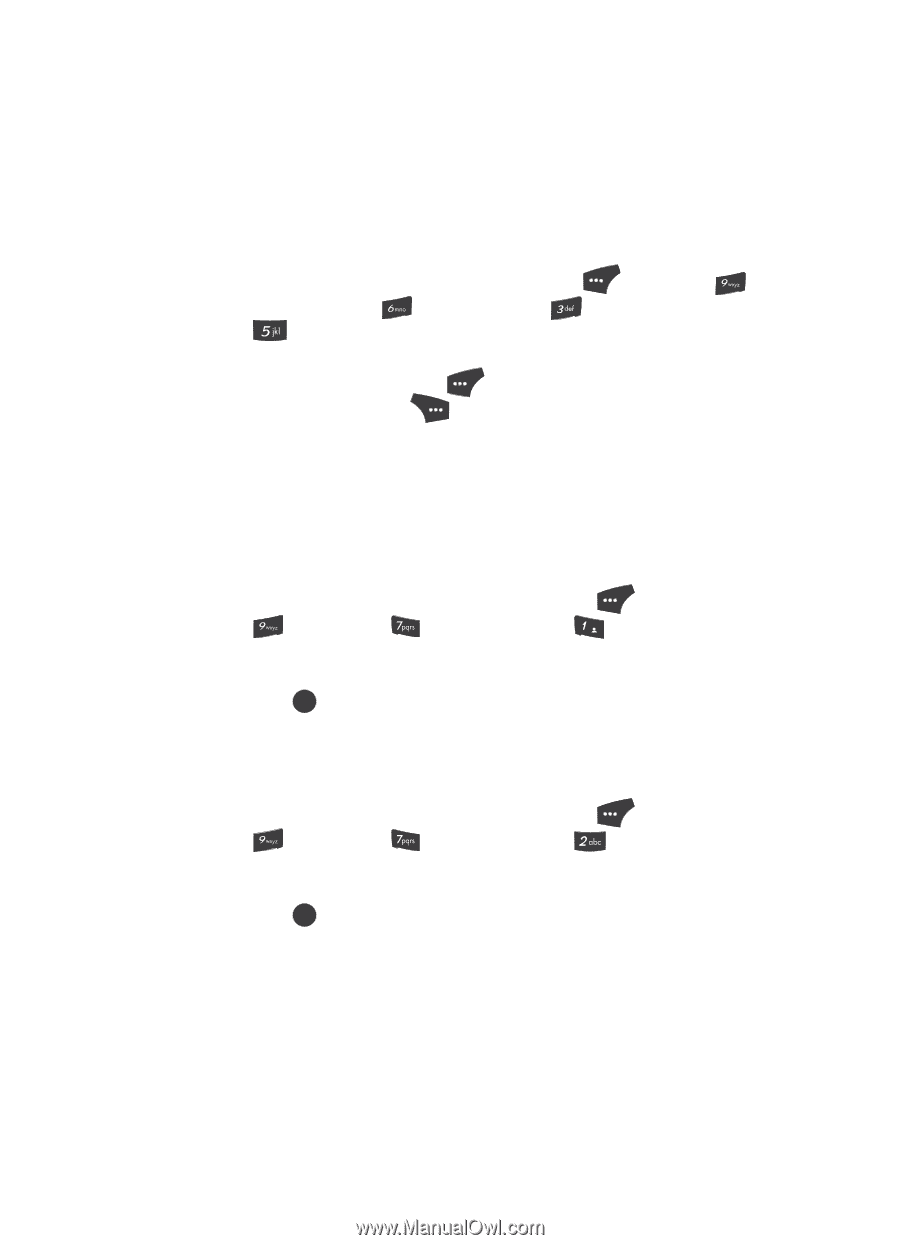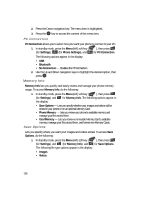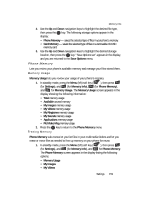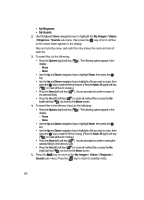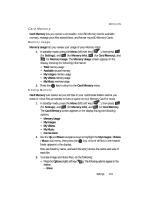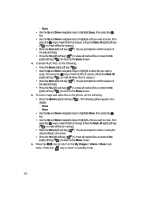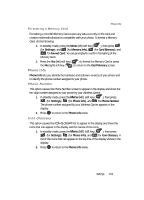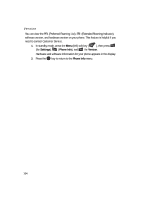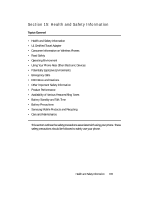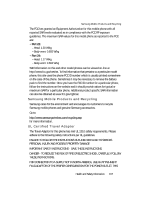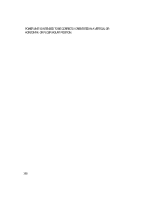Samsung SCH U520 User Manual (ENGLISH) - Page 163
Formatting a Memory Card, Phone Info, Phone Number, Icon Glossary
 |
View all Samsung SCH U520 manuals
Add to My Manuals
Save this manual to your list of manuals |
Page 163 highlights
Phone Info Formatting a Memory Card Formatting a microSD Memory Card erases any data currently on the card and creates multimedia directories compatible with your phone. To format a Memory Card, do the following: 1. In standby mode, press the Menu (left) soft key ( ), then press (for Settings), and (for Memory Info), (for Card Memory), and for Format Card. You are prompted to confirm formatting of the Memory Card. 1. Press the Yes (left) soft key ( ) to format the Memory Card or press the No (right) soft key ( ) to return to the Card Memory screen. Phone Info Phone Info lets you identify the hardware and software versions of your phone and to identify the phone number assigned to your phone. Phone Number This option causes the Phone Number screen to appear in the display and show the ten-digit number assigned to your phone by your Wireless Carrier. 1. In standby mode, press the Menu (left) soft key ( ), then press (for Settings), (for Phone Info), and @ )) for Phone Number. The phone number assigned by your Wireless Carrier appears in the display. 2. Press OK to return to the Phone Info menu. Icon Glossary This option causes the ICON GLOSSARY list to appear in the display and show the icons that can appear in the display and the names of the icons. 1. In standby mode, press the Menu (left) soft key ( ), then press (for Settings), (for Phone Info), and for Icon Glossary. A list of the icons that can appear on the top line of the display shows in the display. 2. Press OK to return to the Phone Info menu. Settings 163