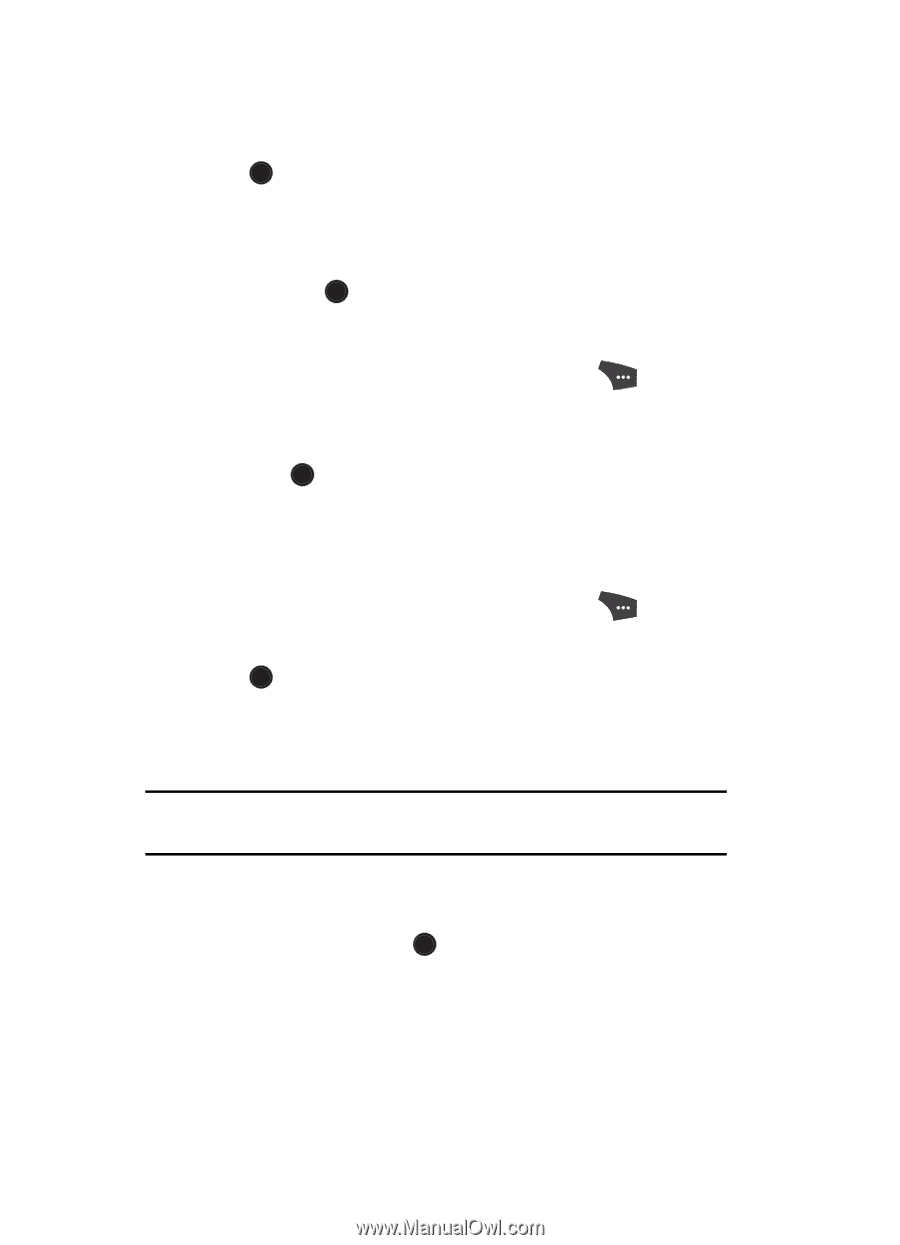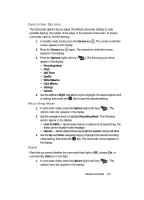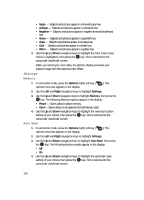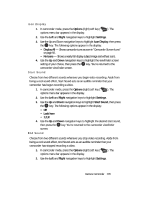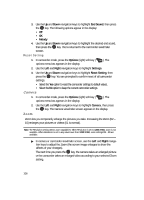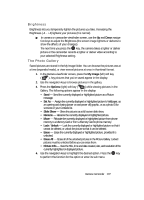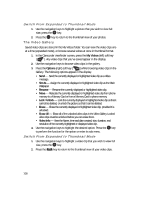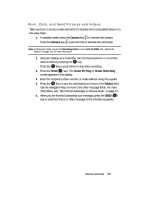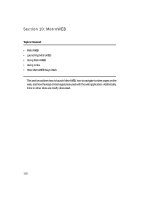Samsung SCH U520 User Manual (ENGLISH) - Page 106
Reset Setting, Camera, Zoom
 |
View all Samsung SCH U520 manuals
Add to My Manuals
Save this manual to your list of manuals |
Page 106 highlights
3. Use the Up and Down navigation keys to highlight End Sound, then press the OK key. The following options appear in the display: • Off • OK • Melody 4. Use the Up and Down navigation keys to highlight the desired end sound, then press the OK key. You're returned to the camcorder viewfinder screen. Reset Setting 1. In camcorder mode, press the Options (right) soft key ( options menu bar appears in the display. ). The 2. Use the Left and Right navigation keys to highlight Settings. 3. Use the Up and Down navigation keys to highlight Reset Setting, then press the OK key. You are prompted to confirm reset of all camcorder settings. • Select the Yes option to reset the camcorder settings to default values. • Select the No option to keep the current camcorder settings. Camera 1. In camcorder mode, press the Options (right) soft key ( options menu bar appears in the display. ). The 2. Use the Left and Right navigation keys to highlight Camera, then press the OK key. The Camera viewfinder screen appears in the display. Zoom Zoom lets you temporarily enlarge the pictures you take. Increasing the Zoom (02 - 10) enlarges your pictures or videos (01 is normal). Note: The Resolution setting affects zoom capabilities. When Resolution is set to 1280 X 960, zoom is not available. When Resolution is set to any value lower than 1280 X 960, zoom settings 01 - 10 are available. ᮣ In camera or camcorder viewfinder screen, use the Left and Right navigation keys to adjust the Zoom (the screen image enlarges to show the affects of your changes). The next time you press the OK key, the camera takes an enlarged picture or the camcorder takes an enlarged video according to your selected Zoom setting. 106