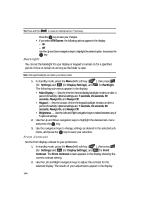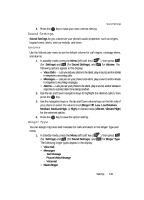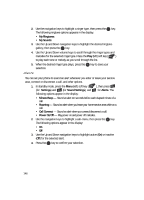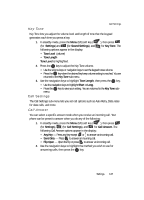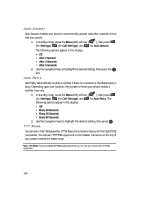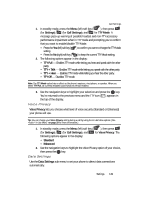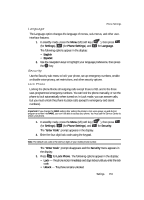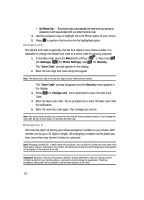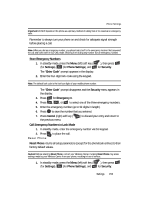Samsung SCH U520 User Manual (ENGLISH) - Page 149
Voice Privacy, Data Settings
 |
View all Samsung SCH U520 manuals
Add to My Manuals
Save this manual to your list of manuals |
Page 149 highlights
Call Settings 1. In standby mode, press the Menu (left) soft key ( ), then press (for Settings), (for Call Settings), and for TTY Mode. A message pops-up warning of possible headset and non-TTY accessory performance impairment when in TTY mode and prompting you to confirm that you want to enable/disable TTY Mode. • Press the Yes (left) soft key ( ) to confirm you want to change the TTY Mode setting. • Press the No (right) soft key ( ) to keep the current TTY Mode setting. 2. The following options appear in the display: • TTY Full - Enables TTY mode while letting you hear and speak with the other party. • TTY + Talk - Enables TTY mode while letting you speak with the other party. • TTY + Hear - Enables TTY mode while letting you hear the other party. • TTY Off - Disables TTY mode. Note: The TTY Mode option has no effect on the phone's earpiece, microphone, or speaker. When you select TTY Full, all currently enabled sound functions remain enabled. 3. Use the navigation keys to highlight your selection and press the OK key. You're returned to the previous menu and the TTY icon ( ) appears in the top of the display. Voice Privacy Voice Privacy lets you choose what level of voice security (Standard or Enhanced) your phone will use. Tip: You can change your Voice Privacy setting during a call by using the In-Use Menu options. (See "In-Use Menu" on page 29 for more information.) 1. In standby mode, press the Menu (left) soft key ( ), then press (for Settings), (for Call Settings), and for Voice Privacy. The following options appear in the display: • Standard • Enhanced 2. Use the navigation keys to highlight the Voice Privacy option of your choice, then press the OK key. Data Settings Use the Data Settings sub-menu to set your phone to detect data connections automatically. Settings 149