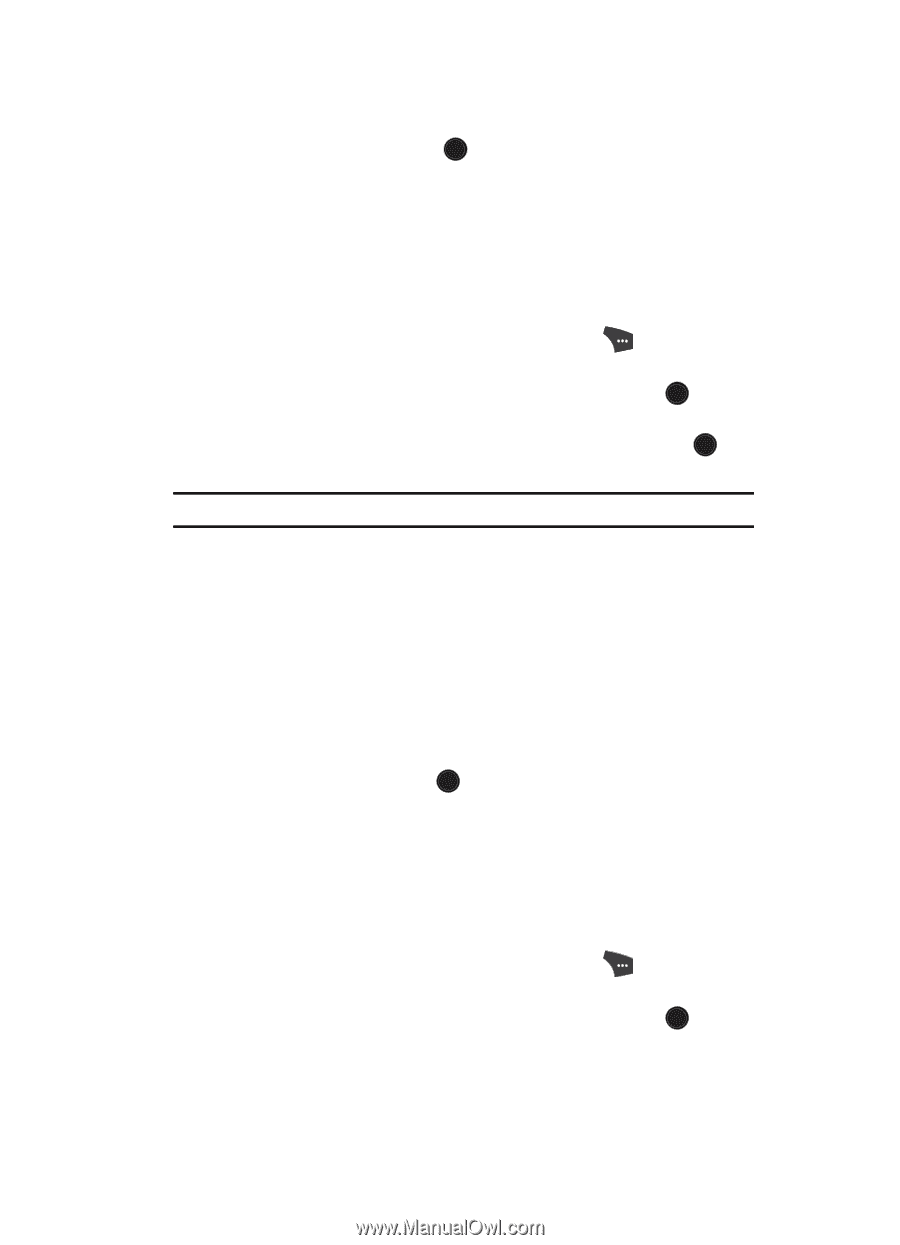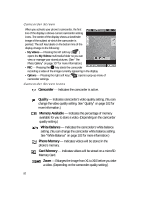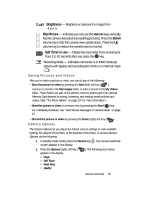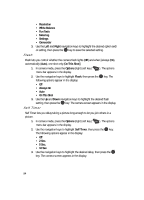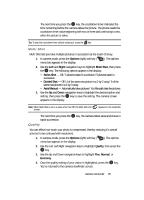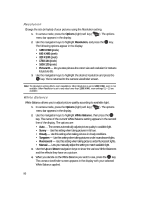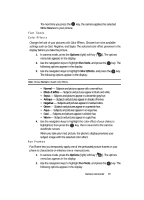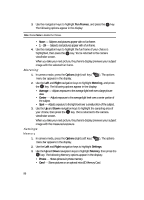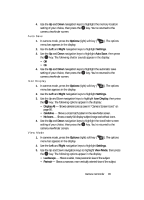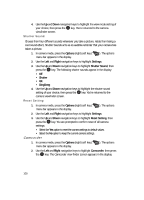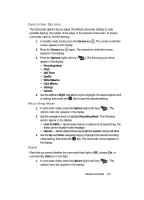Samsung SCH U520 User Manual (ENGLISH) - Page 97
Fun Tools, Color Effects, Fun Frames
 |
View all Samsung SCH U520 manuals
Add to My Manuals
Save this manual to your list of manuals |
Page 97 highlights
The next time you press the OK key, the camera applies the selected White Balance to your picture. Fun Tools Color Effects Change the look of your pictures with Color Effects. Choose from nine available settings such as Cool, Negative, and Sepia. The selected color effect previews in the display before you take the picture. 1. In camera mode, press the Options (right) soft key ( ). The options menu bar appears in the display. 2. Use the navigation keys to highlight Fun Tools, and press the OK key. The following options appear in the display: 3. Use the navigation keys to highlight Color Effects, and press the OK key. The following options appear in the display: Note: Choose Normal to disable Color Effects. • Normal - Subjects and pictures appear with a normal hue. • Black & White - Subjects and pictures appear in black and white. • Sepia - Subjects and pictures appear in a brownish-gray hue. • Antique - Subjects and pictures appear in shades of brown. • Negative - Subjects and pictures appear in inverted colors. • Green - Subjects and pictures appear in a greenish hue. • Aqua - Subjects and pictures appear in an aqua hue. • Cool - Subjects and pictures appear in a bluish hue. • Warm - Subjects and pictures appear in a gold hue. 4. Use the navigation keys to highlight the color effect of your choice is highlighted, then press the OK key. You're returned to the camera viewfinder screen. When you take your next picture, the phone's display previews your subject image with the selected color effect. Fun Frames Fun Frame lets you temporarily apply one of the preloaded picture frames in your phone to characterize or enhance one or more pictures. 1. In camera mode, press the Options (right) soft key ( ). The options menu bar appears in the display. 2. Use the navigation keys to highlight Fun Tools, and press the OK key. The following options appear in the display: Camera-Camcorder 97