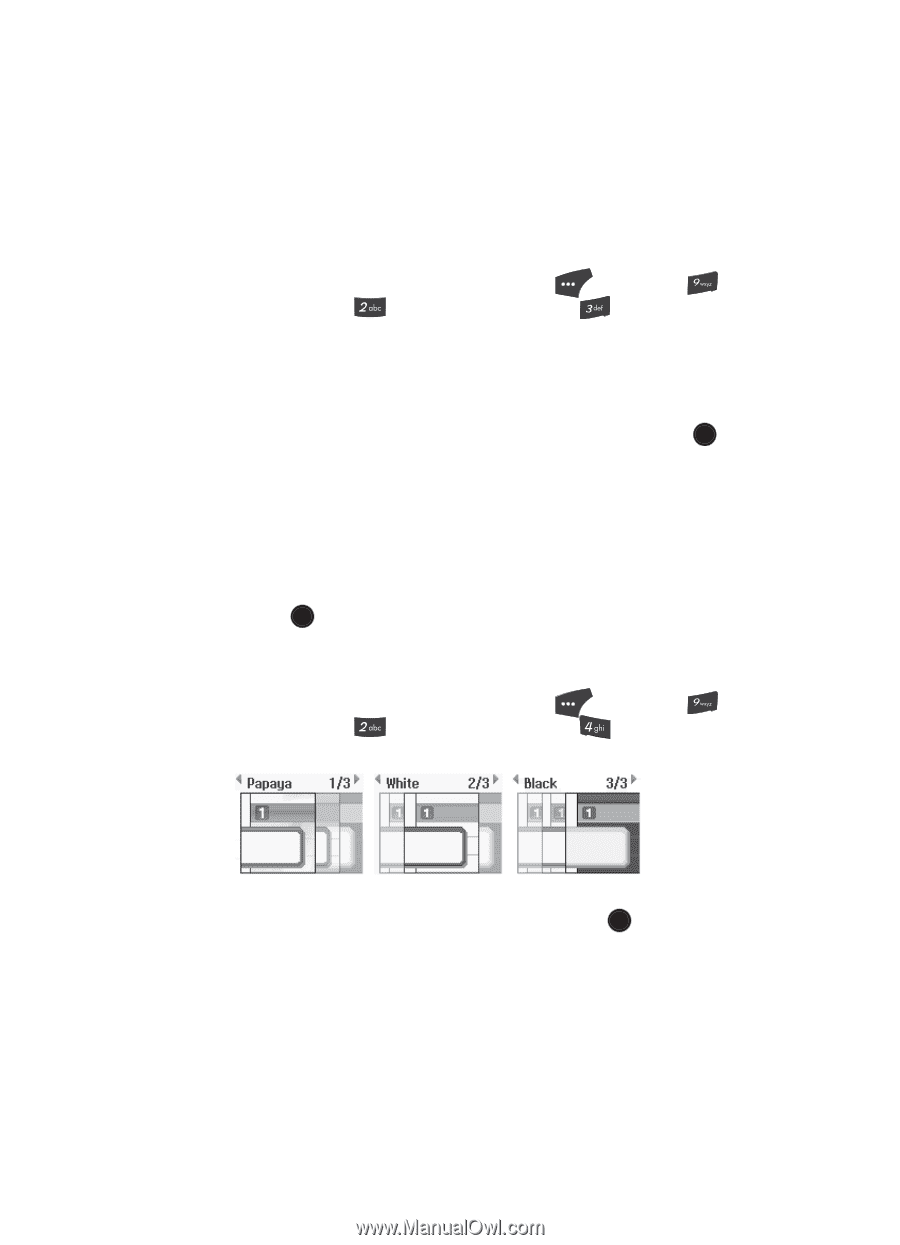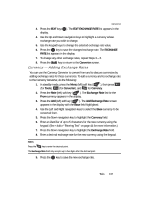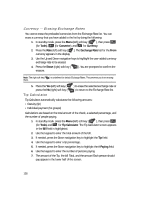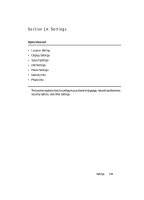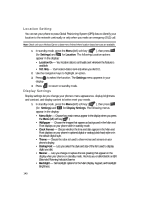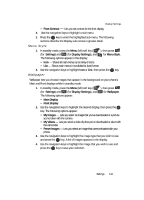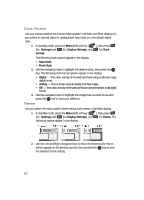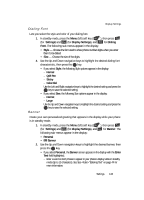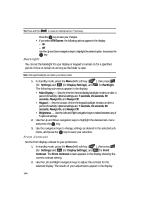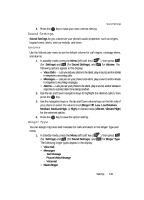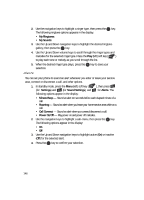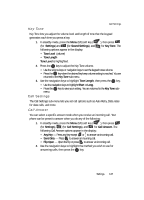Samsung SCH U520 User Manual (ENGLISH) - Page 142
Clock Format, Theme
 |
View all Samsung SCH U520 manuals
Add to My Manuals
Save this manual to your list of manuals |
Page 142 highlights
Clock Format Lets you choose whether the time and date appear in the Main and Front displays on your phone in optional digital or analog (clock face) style or in the default digital style. 1. In standby mode, press the Menu (left) soft key ( ), then press (for Settings) and (for Display Settings), and for Clock Format. The following clock options appear in the display: • Main Clock • Front Clock 2. Use the navigation keys to highlight the desired clock, then press the OK key. The following clock format options appear in the display: • Digital - Time, date, and day of the week are shown using an alternate, large digital format. • Analog - Time is shown using an analog clock face image. • Off - Time, date, and day of the week are shown using the default, small digital format. 3. Use the navigation keys to highlight the image that you wish to use and press the OK key to save your selection. Theme Lets you select the colors used to show menus and screens in the Main display. 1. In standby mode, press the Menu (left) soft key ( ), then press (for Settings) and (for Display Settings), and for Theme. The following options appear in the display: 2. Use the Left and Right navigation keys to show the desired color theme (which appears in the preview screen), then pressed the OK key to save the selected theme setting. 142