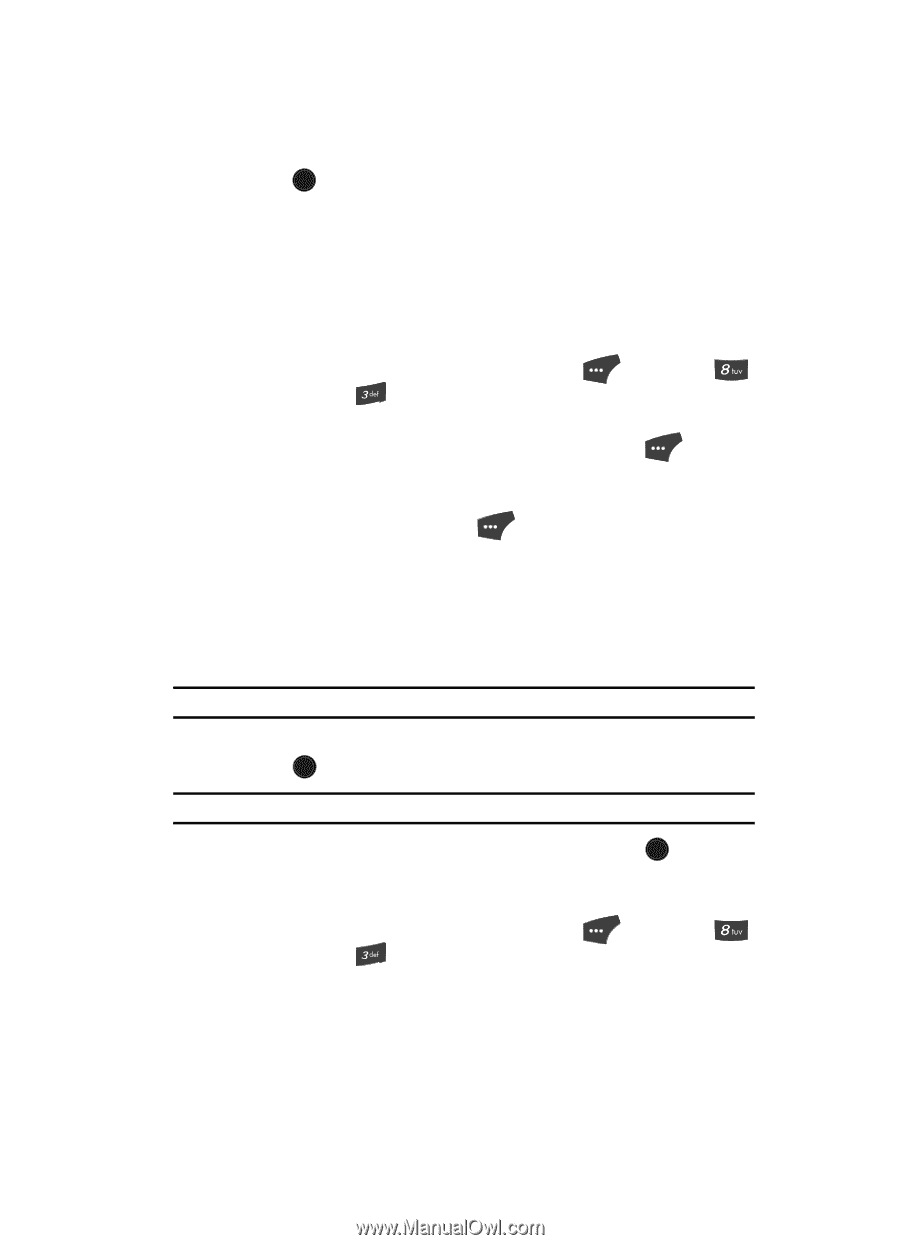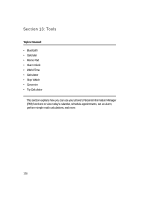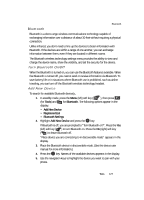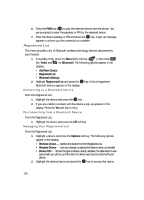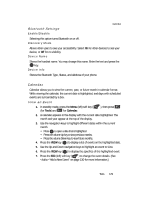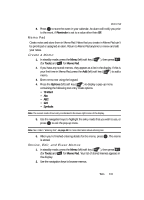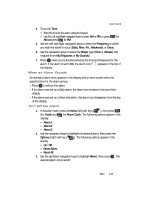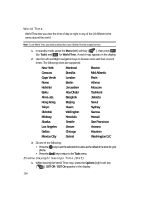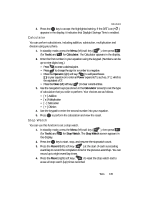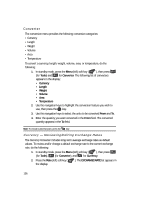Samsung SCH U520 User Manual (ENGLISH) - Page 131
Memo Pad, Create a Memo, Review, Edit, and Erase Memos
 |
View all Samsung SCH U520 manuals
Add to My Manuals
Save this manual to your list of manuals |
Page 131 highlights
Memo Pad 8. Press OK to store the event in your calendar. An alarm will notify you prior to the event, if Reminder is set to a value other than Off. Memo Pad Create notes and store them in Memo Pad. Notes that you create in Memo Pad can't be prioritized or assigned an alert. Return to Memo Pad anytime to review and edit your notes. Create a Memo 1. In standby mode, press the Menu (left) soft key ( (for Tools) and for Memo Pad. ), then press 2. If you have any stored memos, they appear as a list in the display. If this is your first time in Memo Pad, press the Add (left) soft key ( ) to add a memo. 3. Enter memo text using the keypad. 4. Press the Options (left) soft key ( ) to display a pop-up menu containing the following text entry mode options. • T9 Word • Abc • ABC • 123 • Symbols Note: The current mode of text entry is indicated in the lower right corner of the display. 5. Use the navigation keys to highlight the entry mode that you wish to use, or press OK to exit the pop-up menu. Note: See "Entering Text" on page 44 for more information about entering text. 6. When you're finished entering details for the memo, press OK . The memo is stored. Review, Edit, and Erase Memos 1. In standby mode, press the Menu (left) soft key ( ), then press (for Tools) and for Memo Pad. Your list of stored memos appears in the display. 2. Use the navigation keys to browse memos. Tools 131