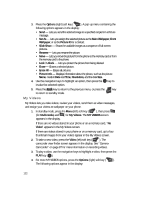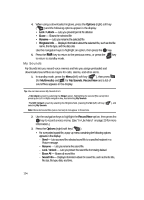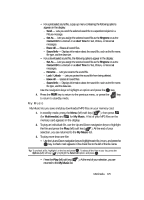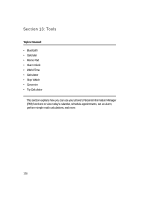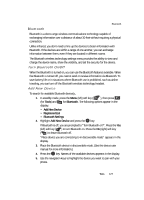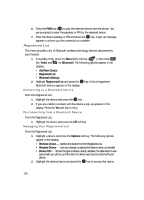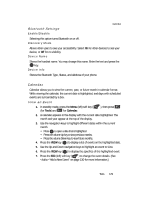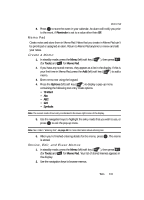Samsung SCH U520 User Manual (ENGLISH) - Page 127
Bluetooth, Turn Bluetooth On/Off, Add New Device - user manual
 |
View all Samsung SCH U520 manuals
Add to My Manuals
Save this manual to your list of manuals |
Page 127 highlights
Bluetooth Bluetooth Bluetooth is a short-range wireless communications technology capable of exchanging information over a distance of about 30 feet without requiring a physical connection. Unlike infrared, you don't need to line up the devices to beam information with Bluetooth. If the devices are within a range of one another, you can exchange information between them, even if they are located in different rooms. The Bluetooth wireless technology settings menu provides the ability to view and change the device name, show the visibility, and set the security for the device. Turn Bluetooth On/Off When the Bluetooth is turned on, you can use the Bluetooth features available. When the Bluetooth is turned off, you cannot send or receive information via Bluetooth. To save battery life or in situations where Bluetooth use is prohibited, such as airline traveling, you can turn off the Bluetooth wireless technology headset. Add New Device To search for available Bluetooth device(s:, 1. In standby mode, press the Menu (left) soft key ( ), then press (for Tools) and @ )) for Bluetooth. The following options appear in the display: • Add New Device • Registered List • Bluetooth Settings 2. Highlight Add New Device and press the OK key. If Bluetooth is off, you are prompted to "Turn Bluetooth on?". Press the Yes (left) soft key ( ) to turn Bluetooth on. Press the No (right) soft key ( ) to leave Bluetooth off. "Place device you are connecting to in discoverable mode" appears in the display. 3. Place the Bluetooth device in discoverable mode. (See the device user manual for more information.) 4. Press the OK key. Names of the available devices appears in the display. 5. Use the navigation keys to highlight the device you want to pair with your phone. Tools 127